TLDR;
This video provides a comprehensive guide on how to effectively use the sharing and collaboration features within the Apple Notes app. It covers sending copies of notes via various methods, sharing content from other apps directly into Notes, and collaborating on notes in real-time with multiple users. The video also reveals a power tip on using shared folders for streamlined collaboration.
- Sharing notes can be done by sending copies or collaborating in real-time.
- Content from other apps like Safari and Photos can be directly shared into Notes.
- Shared folders allow for easy collaboration on multiple notes with multiple people.
Introduction to Sharing and Collaboration in Apple Notes [0:00]
The video introduces the sharing and collaboration features of Apple Notes, highlighting their importance for users. It distinguishes between sharing, which involves sending a note in various ways or sharing content to Notes from other apps, and collaboration, which allows multiple people to work on a document together in real-time. The video promises to cover both aspects and includes a MacWhisperer power tip for efficient document sharing.
Sharing Notes: Sending Copies and Exporting to PDF [1:08]
The presenter explains how to share a note by clicking the share icon, which provides options to collaborate or send a copy. Sending a copy allows sharing via text, email, or AirDrop. Sharing via text or email sends the note as plain text, which may not be ideal for notes with many photos. The video also shows how to share notes to other apps like Reminders, Journal, and Freeform. A secret power tip is revealed: exporting a note as a PDF by accessing the print screen and then using the share button to send the PDF via text or email, or saving it to files.
Sharing to Notes from Other Applications [4:22]
The video explains how to share content from other applications, such as Safari, directly into Apple Notes. Instead of bookmarking a webpage, users can share it to Notes by clicking the share button and selecting the Notes app. This allows saving the webpage to a new or existing note, along with additional text for context. The presenter also demonstrates creating a Quick Note from selected text on a webpage, which captures the text directly into a new note. Additionally, the video shows how to use the Quick Note feature from the Control Center to add links from emails or images from Photos into Notes. Users can also copy and paste or drag and drop content into Notes.
Collaborating on Notes in Real Time [8:32]
The presenter transitions to the collaboration feature, emphasizing its importance and ease of use within Apple Notes. To start collaborating, the user clicks the share button on a note and selects the "collaborate" option. They can then invite others via text or email. Once a note is shared, an icon indicates when others are active on the note. Clicking this icon allows users to see who is on the note, track changes, and manage sharing options. The presenter demonstrates real-time collaboration with his wife, showcasing features like creating tables, tagging other notes, and mentioning collaborators to ask questions. The video highlights that all participants are alerted to changes in real-time, making Apple Notes a viable alternative to Google Docs for collaborative work.
Power Tip: Using Shared Folders for Efficient Collaboration [14:10]
The video reveals a power tip for efficient collaboration: using shared folders. Instead of sharing individual notes repeatedly, users can create a folder and share it with specific people. Any notes moved into this folder are automatically shared with the folder's participants. The presenter demonstrates creating a new folder, sharing it with his wife, and moving several notes into the folder. He explains that participants can also add their own notes to the shared folder. The presenter contrasts this streamlined approach with the complexities of Google Docs, where shared documents are often difficult to find. Shared folders in Apple Notes provide a centralized and easily accessible location for collaborative documents.
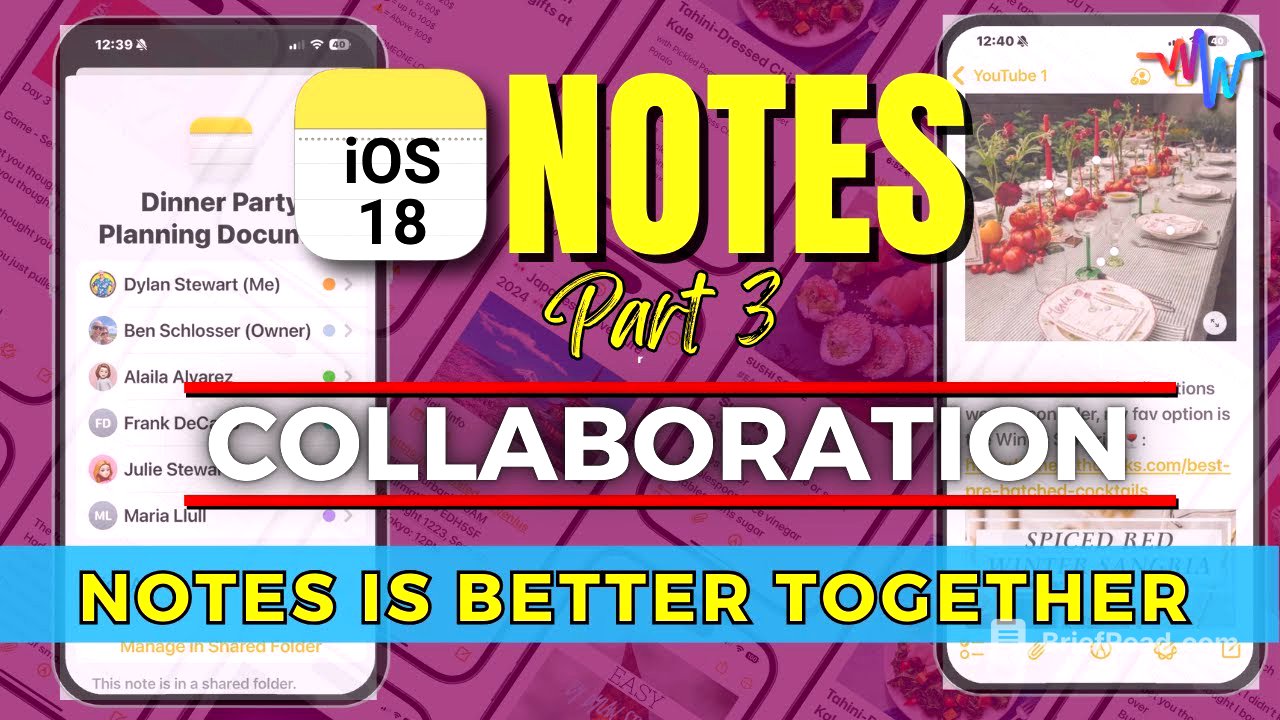


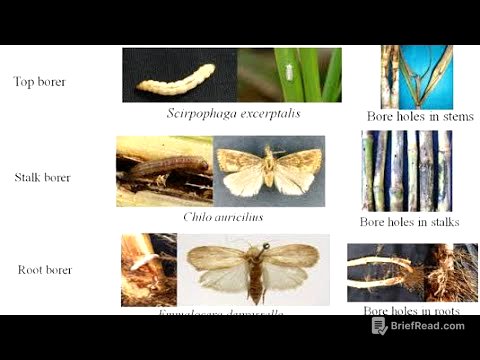


![Doctor Reveals: How I Lost 68 lbs When Nothing Else Worked [Not Ozempic]](https://wm-img.halpindev.com/p-briefread_c-10_b-10/urlb/aHR0cDovL2ltZy55b3V0dWJlLmNvbS92aS9wSkFoel9KQUFKZy9ocWRlZmF1bHQuanBn.jpg)


