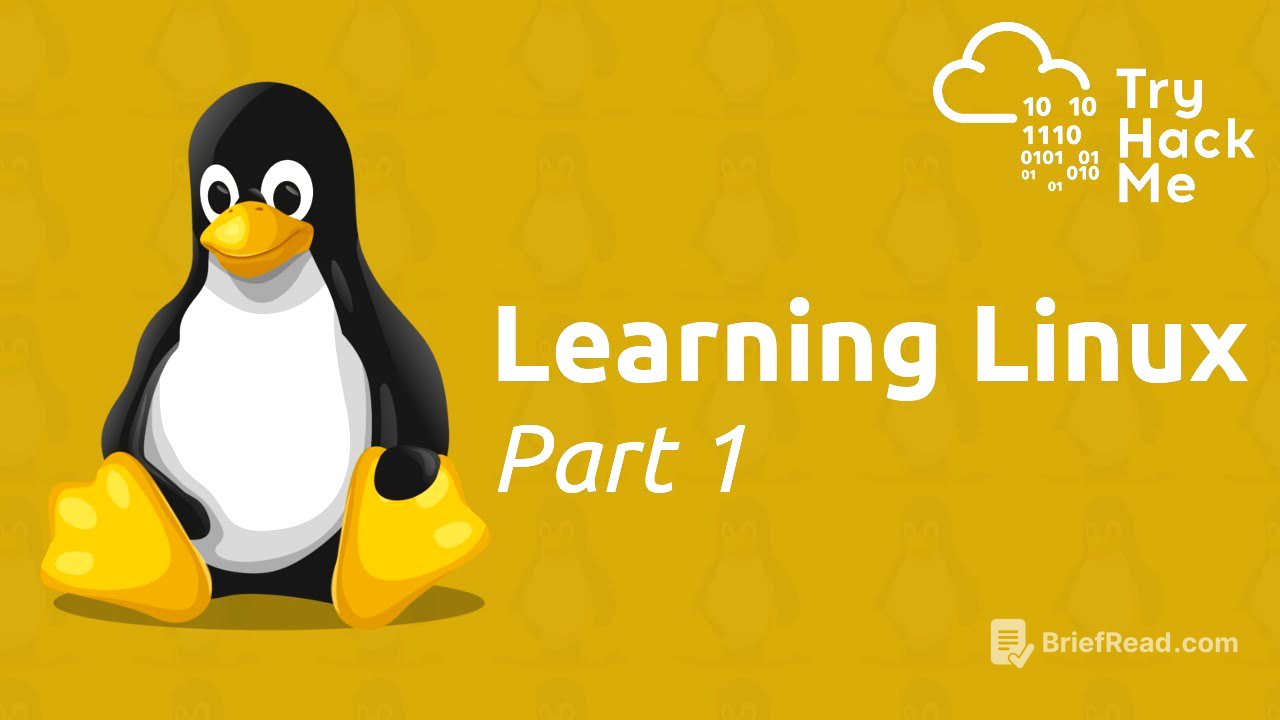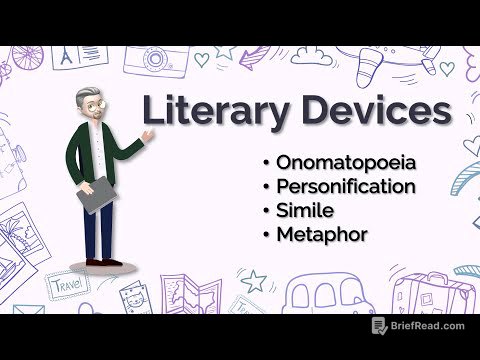TLDR;
This video provides an introduction to Linux fundamentals, covering its widespread use, basic commands, file system interaction, and essential shell operators. It guides beginners through their first Linux machine experience within a browser, teaching them to navigate the file system, search for files, and use operators to enhance command execution. The video emphasizes the importance of practice and recommends progressing to Linux Fundamentals Part 2 for continued learning.
- Linux is a versatile operating system used in various devices and infrastructures.
- Basic commands like
ls,cd,cat,pwd,find, andgrepare essential for interacting with the Linux file system. - Shell operators such as
&,&&,>, and>>enhance command execution by allowing background processes, conditional execution, output redirection, and appending to files.
Video Overview [0:00]
The video introduces the Linux Fundamentals Part 1 series, designed for individuals with little to no experience with Linux. It aims to make the command line less intimidating and solidify Linux skills through practical exercises. The video recommends completing all three parts of the series to become proficient in Linux.
Task 1: Introduction [0:53]
This task welcomes viewers to the Linux Fundamentals room series, highlighting that Linux is a popular operating system used in various devices, including smart cars, Android devices, and enterprise servers. The room will cover the history of Linux and guide users through their first commands in an interactive Linux machine within their browser. It also introduces essential commands for interacting with the file system and explains how users and groups work in Linux, which is relevant for security professionals.
Task 2: A Bit of Background on Linux [2:09]
Linux is often perceived as intimidating compared to operating systems like Windows, but it is more lightweight and widely used. It powers websites, car entertainment systems, point-of-sale systems, and critical infrastructures like traffic light controllers. The name "Linux" is an umbrella term for multiple operating systems based on Unix. Ubuntu and Debian are common and extensible distributions suitable for servers and desktops. The first release of Linux was in 1991.
Task 3: Interacting with Your First Linux Machine (In-Browser) [5:17]
This task explains how to interact with an Ubuntu Linux machine within the browser using the green "Start Machine" button. The active machine information includes the title, IP address, and expiration timer. The IP address is used to interact with the machine, similar to a street address. The machines have a default time of two hours, which can be extended or terminated early.
Task 4: Running Your First Few Commands [6:31]
Ubuntu is lightweight but often lacks a GUI, requiring interaction through the terminal. The terminal is text-based and can be intimidating initially, but familiarity comes with practice. Basic functions include navigating files, outputting their contents, and creating files. The echo command repeats input back to the user, useful for debugging and sending data between commands. The whoami command displays the current user. To output the text "try hackme", the command would be echo try hackme. The username on the deployed Linux machine is tryhackme.
Task 5: Interacting with the Filesystem! [10:01]
The task covers essential commands for interacting with the file system. The ls command lists files and directories in the current directory. The cd command changes the current directory. The cat command outputs the contents of a file. The pwd command prints the current working directory. There are four folders on the deployed Linux machine. Folder four contains the file note.txt, which has the contents "hello world". The path to folder four is /home/tryhackme/folder4.
Task 6: Searching for Files [18:13]
Linux is efficient, and familiarity with essential commands is crucial. The find command searches for files across the system. The find -name command searches for a specific file by name. Wildcards can be used to search for files with specific extensions. The grep command searches the contents of files for specific values. The flag with the prefix "thm" in access.log is thm{access}.
Task 7: An Introduction to Shell Operators [23:57]
Linux operators enhance command execution. The & operator executes commands in the background. The && operator makes a list of commands to run, where the second command only runs if the first is successful. The > operator redirects output from a command to a file, overwriting the file's contents. The >> operator appends output to the end of a file. To run a command in the background, use the & operator. To replace the contents of a file named "passwords" with "password123", the command is echo password123 > passwords. To add "try hackme" to the file "passwords" while keeping the existing content, the command is echo try hackme >> passwords.
Task 8: Conclusions & Summaries [29:07]
This task summarizes the key points covered in the room, including understanding the prevalence of Linux, interacting with a Linux machine, running fundamental commands, navigating the file system, using find and grep for efficient data retrieval, and using shell operators to enhance commands. It encourages users to practice and progress to Linux Fundamentals Part 2.
Task 9: Linux Fundamentals Part 2 [30:13]
This task provides a link to the second room in the Linux Fundamentals series. It recommends practicing the commands introduced in Part 1 before moving on. It also explains how to terminate the machine using the red "Terminate" button.