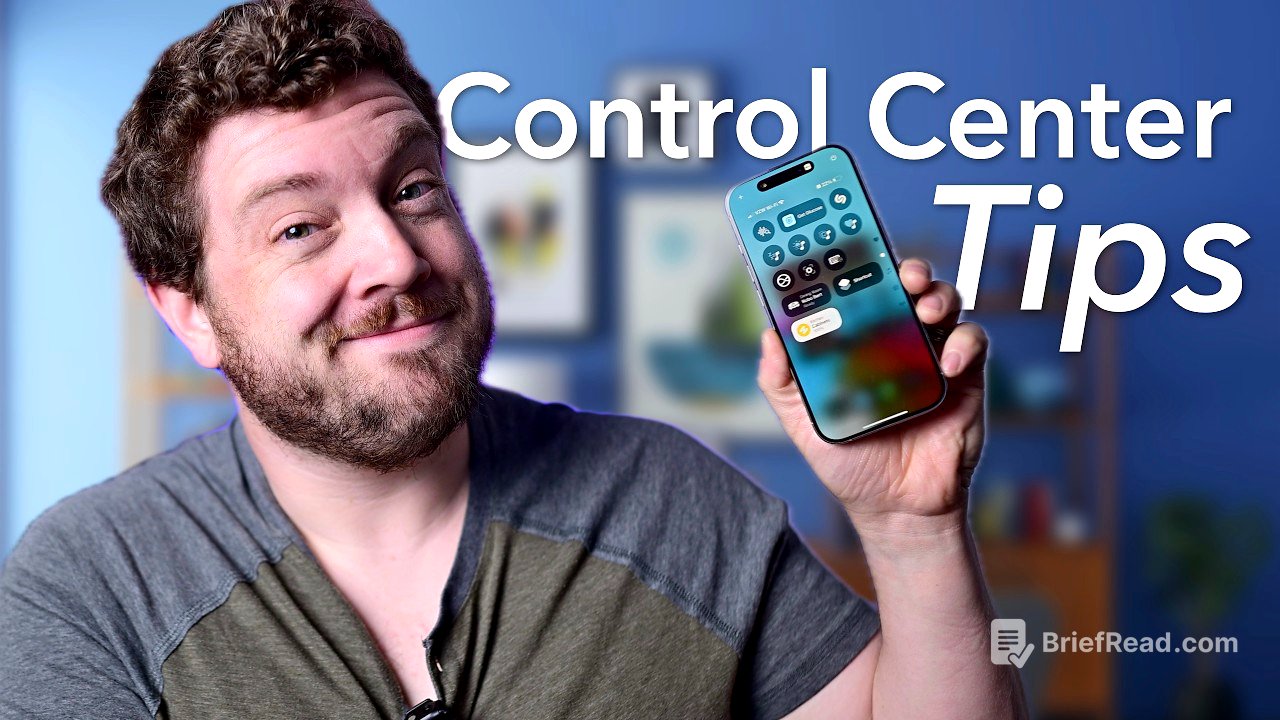TLDR;
This video provides a comprehensive guide to maximizing the potential of the Control Center on iPhones and iPads. It covers basic access and usage, customization options, and lesser-known features, including third-party controls and shortcuts. The video encourages viewers to explore and personalize their Control Center for enhanced productivity and convenience.
- Accessing and navigating Control Center
- Customizing controls and adding third-party options
- Utilizing hidden features like Apple TV remote, smart home controls, and sound recognition
- Leveraging shortcuts for advanced functionality
Intro [0:00]
The video introduces the Control Center on iPhone and iPad as a powerful, often overlooked tool accessible from anywhere. The presenter promises to share tips and tricks, starting with the basics and moving to more advanced features. Viewers are encouraged to subscribe for Apple news and reviews and to use chapter markers to navigate the content.
Basic Usage [0:38]
To access the Control Center, swipe down from the top right corner of the screen, whether on the lock screen, home screen, or within an app. Swipe down once for the main view and continue dragging for additional pages with sections for media playback, home controls, and connectivity options. Controls are activated with a tap, while many support long presses for additional options like toggling dark mode, Night Shift, and True Tone on the brightness control. The top right corner features a power button for quickly turning off the device.
Control Center Settings [1:27]
In iOS 18, the settings for Control Center have been simplified. The primary settings are located in Settings > Control Center, where you can disable Control Center access within apps to prevent accidental invocation. There is also an option to reset the Control Center to its default configuration if you want to start over with customizations.
ESR [2:04]
The presenter shares a behind-the-scenes look at maintaining a pristine iPhone for filming, emphasizing the importance of screen protectors to prevent scratches and maintain resale value. They highlight ESR's Ultra Fit glass screen protectors, which are easy to install in under 10 seconds and offer features like dust removal, ultra-strong protection, water repellency, and clarity. The screen protector is available for both iPhone and iPad models.
Customizing Control Center [3:24]
To customize the Control Center, tap and hold on any empty space or tap the plus button in the top left corner to enter edit mode. In edit mode, you can remove existing controls by tapping the minus button, resize them by dragging the handle in the lower right, and rearrange them by tapping and holding. Adding more controls creates additional pages. To add new controls, tap the "Add Control" button at the bottom to see a categorized list of available options, including default Apple controls and third-party controls. Developers can create mini actions for Control Center, the action button, or the lock screen.
Best Secret Controls [4:48]
The video highlights several lesser-known but useful Control Center additions. The Apple TV remote, formerly a separate app, is now integrated into Control Center, allowing users to control their Apple TV, mute or power it off, and track their physical remote. Smart Home controls use machine learning to suggest scenes and accessories based on usage patterns. Sound Recognition, an accessibility setting, uses on-device intelligence to alert users to background noises like door knocks or a baby crying. Apple Watch users can add a tool to ping their watch from their iPhone. Ambient Sounds offers four options to help with focus, sleep, and relaxation, accessible through a dedicated interface.
Shortcuts [7:19]
The Shortcuts control allows users to run various shortcuts from third-party apps or Apple. Many apps offer more shortcuts than regular controls. A new Apple shortcut called "Hold That Thought" takes a screenshot, checks calendar appointments, saves everything as a note, and allows users to recall the information later.