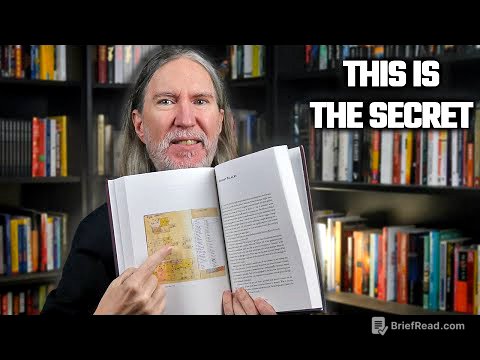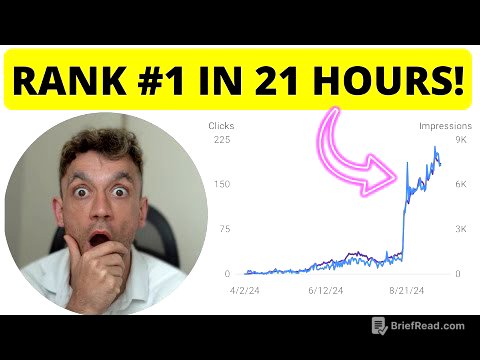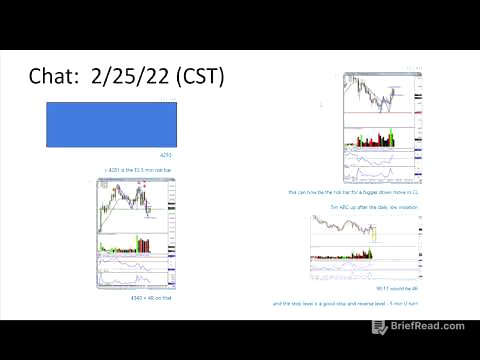TLDR;
This video provides a comprehensive guide on customizing the iPhone's side button (power button) to better suit individual needs. It covers disabling features like Siri activation, Emergency SOS, lock screen sound, Wallet access, and accessibility shortcuts triggered by the side button. Additionally, it explains how to prevent accidental call ending and adjust the click speed for easier use.
- Disable unwanted side button features
- Customize click speed for accessibility
- Prevent accidental actions
Intro [0:00]
The video introduces the various functions of the iPhone's side button, also known as the power button, located on the right side of the device. Beyond just turning the phone on or off, this button can be used to lock the phone, activate Siri, and be customized to respond in different ways. The presenter aims to guide viewers through adjusting the button's press speed and disabling specific features that may not be necessary for all users.
Disable Side Button to call Siri [0:50]
It's possible to disable the side button's function of activating Siri, referred to as the "Apple Lady," to prevent accidental triggers. To do this, navigate to the Settings app, then select "Apple Intelligence and Siri" (or just "Siri" on older iOS versions). Next, choose "Talk and Type to Siri" and ensure the toggle switch next to "Press Side Button for Siri" is turned off. With this setting disabled, Siri can still be activated by saying "Hey Siri" or just "Siri," provided the necessary settings are enabled in the "Talk and Type to Siri" menu.
Disable Emergency Services Side Button [2:10]
The iPhone allows users to call emergency services by pressing the side button five times or holding it with a volume button. This feature can be disabled by going to Settings, then "Emergency SOS," and toggling off the "Call with Five Button Presses" option. Even with this disabled, emergency services can still be accessed by pressing the side button and a volume button simultaneously. The Emergency SOS settings also offer options to "Call Quietly," which disables warning alarms and flashes when triggered, and to keep "Call After Severe Crash" enabled.
Disable Lock Screen Tone [3:28]
To disable the confirmation tone that plays when locking the iPhone, open the Settings app, tap on "Sounds and Haptics," and then scroll down to find the "Lock Sound" option. Toggle the switch off to mute the sound when using the side button to lock the device.
Disable Wallet Pay Side button [3:58]
The iPhone allows quick access to payment cards and transit passes in the Wallet app by double-clicking the side button. To disable this feature, go to Settings, then "Wallet and Apple Pay," and scroll down to find the "Double-Click Side Button" option. Toggle the switch off to prevent the Wallet app from opening when the side button is double-clicked.
Disable Accessibility Shortcuts [4:45]
Accessibility features assigned to a shortcut can be triggered by triple-pressing the side button. To disable this, navigate to Settings, then "Accessibility," and scroll to the bottom to find "Accessibility Shortcut." Uncheck all the enabled accessibility shortcuts to prevent any action from being triggered when the side button is triple-pressed.
Disable End Phone with Side Button [5:44]
By default, pressing the side button during a call ends the call. To prevent accidental call termination when trying to wake the screen, go to Settings, then "Accessibility," then "Touch," and toggle on the "Prevent Lock to End Call" switch. This ensures that pressing the side button during a call will no longer disconnect the call.
Change Click speed of Side button [6:38]
For users who have difficulty with quick double or triple presses of the side button, the iPhone allows adjusting the click speed. This can be particularly helpful for seniors or individuals with health issues. To adjust the click speed, go to Settings, then "Accessibility," and tap on "Side Button." From there, you can select either "Slow" or "Slowest" to adjust the required press speed and test which setting works best.