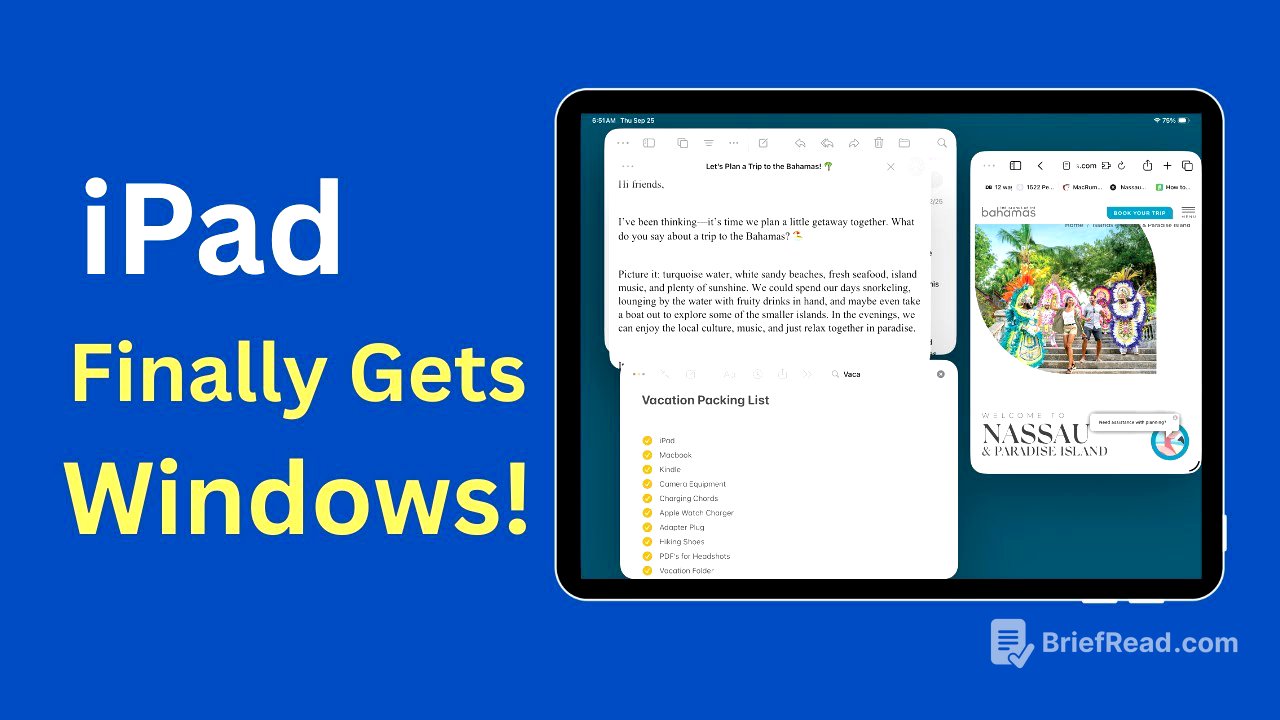TLDR;
This video introduces the new Windows feature in iPad OS 26, which allows users to open apps in resizable windows, similar to a Mac or PC. It explains how to open, move, resize, and manage multiple windows, providing practical examples and highlighting the benefits for users, especially seniors, by making multitasking easier and more intuitive. The feature is best supported on newer iPad models.
- Apps can now open in their own windows.
- Windows can be moved, resized, and arranged freely.
- Multitasking is simplified with the new window management system.
Intro [0:00]
Ellen introduces the new Windows feature in iPad OS 26, highlighting it as a significant update that allows apps to open in resizable windows, similar to desktop computers. She promises a step-by-step guide to help users, even those new to multitasking, become comfortable with the new feature.
What changed [0:35]
The video contrasts the new Windows feature with the previous split view and slide over methods in earlier iPad OS versions, which were often confusing and limited. iPad OS 26 introduces a simpler approach where apps can open in their own windows, providing users the ability to move, resize, and arrange them as desired.
How to Open a Window [1:06]
To open an app in its own window, you first open an app like Safari. To enable multiple windows, resize the initial window by dragging the half-moon circle in the bottom right corner. Then, swipe up from the bottom to access the dock and open another app, like Notes, from the dock area. Apps will open in their own floating windows instead of squeezing side by side.
Moving and Resizing Windows [3:02]
To move a window, grab the top bar of the app and drag it to the desired location. Windows can be positioned anywhere on the screen. To resize, grab any corner of the window and drag inward or outward. Double-tapping the top bar snaps the window to full screen, and dragging the line at the bottom of the full-screen app restores it to a window.
Practical Examples [4:30]
The video provides practical examples of how the Windows feature can be used. For planning a trip, you can have Safari open in one window for research, Notes in another for jotting down information, and Mail in a third for sending messages. Similarly, when following tutorials, you can have YouTube playing in a small window while keeping the settings app open for step-by-step guidance.
Managing Multiple Windows [5:36]
To manage multiple windows, swipe up slightly from the bottom edge of the iPad screen to access the window picker, which displays all floating windows. From there, you can tap to switch between windows or close the ones you don't need by tapping the three dots in the upper left corner and selecting the red close button.
Who can use it [6:42]
The Windows feature works best on newer iPads, such as iPad Pro models, iPad Air with the M series chip, and newer iPads that support iPad OS 26. Older iPads will still receive the update but may not support all advanced multitasking options.
Why it matters [7:11]
This feature is significant because it transforms the iPad into a more capable laptop replacement. It's user-friendly, requiring simple drag-and-drop actions. For seniors, it reduces confusion and increases control by allowing them to keep necessary apps in view, adjust text size, and minimize distractions.