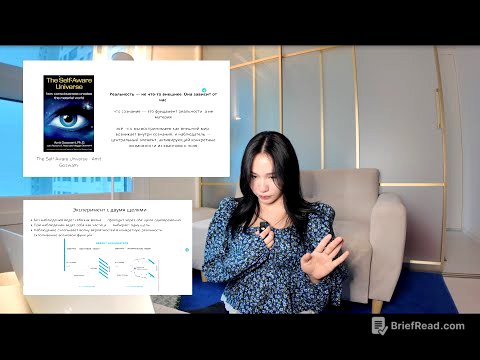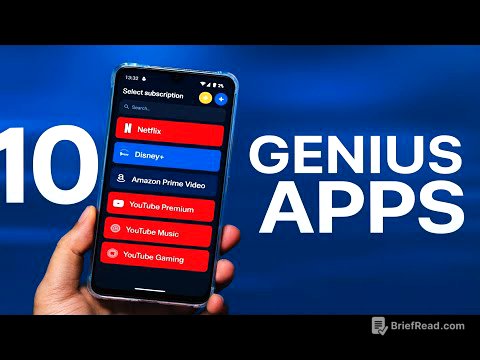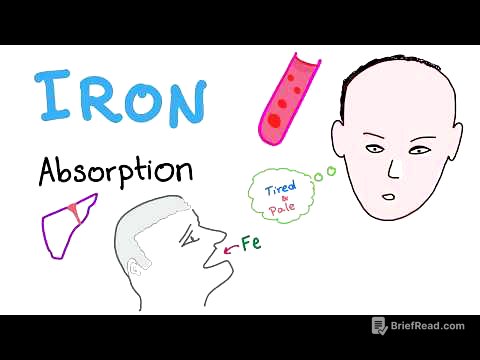TLDR;
This video provides a first look at the major changes coming to iPadOS 26, focusing on window management, Files app enhancements, a new Preview app, audio input controls, the Journal app, Apple Intelligence shortcuts, local recording, and background task completion. It highlights the developer beta and expected public release timeline.
- Enhanced window management with free-form resizing and Mac-like traffic light buttons.
- Significant Files app updates including customizable folder icons, column view, and improved contextual menus.
- Introduction of a standalone Preview app with markup tools and loop feature.
- Improved audio input controls for USB microphones.
- Addition of the Journal app with multiple journals and map view.
Introduction [0:00]
The video introduces a preview of the significant changes coming to iPadOS 26, including enhanced window management, a more powerful Files app, a brand new Preview app, better controls for audio input, the arrival of the Journal app on iPad, and more. The presenter notes that this is the second developer beta, with a public beta expected in July and the full release in the fall.
Window Management [0:21]
iPadOS 26 introduces significant window management improvements. Users can enable the new window features in the control center. Once enabled, apps open in full screen but can be resized by dragging the corner. Windows can be freely resized and moved, and minimized using traffic light buttons similar to macOS. Multiple windows of the same app can be opened, such as multiple Finder windows to facilitate drag and drop.
Stage Manager [2:15]
Stage Manager can be enabled alongside the new window system via the control center. Users can swipe from the left edge to access different stages, each containing grouped apps. Multiple windows of the same application can be viewed by tapping the app icon in the dock or pressing and holding the icon to see a contextual menu. Pressing on the desktop moves windows aside to reveal the home screen, and swiping up closes all windows.
Hidden Gestures [3:45]
Several hidden gestures help manage windows. A five-finger pinch provides an app-like view of all windows. Long-pressing the traffic light buttons reveals options to split the screen. Dragging a window to the left or right edge automatically snaps it into a 50% split view. Accessing Spotlight requires revealing the home screen first, then swiping down to search for an app. The window arrangements also work on external displays.
Lock Screen [5:22]
The new lock screen allows users to customize the clock size and create spatial scenes from photos, adding a 3D effect. The clock can be layered behind subjects in the photo for a parallax effect. Standard lock screen customization tools are available, including live photos and widgets. Apple has ensured that everything behind the control center is blurred for readability.
Files App [8:35]
The Files app receives significant updates, including the ability to customize folder icons and colors by long-pressing a folder and selecting "Customize Folder." A new list view is available, along with column view options. Contextual menus are enhanced with options like "Open With," allowing users to open files in specific apps. Users can also set a default app for certain file types. Batch operations like creating a new folder with selected items or compressing multiple files are also supported. However, batch renaming, a feature available on macOS, is still missing.
Preview App [10:54]
iPadOS 26 introduces a standalone Preview app, similar to the one on macOS. Users can view all pages of a document, search within the PDF, and use rotation controls. The app supports sharing PDFs and running shortcuts. Markup tools are available, including a loop option to highlight specific sections of a PDF.
Menu Bar [12:01]
A new menu bar appears when swiping down from the top, providing app-specific options. Users can access settings, file options, and editing tools. The menu bar is customizable, allowing users to add frequently used controls for quick access. Keyboard shortcuts are displayed next to menu options.
Audio Input [13:07]
iPadOS 26 introduces improved audio input controls, allowing users to select USB microphones for audio recording. By connecting a USB microphone, users can access the input control in the control center to choose the connected device. Features like voice isolation can be applied to audio devices.
Journal App [14:33]
The Journal app comes to iPad, allowing users to create multiple journals for different topics. A new map view displays where entries were made. Users can now export journal entries for backup. New entries support Apple Pencil input, allowing for handwritten notes and sketches.
Apple Intelligence Shortcuts [15:28]
Apple Intelligence enhances Shortcuts with new actions, including the ability to choose between Apple's cloud-based AI model, on-device LLM, or a ChatGPT extension. One example shortcut compares the outputs of each model. Another shortcut allows users to circle an object in an image and use Apple Intelligence to identify it.
Local Recording [17:52]
Apple has enabled high-quality local recording for video conferencing apps like FaceTime. To activate local recording, users must add the "Local Recording" control to the Control Center. Starting a recording does not automatically trigger recording on the other participant's device, and the tracks may not be perfectly synchronized.
Task Completion [19:44]
iPadOS 26 allows users to run tasks like exporting videos from Final Cut or backing up journal entries in the background. A live activity indicator shows the progress of the task, allowing users to continue working on their iPad without interruption. This also applies to large file downloads.