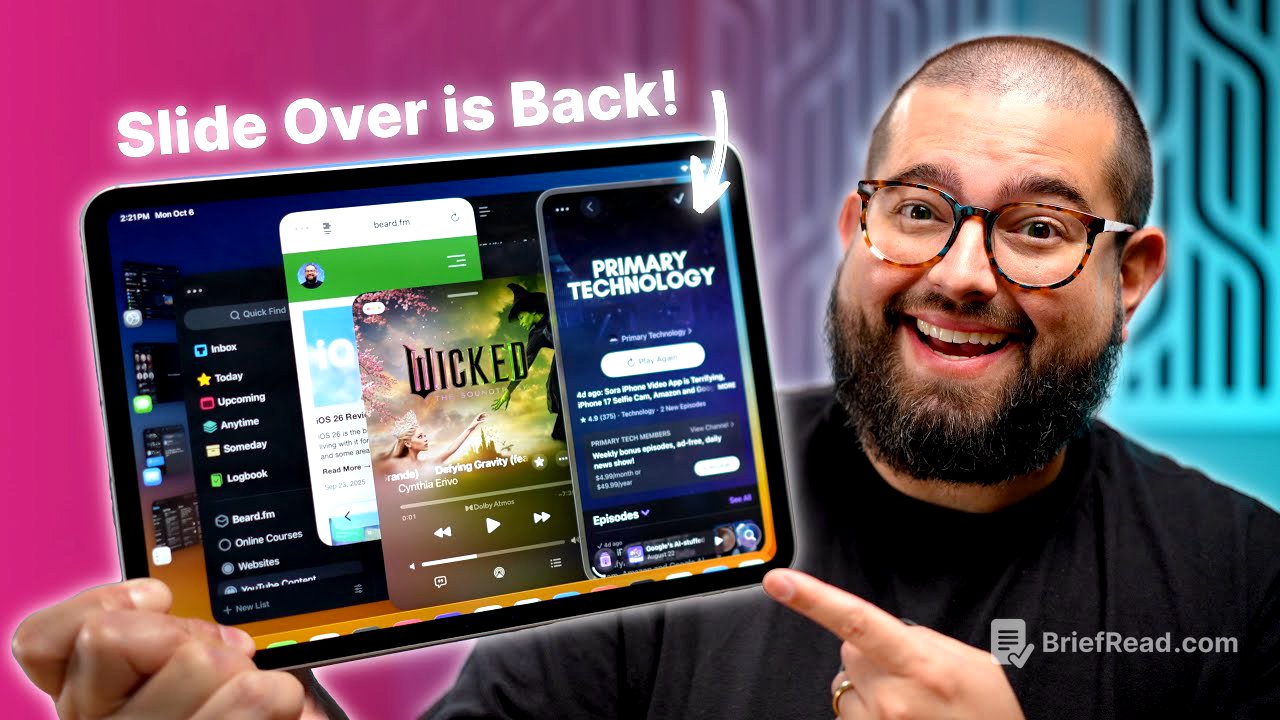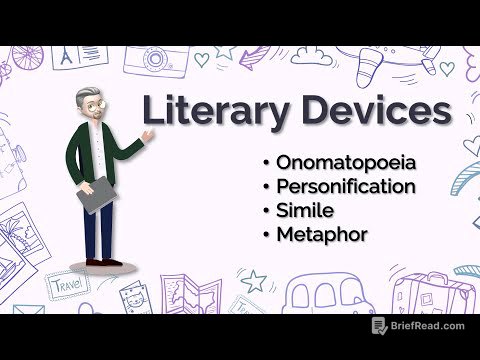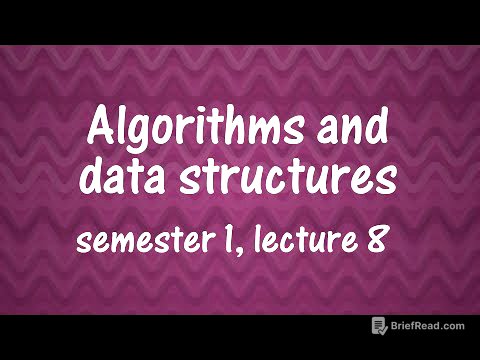TLDR;
This video discusses the new features in iPadOS 26.1 Beta 2, focusing on the return of Slide Over, enhancements to mic input gain control, local capture options, and a critique of the current split view implementation. The presenter also addresses issues with Universal Control when windowing is enabled.
- Slide Over is back, allowing users to overlay an app on either side of the screen.
- Mic input gain control has been added for USB microphones.
- Local capture options are available for FaceTime, with controls in the Control Center.
- The presenter requests the return of the old split-view functionality when windowing is disabled.
- Universal Control has issues when windowing is enabled.
Introduction [0:00]
The video introduces the return of Slide Over in the second beta of iPadOS 26.1. It also mentions new features for mic input gain control and local recording options. The presenter notes that Apple seems to be listening to user feedback.
iPadOS 26.1 Beta 2 [0:21]
The presenter highlights that the new Slide Over feature is available in the developer beta 2 of iPadOS 26.1 and will be released to the public in a few weeks. To use Slide Over, windowing mode needs to be enabled, either through the Control Center or the Settings app, and it works with both windowed apps and Stage Manager.
Activating Slide Over [0:35]
To activate Slide Over, with windowing mode active, open an app and tap and hold the green stoplight button, then select "Enter Slide Over." The app will appear on the right side of the screen with a liquid glass border, indicating it will overlay other windows. The Slide Over window can be flicked off to the right and brought back by tapping the arrow. It can also be used on the left-hand side. Only one app can be in Slide Over mode at a time.
Mic Input Gain [2:34]
The video discusses updates to audio input gain control for USB microphones, accessible via the Control Center. In the camera app, swiping down to the Control Center and tapping the highlighted green area allows users to choose the mic input and adjust the gain. Audio meters are also provided to help set the input volume correctly.
Local Capture [3:13]
The presenter explains the local capture feature and how to choose where to save captured files, demonstrating this in FaceTime. Local recording is activated in the Control Center by adding the "local capture" control. Users can choose between video or audio-only recording. The presenter was unable to find the setting for choosing the save location for local captures and promised to add it in the pinned comment.
Bring Back Split View! [3:53]
The presenter expresses a preference for the old split-view functionality, especially when windowing is disabled. They want to be able to drag an app to the side of the screen to initiate split view, as it was before. With windowing enabled, achieving a 50/50 split requires multiple steps and can be clunky. The presenter finds the current windowing implementation less efficient and more cumbersome than the previous split-view system.
Universal Control is Broken [5:32]
The presenter notes that Universal Control exhibits issues when windowing is enabled on the iPad. Dragging files from a Mac to the iPad can trigger unexpected windowing behavior. To use Universal Control consistently, windowing must be turned off, which then disables split view and windowing for apps. The presenter appreciates the return of Slide Over but requests the restoration of the old split-view functionality when windowing is disabled.