TLDR;
This video provides a step-by-step guide on how to upgrade a Windows 10 computer to Windows 11, even if it doesn't meet the minimum system requirements. It uses a free, open-source tool called "FlyBy11" to bypass these requirements and perform an in-place upgrade, preserving all your data and settings. The video also addresses common questions and concerns about the process, such as the need for a Microsoft account, license reactivation, and potential issues with unsupported hardware.
- Upgrade Windows 10 to Windows 11 on unsupported hardware.
- Use FlyBy11, a free and open-source tool.
- Keep all your data and settings during the upgrade.
Introduction [0:00]
The video addresses users who want to upgrade to Windows 11 but are blocked by Microsoft's system requirements. With Windows 10 support ending soon, the video offers a simple, free solution to upgrade without data loss, using a tool that bypasses the standard compatibility checks. The presenter, Scott Merrill, introduces himself and his channel, which focuses on Windows tips, tricks, and troubleshooting. He also mentions his free PC recommendation service for those in the market for a new computer, prioritizing requests based on urgency.
Checking Windows 11 Compatibility [2:10]
The presenter uses a spare computer, "Linda," to demonstrate the upgrade process. Linda runs Windows 10 but doesn't meet Windows 11's minimum system requirements. The video shows how to check compatibility using the PC Health Check app, which confirms that the processor is not qualified for the upgrade. The presenter emphasizes the importance of backing up data before proceeding, despite the in-place upgrade's promise of data retention, to safeguard against potential update failures.
Sponsor Message: Keysfan [3:51]
The video includes a message from sponsor Keysfan, which offers genuine Windows product keys at a discount. This is relevant for users with unactivated or pirated copies of Windows, as a valid product key is needed to personalize their computer and upgrade to Windows 11. The presenter provides a discount code (AYCG-52) for 52% off a Windows 11 license and explains the simple purchase and activation process.
Downloading and Installing FlyBy11 [4:55]
The presenter guides viewers through downloading FlyBy11 from its GitHub page. He instructs them to search for "fly by 11" in their web browser and navigate to the GitHub link. Viewers are directed to scroll down to the "releases" section and download the flyby11.zip file. After downloading, they need to extract the contents of the ZIP file into a new folder and run the FlyBy11 executable. The presenter addresses potential virus notifications, assuring viewers that the file is safe and providing instructions to restore it if necessary.
Running FlyBy11 and Downloading the Windows 11 ISO [6:26]
After running FlyBy11, the presenter explains the importance of the compatibility checks displayed in the app. While the app performs basic checks, it's crucial to consider the results before proceeding with the upgrade. The presenter then guides viewers through downloading the Windows 11 installer. He recommends using the "download via phto" option, which opens a PowerShell window and initiates the download process. Viewers are instructed to select Windows 11, choose the latest version (24H2), and select the appropriate language version for their existing Windows installation (e.g., English United States). They also need to select the correct architecture (x64 for most consumer users) before starting the download.
Completing the Upgrade Process with FlyBy11 [9:10]
Once the Windows 11 ISO file is downloaded, the presenter guides viewers back to the FlyBy11 program. They need to select "from computer" in the "more options" menu and locate the downloaded ISO file. After selecting the file, another PowerShell window will appear, followed by a message indicating that the Windows installation can now proceed. The presenter clarifies that the installer might display "Windows Server" during the process, but this is normal and will not affect the final version of Windows 11 installed. Viewers are instructed to accept the license agreement and, most importantly, ensure that the option to "keep files, settings, and apps" is available. This option is crucial for preserving data during the upgrade.
Finalizing the Windows 11 Installation [12:15]
The presenter explains that the computer will restart multiple times during the installation process, which is normal. The final step before installation is to verify that the installer is set to keep files, settings, and apps. The presenter reiterates that the installation process may show the server edition, but the correct home or pro edition will be installed. The presenter then shows the Windows 11 desktop login screen and confirms that all files, documents, and settings have been successfully transferred from Windows 10.
Addressing Common Questions [14:32]
The presenter addresses frequently asked questions about the upgrade process:
- Is FlyBy11 free? Yes, it's an open-source project.
- Why wasn't this mentioned before? The presenter recently discovered it.
- Microsoft account needed? No, use your existing account.
- Reactivate Windows license? No, your Windows 10 key will work.
- Suitable for old machines? Best for relatively fast Windows 10 machines.
- Still back up data? Yes, always back up before any major change.
- What if it fails? Try again.
- Upgrade any Windows 10 computer? Yes, if you have a valid Windows 10 license.
- TPM/Secure Boot issues? May cause issues with specific software in the future.
- Continue getting updates? Possibly, but Microsoft might cut off updates for unsupported hardware.
- Determine if computer can run Windows 11? Check Windows Updates or use the PC Health Check app.
- Roll back to Windows 10? Yes, within 10 days via the recovery settings.
- Software download link? In the video description.
- Difference from Windows Installer disc? Installer disc is for repairs and reinstalls, but requires compatible hardware.
- Stay on Windows 10? A link to a video explaining the implications is provided.
Rollback to Windows 10 and Conclusion [20:29]
The presenter explains how to roll back to Windows 10 if you don't like Windows 11. You can go to settings, type recovery, and select the option to go back to Windows 10. This option is available for 10 days after the upgrade. After 10 days, you would need to wipe your computer and reinstall Windows 10. The presenter provides the download link in the video description and explains the difference between this method and using a Windows Installer disc. He concludes by encouraging viewers to leave comments and support the channel.



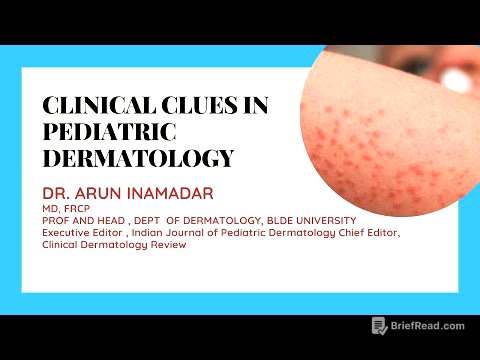


![[#벌거벗은세계사] 세계 경제를 흔든 미국의 고관세 정책💵 트럼프가 고관세에 집착하는 이유 '매킨리 관세법'은 무엇인가❓](https://wm-img.halpindev.com/p-briefread_c-10_b-10/urlb/aHR0cDovL2ltZy55b3V0dWJlLmNvbS92aS90NVh5TUJhQ0pfYy9ocWRlZmF1bHQuanBn.jpg)


