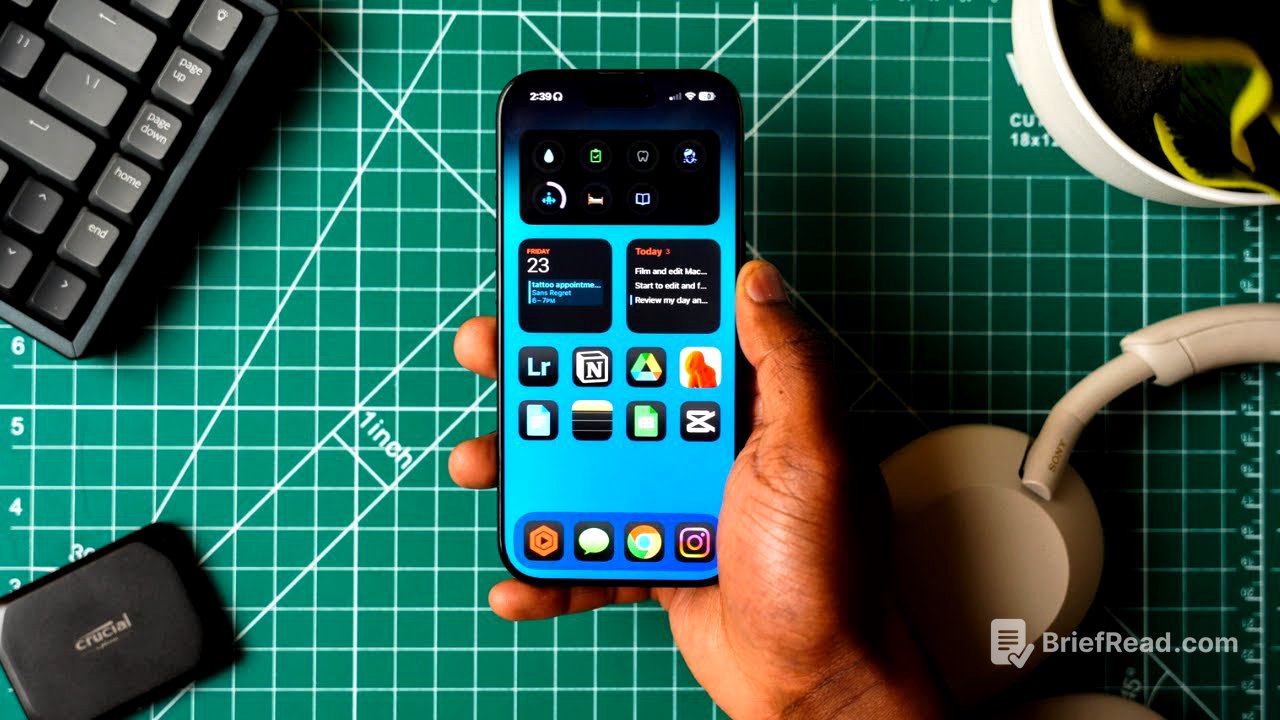TLDR;
This video provides a comprehensive guide on customizing iOS 18 to enhance both aesthetics and functionality. It covers personalizing the lock screen and home screen layouts, utilizing focus modes to minimize distractions, optimizing the widget screen for quick access to essential information, and completely rebuilding the control center to align with individual workflows. The goal is to make the iPhone more personal, intentional, and supportive of daily life and work habits.
- Customizing visual layouts for a personalized look and feel.
- Utilizing Focus Modes to minimize distractions and enhance productivity.
- Optimizing the widget screen for quick access to essential information.
- Rebuilding the control center to align with individual workflows.
Intro [0:00]
The video introduces the concept of customizing iOS 18 to improve both the aesthetic appeal and the practical functionality of the iPhone. The focus is on creating a setup that minimizes distractions and enhances productivity, making the phone a helpful tool rather than a burden. Apple's iOS 18 offers extensive control over various aspects of the phone, including the lock screen, home screen, and control center, allowing users to personalize their iPhone experience. The video aims to share tested setups and provide viewers with ideas and starting points for creating their own tailored setups.
Visual Layouts - Lock Screen & Home Screen [1:17]
The presenter customizes the iPhone's visual layout, starting with the lock screen, where the wallpaper is changed to one from Alien Setups on Instagram. The font and widgets, such as weather, battery, and email, are tweaked for quick access to essential information. The lock screen action buttons are customized by replacing the flashlight with solid mode and the camera app with the Blackmagic camera app for cinematic videos. On the home screen, pages are structured around different focus modes, including a main page, a fitness page, and a productivity page, with the widget page used for stacks. The Freeform app is used to plan the layout, and stock apps are removed to make way for the planned apps. iOS 18 allows icons to be placed anywhere on the screen and grouped together. The presenter prefers a uniform dark aesthetic for app icons, achieved through the customize option in edit mode, and uses the large icon setting to hide app names for a cleaner look. Widgets for activity rings, the Heavy workout tracking app, calendar, and To-Doist are added to the fitness and productivity screens to keep essential information front and center.
Focus Modes [4:31]
The presenter sets up focus modes in iOS settings to minimize distractions. The fitness focus mode is customized using Apple's preset, linking it to a specific home screen page with fitness apps and widgets. A custom productivity focus mode is created with a unique name, icon, and color, also linked to a designated home screen page. Notification preferences are adjusted to silence all but essential notifications, such as those from close contacts. Schedules are set for each focus mode, triggered by time, location, or specific apps, to automate the activation of productivity mode during work hours.
Widget Screen [7:31]
The presenter describes the widget screen as a command center, starting with the stats corner in the top left, which displays health-related information such as activity, sleep, and device battery levels. Smart Rotate is enabled to prioritize widgets with low battery. The listening stack in the top right provides quick access to YouTube Music and Audible, along with a shortcut to manage audio output devices. A Gmail widget is set up to monitor social media and content-related emails, while a Notion widget displays favorite ideas for YouTube, Instagram, and TikTok content. The widget screen offers quick access to essential information and tools without navigating through multiple apps.
Control Center [9:09]
The presenter rebuilds the control center to align with their workflow by removing all default controls and adding custom ones. Instead of using the bundled connectivity menu, individual controls for airplane mode, cellular data, Wi-Fi, and Bluetooth are added for quick access. A small now playing widget is included for music control. Orientation lock, silent mode, and focus modes are placed for easy access, along with brightness and volume sliders. The bottom slots are filled with frequently used controls such as camera, flashlight, calculator, timer, low power mode, screen recording, background sounds, and a shortcut to YouTube Studio. The layout is designed for one-handed access, with essential functions located in the bottom half of the control center.
Final Thoughts [11:31]
The presenter summarizes the iPhone setup, including home screen layouts, focus modes, widgets, and a customized control center, noting the positive impact on daily phone usage. The setup promotes a cleaner, more intentional, and personalized experience. The presenter encourages viewers to explore these features to organize their phones and reduce distractions, acknowledging the initial setup time but emphasizing the long-term benefits.