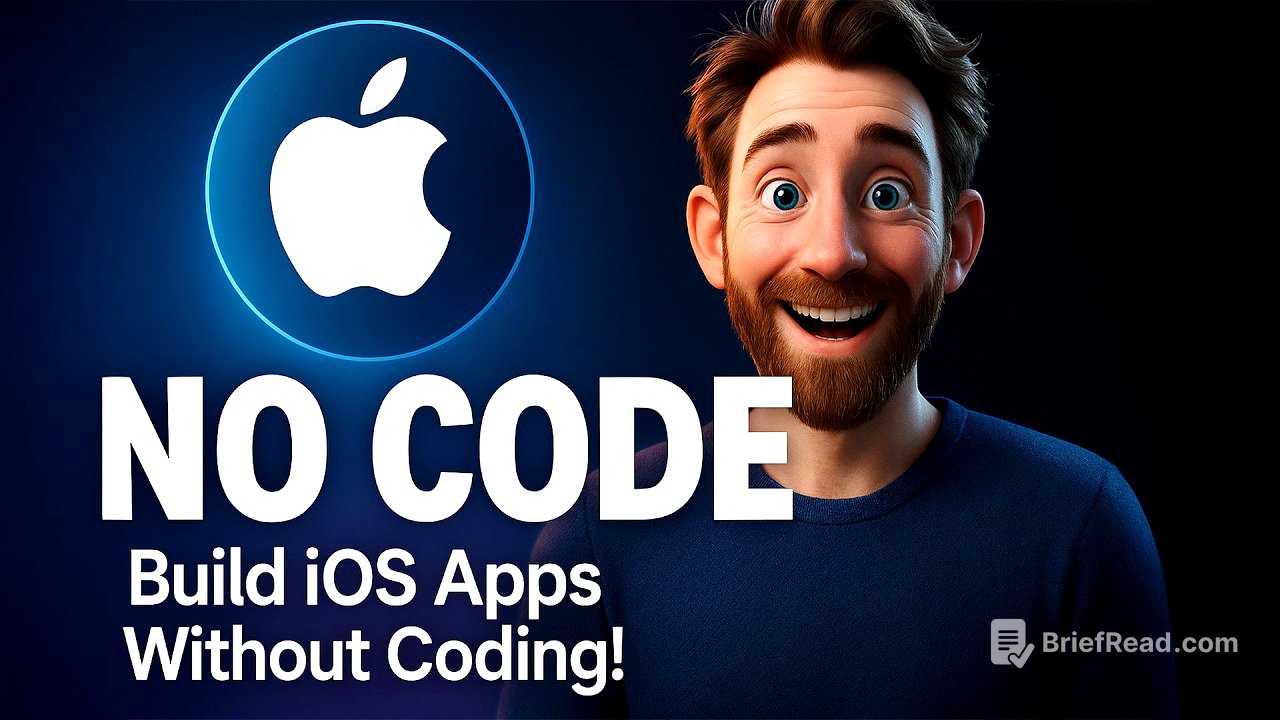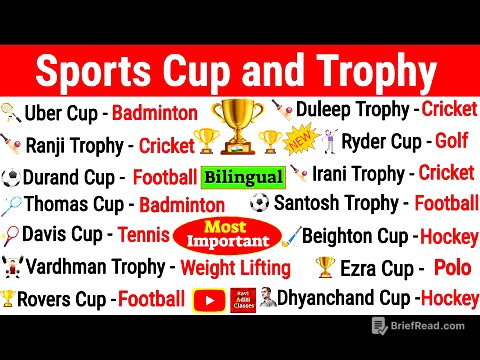TLDR;
This video demonstrates how to create an iOS app quickly and easily using the Cursor AI tool, even without prior coding experience. It covers setting up the development environment, generating code with AI, customizing the app's UI, creating an app icon using AI, and deploying the app to a real iPhone.
- Setting up Xcode and Cursor AI
- Generating app code using Cursor AI
- Customizing UI and adding an app icon
- Deploying the app to a physical iPhone
Setup: Get a Mac, Xcode, and Cursor AI [0:00]
To start creating an iOS app, you'll need a Mac computer. Download Xcode from the Apple App Store, which is essential for creating the app, although you won't be writing the code directly. Additionally, download Cursor AI, a tool used for coding projects.
Create an Xcode project for an iOS app [1:08]
Open Xcode and create a new iOS app project. Select "iOS" then "App". Name the app (e.g., "Tide Times"). Choose a team; if you haven't set this up, link your Apple ID in Xcode settings under "Accounts." The organization identifier can be your domain name in reverse (e.g., "com.example"). Save the project files to a convenient location, like your desktop. Xcode provides sample code that displays "Hello World" on the iPhone screen, allowing you to manipulate it and see instant changes.
Use Cursor AI to automatically generate Swift app code [3:02]
Open Cursor AI and link it to your iOS app project by opening the Tide Times folder. Use Cursor Composer to write the code. To ensure the app follows Apple's best practices, train Cursor by using the "@docs" tag and adding relevant documentation URLs, such as the Swift documentation and UI design guidelines from Apple's website. Also, use the "@code base" tag to allow Cursor to access and edit existing files created by Xcode.
Customize the app description for Cursor AI [5:24]
Provide a detailed app description to Cursor AI, specifying the desired functionality, such as using a Tide Times API for data, asking the user for a location, remembering the location, and displaying tide information in a curvy graph. After entering the description, Cursor Composer will start generating the code. The generated code can be reviewed and accepted, and the app preview in Xcode will update accordingly.
Further refine the UI design using Cursor AI [7:05]
Refine the app's UI by providing additional instructions to Cursor, such as displaying only 24-hour tides, adding high and low tide data in text, and following Apple's UI design tips. Use the "@Apple UI design tips" tag to ensure the app adheres to Apple's design guidelines. Cursor will update the code to improve the app's appearance and functionality.
Create an app icon using AI image generation tools [9:00]
To create an app icon, copy Apple's best practices for app icons into ChatGPT and ask it to create a unique icon for a Tide Times app. Use the generated text prompt in DALL-E or Midjourney to generate the icon image. If necessary, refine the image in Photoshop to remove borders or curved edges.
Add the icon to the Xcode project [10:34]
In Xcode, navigate to the assets of your app and upload the generated app icon. Place the icon in the appropriate slots for different appearances (any appearance, dark, and tinted). For a production app, ensure the icons are correctly sized for each slot.
Deploy the app to a real iPhone [11:10]
Connect your iPhone to your Mac using a cable. In Xcode, select your connected iPhone as the deployment target. Stop the virtual simulator and click the play button to build and install the app on your iPhone. Trust the computer on your phone if prompted. Once installed, you can test the app on your physical device.
Outro [12:12]
With a free Apple Developer account, the app can be used for seven days before needing to be reloaded through Xcode. A paid Apple Developer account ($99 per year) allows for app usage up to one year and the opportunity to publish the app on the App Store. The video encourages viewers to share their questions and thoughts in the comments and join the community for discussions on AI-based iOS app development.