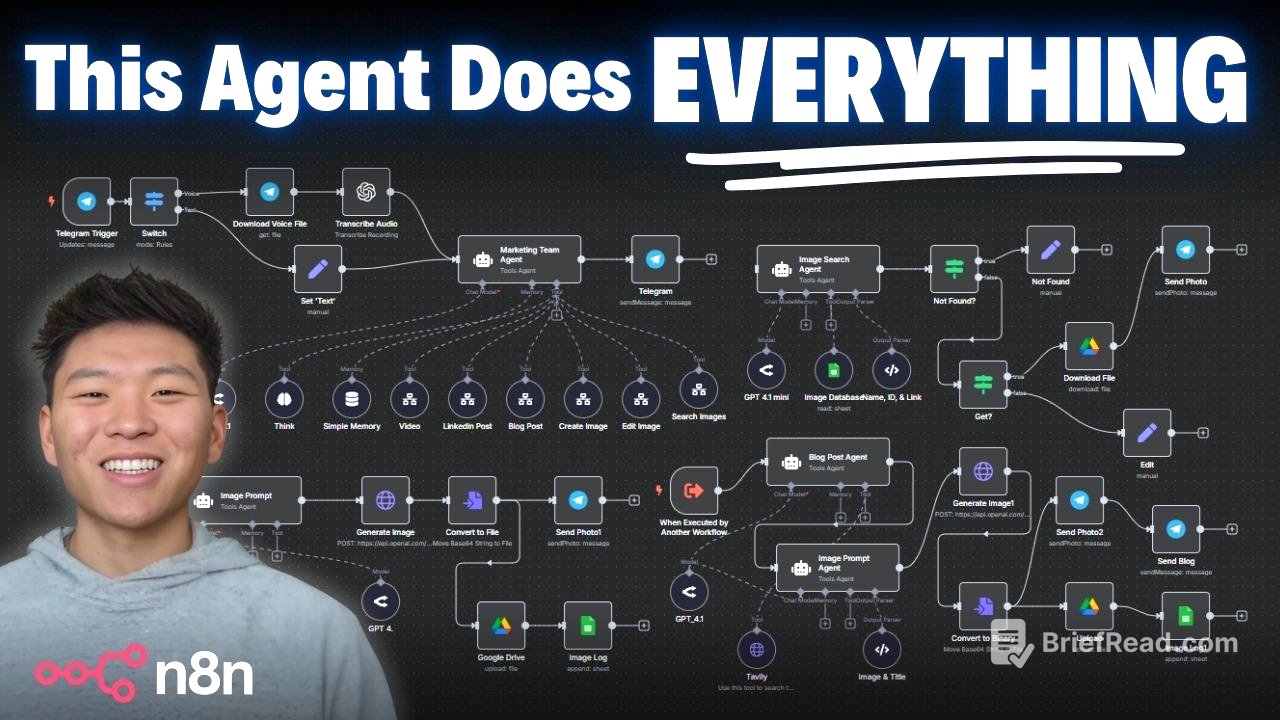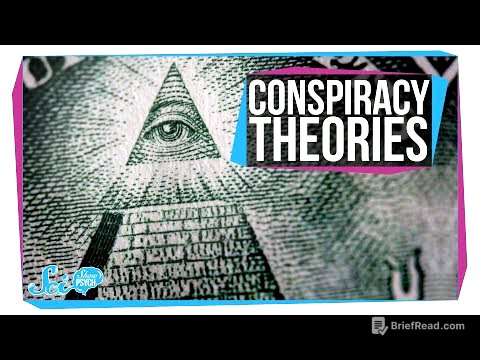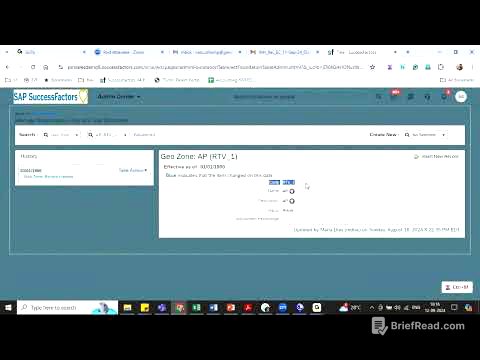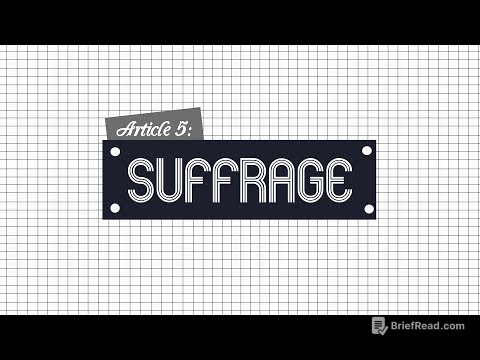TLDR;
This video provides a comprehensive guide on building an AI marketing team using a single AI agent with access to multiple tools. It includes a live demo, a breakdown of the workflows, a cost analysis, and instructions on how to set up the system for free. The agent can create videos, LinkedIn and blog posts, create and edit images, and search through its image database.
- The AI agent communicates through Telegram and can handle both voice and text inputs.
- The system utilizes various APIs, including OpenAI, PixaBay, Runway, 11 Labs, and CreativeMate, to automate content creation and editing.
- The video also provides a cost breakdown of running the system and instructions on how to set it up for free using resources from the creator's community.
What We’re Covering Today [0:00]
The video introduces an AI marketing team built with a single AI agent capable of creating videos, LinkedIn and blog posts, creating and editing images, and searching through its image database. The presenter outlines the workflows for each of these tasks and mentions that all the necessary resources, including templates and workflows, will be available for free download. The video will include a live demo, a breakdown of the builds, and a discussion of the pricing involved in running the system.
Live Demo [0:41]
The presenter demonstrates the AI agent's capabilities by interacting with it through Telegram. First, the agent is asked to create an image for a cat food flyer with a flash sale. The agent transcribes the audio, processes the request, and generates an image, which is then sent back via Telegram. Next, the presenter asks the agent to edit the image to make it more realistic. The agent uses its image database to retrieve the image, edits it, and sends the updated version back. The presenter then asks the agent to create a blog post about the effect of sleep on productivity. The agent researches, creates the post, generates an image prompt, and delivers both the blog post and the associated graphic. Finally, the agent is tasked with creating a video of a beaver building a house. While the agent times out due to the video generation process, the video is still created and sent via Telegram.
The Breakdown [5:08]
The presenter transitions to breaking down the workflows used in the AI marketing team. Before diving into the details, the presenter mentions that all the resources for this project are available for free in the creator's free school community. The resources include JSON files to download, a Google Sheet template, and a Creatmate rendering template. The presenter explains that users will need to download six different workflows and ensure they are properly connected.
The Marketing Agent [5:43]
The presenter discusses the marketing team agent, explaining that it receives input via voice or text through Telegram. The input is standardized into a field called "text." The system prompt instructs the agent to create or edit images and generate content. The prompt also specifies the tools available to the agent, such as "Create image," "Edit image," "Image database," "Blog post," "LinkedIn post," and "Video," along with instructions on when to use each tool. The agent is designed to use its memory or search the database for the most recent image when the user requests an edit. The agent outputs content as clickable links in Telegram.
Create Image Workflow [7:35]
The presenter explains the "create image" tool, detailing how it is linked to a specific workflow. When users download the workflow, they need to link it correctly within the agent's settings. The workflow inputs include the image title, image prompt, and Telegram chat ID. The image prompt is generated using an agent that creates a descriptive text-to-image prompt, specifying the subject, background, style, and additional details. The system uses OpenAI's image generation model to create the image, converting the base64 JSON string into a binary data file. The image is then sent back to the user via Telegram, uploaded to Google Drive, and logged in a Google Sheet.
Edit Image Workflow [12:52]
The presenter describes the "edit image" workflow, which is similar to the "create image" workflow but involves editing an existing image. The workflow requires inputs such as the image, the request, the chat ID, and the picture ID. The system downloads the file from Google Drive using the provided ID and sends it to OpenAI's endpoint for editing. The edited image is then converted from a base64 string, sent to Telegram, and written to Google Drive and Google Sheets.
Search Images Workflow [14:57]
The presenter discusses the "search images" tool, which allows users to retrieve or edit images from the database. The workflow determines the user's intent (get or edit an image) and uses the image title to search the database. The image search agent retrieves the name, ID, and link of the image from the marketing team log. If the image is found, the workflow checks the user's intent. If the intent is to get the image, the content is sent. If the intent is to edit the image, the image ID is sent back to the main workflow.
Blog Post Workflow [17:37]
The presenter reviews the blog posting workflow, which is similar to the LinkedIn post workflow. The workflow sends over a blog topic and target audience, which are defined by the model. The blog posting agent uses Tavali for web searches to create a professional and engaging blog article tailored to the target audience. The agent generates a full blog post with sources and feeds it into an image prompt agent to create a visual that aligns with the content. The system then uses the same endpoint for creating an image, converts it to binary, and sends the photo and blog content via Telegram. The content is also written to Google Drive and Google Sheets.
Video Generation Workflow [21:46]
The presenter explains the video generation workflow, which involves creating four images and four 5-second videos, then rendering them into a 20-second clip. The image prompt agent creates four cohesive parts from the video topic and turns them into text image generation prompts. The system uses PI API's endpoint to generate the images and waits for 90 seconds for them to complete. The images are then turned into videos using Runway, and sound effects are added using 11 Labs. Finally, the video is rendered using a Cremate template and sent back via Telegram.
Cost Breakdown [28:25]
The presenter provides a cost breakdown for running the AI marketing system. Naden cloud hosting costs about $27 per month. Image creation using OpenAI's GPT image model costs 19-20 cents per image and edit. Flux through PI API costs 1.5 cents per image. Video creation with Runway costs 25 cents per 5-second clip, totaling about $1 per run. CreativeMate is currently on a free trial with 50 credits. 11 Labs for sound effects costs about $5 per month. Text generation and reasoning using 4.1 mini and 4.1 through Open Router have varying costs per million input and output tokens.
Set This Up (FREE) [31:08]
The presenter provides instructions on how to set up the AI marketing system for free. The first step is to join the Free School community and download the seven workflow JSON templates. Each workflow needs to be imported into an individual workflow in Naden. Users need to configure the workflows, ensuring they reference the correct connections. API keys for OpenAI, Open Router, Google Drive, and Google Sheets need to be plugged in. Users also need to make a copy of the Google Sheets template and get the CreativeMate template. The CreativeMate template needs to be opened in CreativeMate, and the curl command needs to be imported into the faceless video step in Naden.
Want to Learn Building AI Agents? [33:09]
The presenter promotes a paid community for those looking to further their knowledge in building AI agents. The community offers a full course on building agents, deep dives into topics like vector databases and APIs, step-by-step builds, and five live calls per week. The presenter encourages viewers to join the community and participate in live calls.