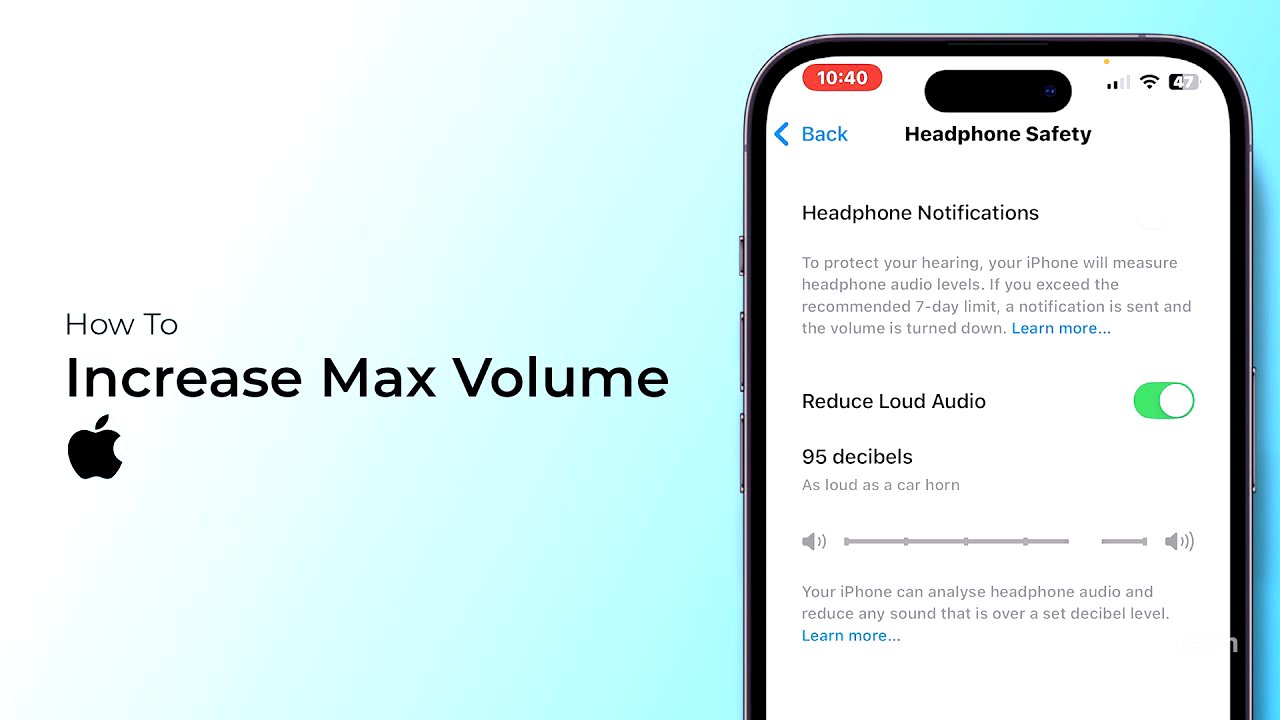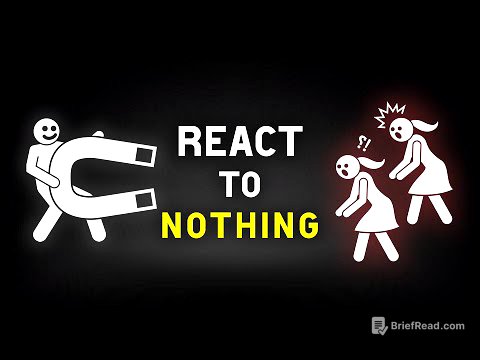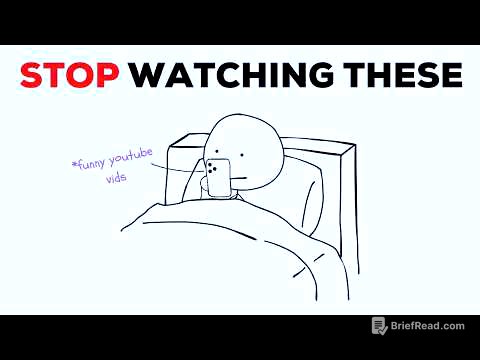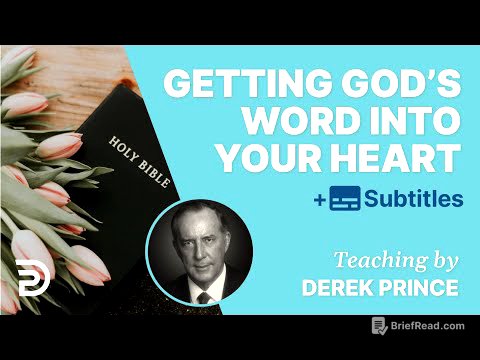TLDR;
This video provides a tutorial on how to increase the maximum volume on an iPhone. It covers adjusting the general sound output, modifying EQ settings in the Music app, disabling sound check, and turning off headphone safety features.
- Adjust ringtone and alert volume in Sounds & Haptics settings.
- Modify EQ settings in the Music app to boost bass.
- Disable Sound Check to prevent audio leveling.
- Turn off Reduce Loud Sounds in Headphone Safety settings.
Adjusting General Sound Output [0:03]
First, open the Settings app, then navigate to Sounds & Haptics. Use the Ringtone and Alerts slider to increase the overall sound output of the iPhone. Ensure that the "Change with Buttons" option is enabled to allow manual volume adjustments using the side buttons on the device.
Modifying EQ Settings in Music App [0:20]
Go back to the main Settings page and scroll down to find and tap on the Music app settings. Within the Music settings, locate the Audio section and select the EQ option. Choose an EQ setting that emphasizes bass to enhance the audio output.
Disabling Sound Check [0:37]
In the Music settings, scroll down and disable the Sound Check feature. Disabling Sound Check prevents the system from automatically leveling the audio, which allows for louder playback.
Turning Off Headphone Safety Features [0:44]
Return to the main Settings page, tap on Sounds & Haptics, and then select Headphone Safety. Toggle off the "Reduce Loud Sounds" option to increase the maximum volume when using headphones. This adjustment allows for a higher volume output through headphones.