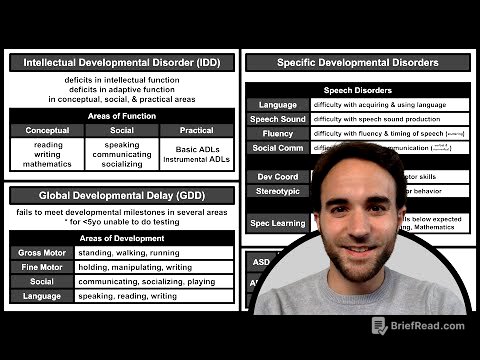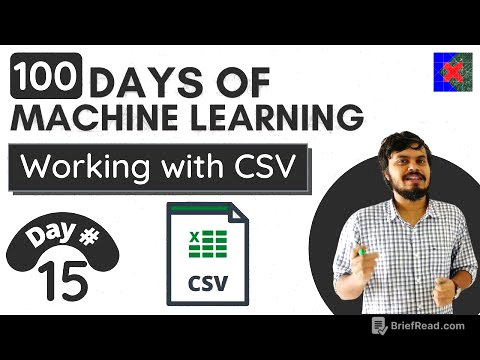TLDR;
This video provides an overview of the new features and changes in macOS 26. It covers design updates like the liquid glass design and customizable icons, significant improvements to Spotlight with new action systems and a clipboard manager, and the introduction of new apps such as the Phone app, Journal, and Games. The update also brings enhancements to Control Center, Finder customization options, and the Shortcuts app with automation capabilities. Overall, macOS 26 focuses on aesthetic polish, new functionality, and ecosystem consistency, making the Mac experience smarter and more personalized.
- Design updates include liquid glass design and customizable icons.
- Spotlight improvements feature new action systems and a clipboard manager.
- New apps like Phone, Journal, and Games enhance functionality.
- Control Center and Finder receive customization options.
- Shortcuts app now supports automations.
Intro [0:00]
The video introduces the new features and changes in macOS 26, encouraging viewers to subscribe for more coverage on upcoming Apple products and software updates.
Design Updates [0:25]
macOS 26 incorporates the liquid glass design seen across Apple products, affecting menus, Control Center, and system applications. The menu bar is now fully transparent, but users can revert to the previous background in settings. New icon customization options, similar to those on iOS, allow users to personalize their dock and desktop with clear, dark, or tinted icons.
Spotlight Improvements [1:23]
Spotlight receives significant updates, including four new bubbles that categorize apps, files, actions, and the clipboard. Users can use shortcuts like command one for apps, command two for files, command three for actions, and command four for the clipboard. A new clipboard manager allows users to access their copy and paste history from the day. The new action system allows users to perform tasks like sending emails quickly, and custom shortcuts can be set up for various actions, enhancing productivity.
Actions & Shortcuts [2:08]
The new action system in Spotlight allows users to quickly perform tasks such as sending emails by typing a command, selecting a contact, and writing the subject. Custom shortcuts can be set up, such as "ST" for setting a timer or "SE" for sending an email. Spotlight can also be used to quickly access applications like ChatGPT by setting up custom shortcuts.
Launchpad is now "Apps" [2:51]
Launchpad has been replaced by the "Apps" app, which is a Spotlight-driven view of applications. This change aims to provide a more intuitive way to access apps, though some users may miss the Launchpad interface.
Sponsor: Setapp [3:07]
The video is sponsored by Setapp, a subscription service that provides access to over 250 handpicked apps for Mac and iPhone. Examples of apps include Paste, a clipboard manager; CleanShot X, a screenshot and screen recording tool; and Ulysses, a writing app. Setapp allows users to download iOS versions of apps by scanning a QR code, ensuring a seamless workflow across devices.
Control Center [4:22]
Control Center now mirrors the design and functionality of iPhone and iPad, featuring liquid glass styling, customizable toggles, and the ability to resize or rearrange modules. Users can create custom control center groups by adding toggles and labeling the group with symbols. Live activities also appear in the menu bar, enhancing the integration with iOS.
Shortcuts Automations [5:13]
The Shortcuts app in macOS 26 now supports automations, similar to those available on iOS. Users can create automations for Wi-Fi, Bluetooth, battery level, messages, and opening specific apps. Mac OS-specific automations include external drives and file/folder access, opening up possibilities for customized workflows.
Finder Customization [5:42]
Finder offers more customization options, allowing users to customize folders by right-clicking and selecting "customize folders." Users can change the color, add icon symbols, or emojis to folders. The right-click menu now includes icons to distinguish menu options.
New Apps [6:03]
macOS 26 introduces the Phone app, allowing users to make and receive calls, check voicemails, screen incoming calls, and use hold assist directly from their Mac. The Journal app from iPhone is also available, providing a place to jot down longer entries. The Games app is a gaming hub that integrates with the Game Center, shows what friends are playing, pulls in Apple Arcade titles, and tracks games from third-party platforms like Steam.
Other Small Updates [7:18]
Reminders can now auto-categorize lists using Apple intelligence, which is useful for packing lists and grocery lists. Notes allows users to export to markdown. The Messages app gains custom backgrounds, polls, and group typing indicators. Password history can be viewed inside of the Passwords app.
Performance [7:56]
The performance of macOS 26 has been stable, with no major issues reported with apps like Final Cut Pro. The update has been reliable in beta and continues to be stable after its release.
Wrap Up [8:41]
macOS 26 balances aesthetic polish, new functionality, and ecosystem consistency. Spotlight is a significant step forward, Control Center feels more unified, and new apps like the Phone app, Journal, and Games enhance the user experience. Smaller touches across Notes, Reminders, and Messages make the Mac feel smarter and more personal. Overall, it is one of the more refined macOS updates in years.

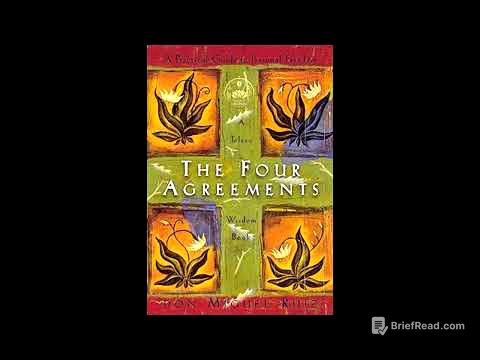


![Miris! Intoleransi dalam Beragama Masih Terjadi di Indonesia [Metro Siang]](https://wm-img.halpindev.com/p-briefread_c-10_b-10/urlb/aHR0cDovL2ltZy55b3V0dWJlLmNvbS92aS9UZDV4SDF3X2gzdy9ocWRlZmF1bHQuanBn.jpg)