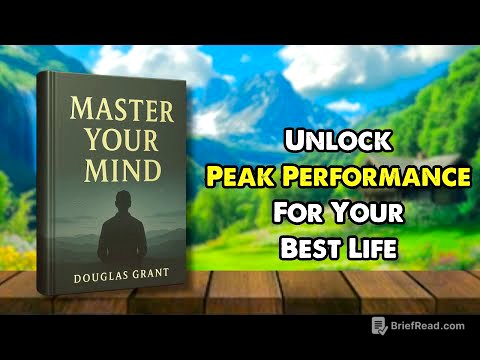TLDR;
This video provides a comprehensive guide on how to make your Mac read text to you using various built-in features and tools. It covers using the Speech menu, voice controls in system settings, context menus, keyboard shortcuts, Safari Reader View, the Accessibility Speak Selection feature, creating custom shortcuts, and saving text as an audio file.
- Utilize the Speech menu for quick text-to-speech.
- Customize voice settings in Accessibility for a personalized experience.
- Create keyboard shortcuts for frequently used speech functions.
- Use Safari Reader View for distraction-free reading.
- Convert text to audio files using Shortcuts for later use.
The Speech Menu [0:28]
The video starts by explaining how to use the built-in speech function on a Mac. To use this feature, select any text in any application, navigate to the "Edit" menu, then to "Speech," and select "Start Speaking." The selected text will then be read aloud.
Voice Controls [0:57]
To customize the voice used for the speech function, go to "System Settings," then "Accessibility," and then "Spoken Content." Here, you can choose from a variety of voices, including Siri voices, and adjust the speaking rate and volume. Changes made here will immediately affect the speech function.
Context Menu Or Keyboard Shortcut [2:04]
The video explains how to access the speech function via the context menu by right-clicking or using a two-finger click on a trackpad, then selecting "Speech" and "Start Speaking." Additionally, you can set up custom keyboard shortcuts for starting and stopping speech by going to "System Settings," then "Keyboard," then "Keyboard Shortcuts," and finally "App Shortcuts." Create a new shortcut for "Start Speaking" and "Stop Speaking," ensuring the names match the menu items exactly.
Use With Safari Reader View [2:56]
To avoid having the Mac read out menu items and navigation buttons, use Safari's Reader View (Shift-Command-R) to simplify the webpage to just the text. Then, use the speech function or your custom keyboard shortcut to have the article read aloud.
Accessibility Speak Selection [3:36]
Another method for text-to-speech is the "Speak Selection" option in "System Settings" under "Accessibility" and "Spoken Content." After enabling this feature, selecting text and using the assigned keyboard shortcut (default is Option-Escape) will cause the selected text to be read aloud. The video shows how to customize the highlight color and style (words or sentences) during playback and provides on-screen controls for adjusting speed and pausing.
Create Your Own Shortcut [5:00]
The video demonstrates how to create a custom shortcut using the "Shortcuts" app to speak selected text. Create a new shortcut, add the "Speak Text" action, and set the input to "Shortcut Input." Configure the shortcut to receive only text from the Services menu. You can also set a specific voice, pitch, and rate for this shortcut, separate from the system voice.
Save As an Audio File [6:14]
The video explains how to use the "Shortcuts" app to convert selected text into an audio file. Replace the "Speak Text" action with "Make Spoken Audio from Text." This action allows you to configure the voice, rate, and pitch, and then either preview the audio using "Quick Look" or save it as a file to a specified location. This enables you to create audio files from text for various purposes.