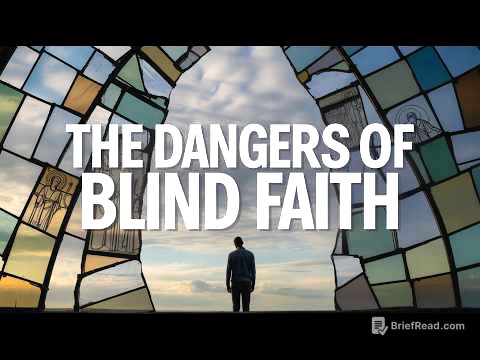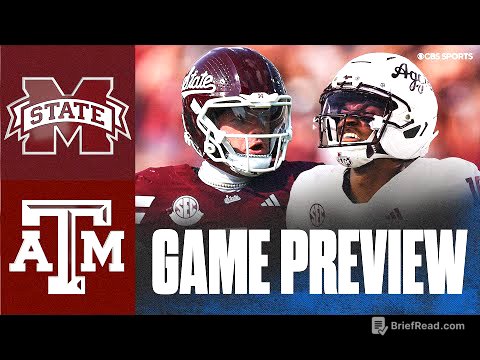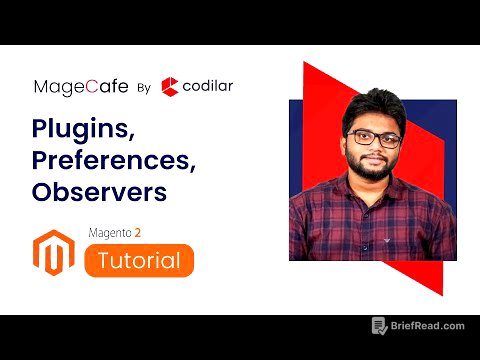TLDR;
This video provides quick solutions to fix low iPhone speaker volume. It includes turning off hearing aid compatibility, adjusting call audio routing to automatic, and resetting all settings. Additionally, it suggests cleaning the iPhone's speakers.
- Turn off hearing aid compatibility in accessibility settings.
- Set call audio routing to automatic in touch settings.
- Reset all settings in the general settings menu.
- Clean the iPhone's bottom and top speakers.
Turn Off Hearing Aid Compatibility [0:11]
To begin, navigate to the iPhone's settings. Scroll down and select "Accessibility," then find and tap on "Hearing Devices." In this section, you will find an option labeled "Hearing Aid Compatibility." Ensure that this feature is turned off.
Set Call Audio Routing to Automatic [0:32]
Next, return to the main settings menu and again select "Accessibility." This time, locate and tap on "Touch." Scroll down to find "Call Audio Routing" and tap on it. In the Call Audio Routing settings, change the selection to "Automatic".
Reset All Settings [0:56]
If the previous steps haven't resolved the low speaker volume, go back to the main settings menu and select "General." Scroll down and tap on "Transfer or Reset iPhone," then tap "Reset." Choose "Reset All Settings" from the options provided. You'll be prompted to enter your iPhone passcode. After entering the passcode, confirm the reset by tapping "Reset All Settings" again.
Clean the iPhone Speakers [1:24]
If the issue persists after trying the software solutions, the problem might be due to physical obstruction. Clean both the bottom and top speakers of your iPhone to remove any dust or debris that may be blocking the sound.