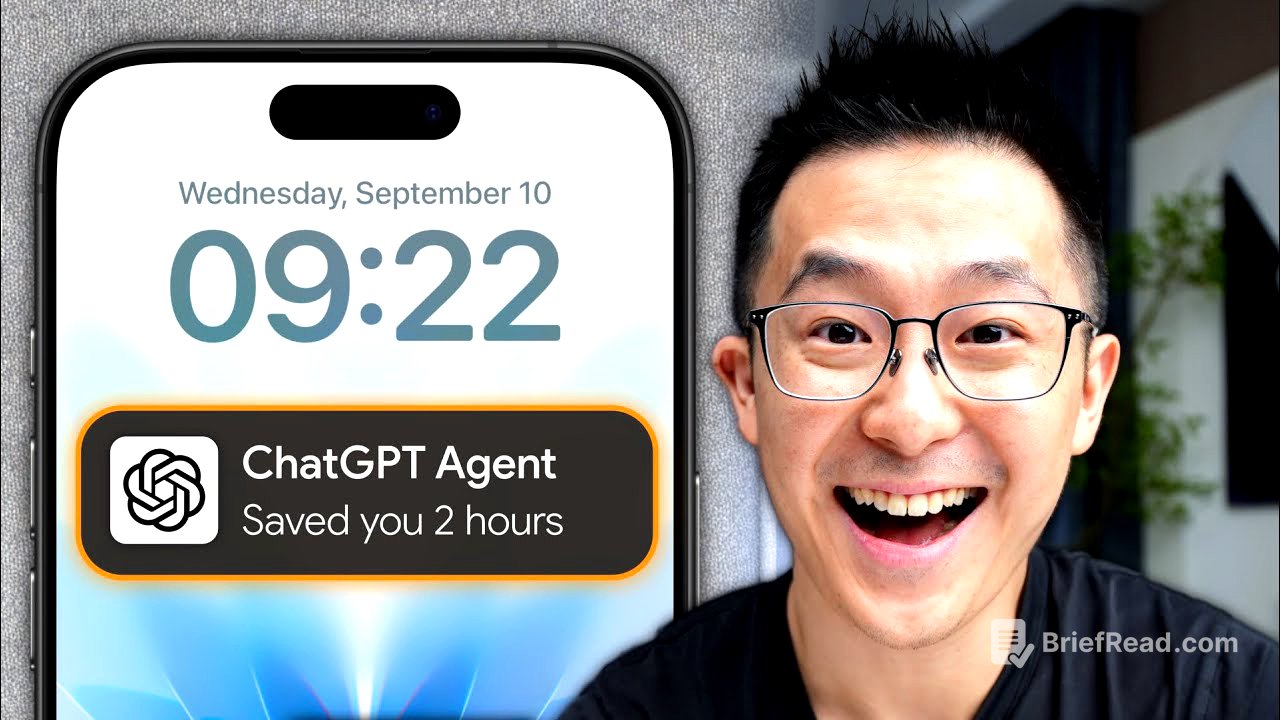TLDR;
This video presents five mobile habits to enhance AI usage on iPhones, focusing on reducing friction and integrating AI into daily workflows. It covers techniques like cross-app drag and drop, optimizing the share sheet for quick access to AI apps, using text replacement for frequently used prompts, leveraging the action button for voice commands, and creating a smart context launcher for complex tasks.
- Drag to Ask: Use cross-app drag and drop to quickly share content with AI apps.
- Instant Content Analysis: Customize the share sheet to prioritize AI apps for seamless sharing.
- Prompt Snippet Keyboard: Create text replacement shortcuts for frequently used AI prompts.
- Pocket Voice Command Launcher: Assign the action button to start dictation in a new AI chat.
- Smart Context Launcher: Build a custom shortcut with multiple AI actions for different contexts.
How to use AI on iPhone [0:00]
The video introduces five mobile habits designed to integrate AI more effectively into daily iPhone usage. These habits aim to reduce friction and make AI a natural part of various workflows. The presenter emphasizes that many users are unaware of these techniques, which can significantly enhance productivity and information processing on mobile devices.
#1: Drag to Ask [0:42]
The first habit involves using the cross-app drag and drop feature available on both Android and iPhone. By long-pressing on an image or text snippet in one app, users can swipe to another app and drop the content directly into an AI tool like ChatGPT. This method reduces the steps required to share information with AI, making the process feel more intuitive. For example, a contract PDF can be dragged from the files app to ChatGPT to quickly ask questions about its terms. Taking a screenshot and dragging it into ChatGPT allows for quick table recreation from spreadsheets.
#2: Instant Content Analysis [2:19]
The second habit focuses on making AI apps more accessible through the share sheet, especially for apps that don't support drag and drop. For iPhone, users can customize the share sheet by going to any app with a share button, selecting "More," and then editing to add preferred AI apps to favorites. This places the AI apps front and center for easy access. Android users can achieve a similar result by long-pressing on an app in the share sheet to pin it to the top. Specific workflows include sharing website content by summarizing links in ChatGPT or Gemini, sharing emails by printing to PDF and then sharing, and sharing content from apps like LinkedIn by taking a full-page screenshot in Chrome and sharing that screenshot.
How I Stay Ahead with AI [4:57]
The presenter shares his approach to staying current with AI, which involves "discovering widely" and "learning deeply." Discovering widely means subscribing to a daily AI news roundup to stay informed about the latest developments. Learning deeply involves dedicating 30 minutes a week to learning AI fundamentals through platforms like Coursera. The presenter recommends courses like AI Essentials and the Prompting Essential Specialization, created in partnership with Google.
The Prompt Snippet Keyboard [5:47]
The third habit involves using text replacement to quickly input prompts into AI apps. Users can set up text replacement in their phone's settings, where a short keyword expands into a longer, frequently used prompt. The presenter uses the prefix "ZZ" for all his prompt shortcuts to avoid accidental triggers. Examples include "ZZ ANAL" for analyzing text excerpts and providing summaries, "ZZ IMAGE" for describing images and extracting text, and "ZZ LATE" for detecting and translating languages. Mac users benefit from synced text replacement settings across devices.
Pocket Voice Command Launcher [7:59]
The fourth habit is using the iPhone's action button to quickly launch a new ChatGPT conversation and start dictating ideas. This is set up by assigning the action button to the "start dictation" shortcut within the ChatGPT app. This allows for convenient voice input when on the go. For users who previously used the action button for other functions like "do not disturb," the presenter suggests mapping a double-tap action on the back of the phone to a "toggle dnd" shortcut.
Smart Context Launcher [9:38]
The fifth habit involves creating a smart context launcher using the Shortcuts app. This allows users to highlight text in any app, share it via a custom "AI Actions" shortcut, and then choose from a menu of AI prompts tailored to the context. The presenter provides a link to download the shortcut and explains how to customize it by adding new items and prompts. The setup involves enabling "Show in Share Sheet" for the shortcut and adding AI actions to favorites. The presenter notes a current limitation where the text doesn't automatically paste into ChatGPT, requiring a manual tap to paste.