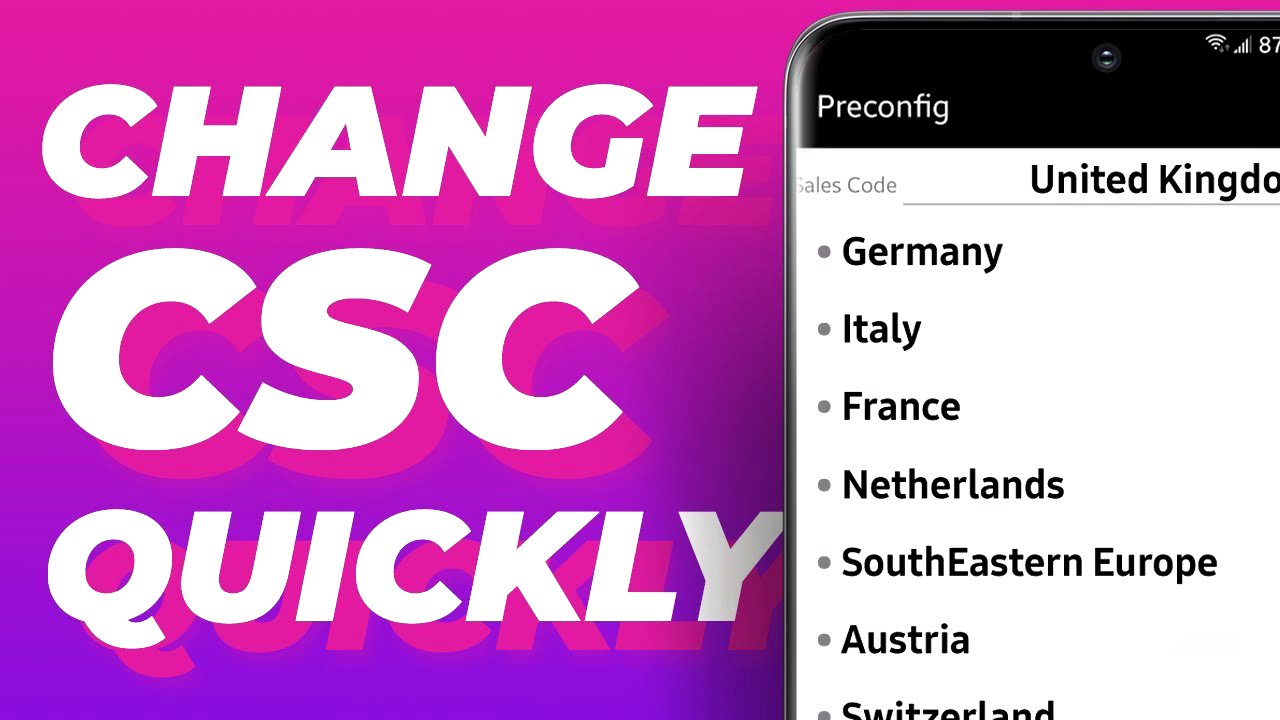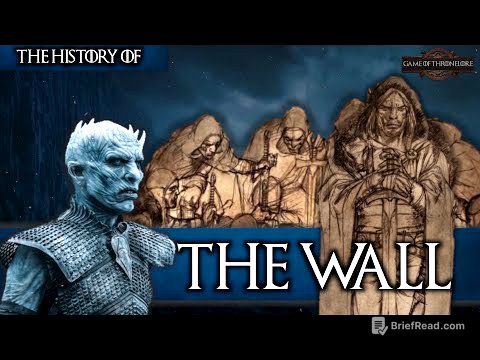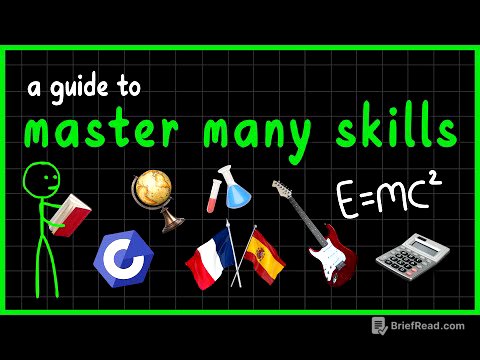TLDR;
This video explains how to change the CSC (Country Specific Code) on a Samsung Galaxy phone, which determines region-specific features and update availability. The process involves using a special code in the Phone app, selecting a new country code, and installing it, which will wipe all data from the phone. The video also addresses potential issues, such as carrier restrictions or Samsung patches, and suggests downgrading the firmware as a solution.
- Changing the CSC code allows access to region-specific features and updates.
- The process requires backing up data as it will be wiped during the change.
- Downgrading firmware might be necessary if the method is patched by Samsung.
Intro [0:52]
The video introduces the topic of changing the CSC code on a Galaxy phone. The CSC code determines the region of the phone, which affects available features and the timing of software updates. The presenter states that if you are watching this video, you likely already have a reason to change your CSC.
WARNING [0:59]
Before proceeding, the video issues a warning that changing the CSC code will erase all data on the phone. It emphasizes the importance of backing up all data before starting the process. The presenter assures that the process will not void the warranty or harm the phone, aside from the data wipe.
Installing Phone by Google [1:00]
The first step is to install the "Phone by Google" app from the Play Store. After installation, the app needs to be set as the default phone app. This is done by selecting the "Phone by Google" app with the blue icon and setting it as the default dialer.
Changing the CSC [1:13]
To change the CSC, you need to open the dialer and enter a specific code: *#*#27262826#*#*. This code will open a menu where you can select the desired country code. A cheat sheet with country code meanings is provided in the description. After selecting the new country, clicking "install" will initiate the process, which includes wiping the data.
Why it's not working? [2:13]
The video addresses potential reasons why the method might not work. It could be due to carrier restrictions or a patch implemented by Samsung. If the carrier is the issue, there is no solution. However, if Samsung has patched the method, downgrading the phone's firmware might resolve the problem. The presenter refers to a previous tutorial on how to install firmware using Odin. Alternatively, waiting for a new method to be discovered and uploaded is also an option.
Outro [2:45]
The presenter concludes the video, hoping that the tutorial was helpful. Viewers are encouraged to leave questions in the comments and subscribe to the channel.