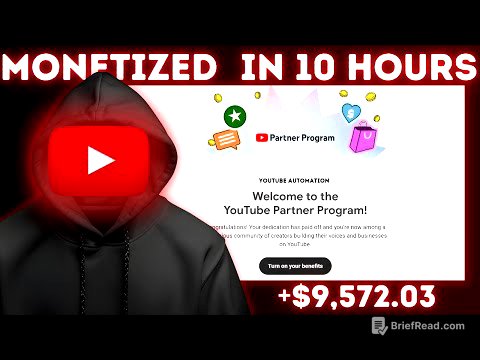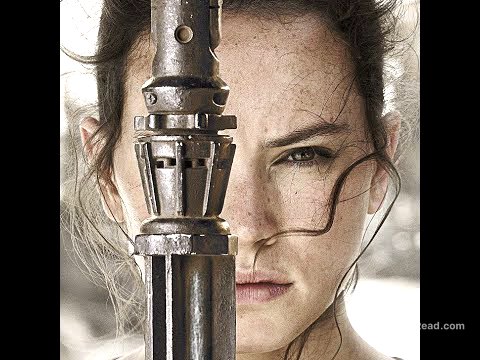TLDR;
This video provides a comprehensive guide on troubleshooting an iPhone speaker that is not working. It covers several solutions, starting with basic checks like volume and silent mode, and progressing to more advanced steps such as accessibility settings, disconnecting external devices, and resetting iPhone settings. The video concludes with advice to contact Apple support if the problem persists.
- Check basic settings like volume and silent mode.
- Explore accessibility settings for audio balance.
- Disconnect any external devices that might be interfering.
- Reset iPhone settings as a last resort before seeking professional help.
Check Volume [0:03]
First, ensure the volume is turned up on your iPhone. You can use the physical volume buttons on the side of the device to increase the volume. Alternatively, you can access the Control Center by swiping down from the top right of the screen and adjusting the volume slider.
Turn Off Silent Mode [0:19]
Verify that silent mode is disabled. Check the switch located above the volume buttons on the side of your iPhone. If the switch is flipped to show an orange color, it means silent mode is on. Flip the switch to turn silent mode off.
Restart Your iPhone [0:27]
Restarting your iPhone can often resolve minor software glitches that may be affecting the speaker. You can activate Siri and ask it to restart your device, then confirm the restart by clicking on the restart option.
Check Accessibility Settings [0:41]
Navigate to the accessibility settings to check audio balance. Open the Settings app, go to Accessibility, and select Audio/Visual. In the balance slide, ensure that the balance is set to the middle and that mono audio is turned off.
Disconnect External Devices [1:02]
Unplug your iPhone from any connected devices or cables. Access the Control Center, tap and hold on the Connectivity Center, and turn off Bluetooth to ensure your iPhone isn't connected to any external speakers or devices that might be redirecting the audio output.
Reset iPhone Settings [1:18]
Resetting your iPhone settings can resolve software-related issues without erasing your data. Open the Settings app, go to General, scroll to the bottom, and select Transfer or Reset iPhone. Choose Reset, then select Reset All Settings, and confirm.
Contact Apple Support [1:39]
If none of the previous steps resolve the issue, it may be a hardware problem. Contact Apple Support for further assistance or visit the Apple Support website to initiate a service request.