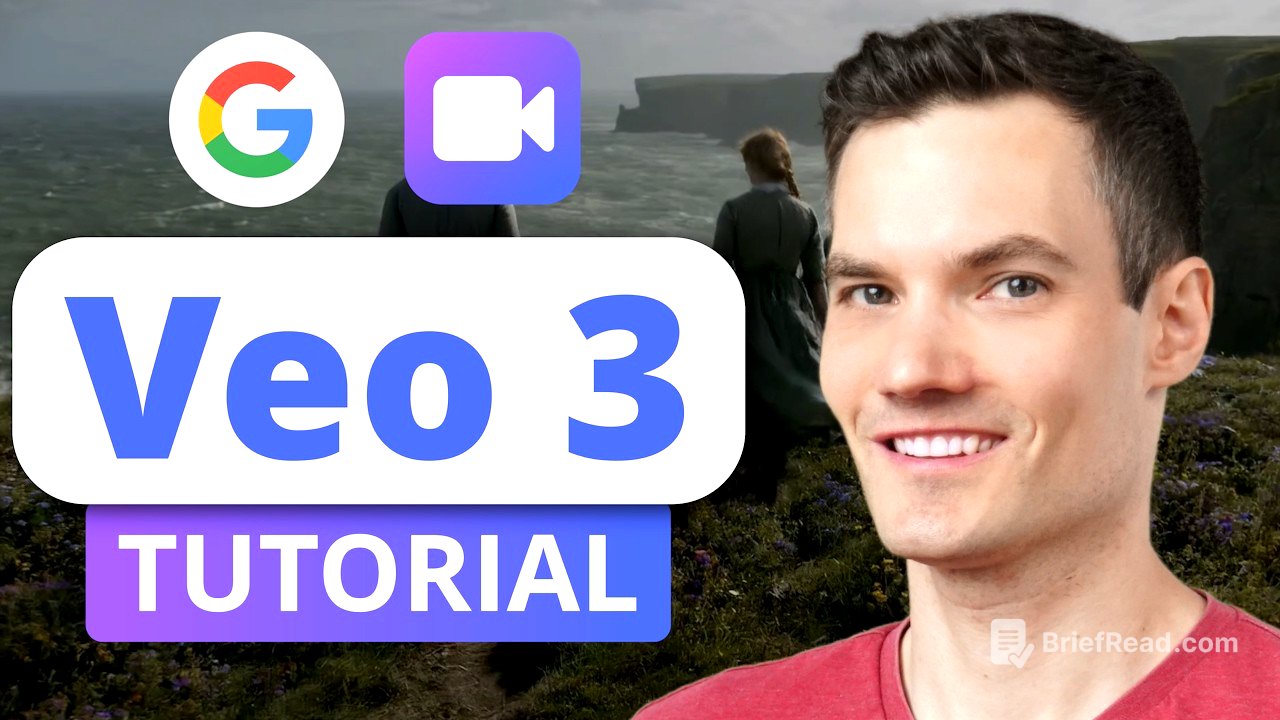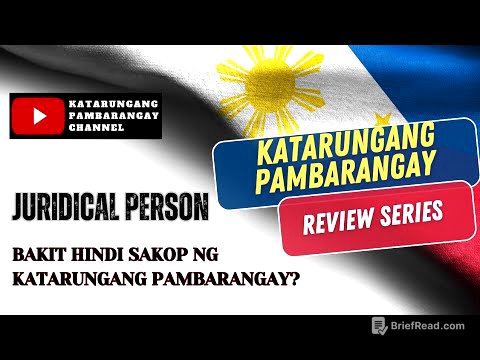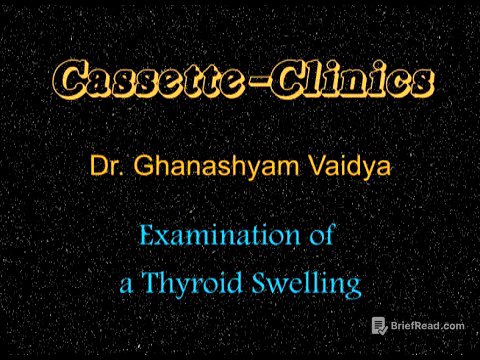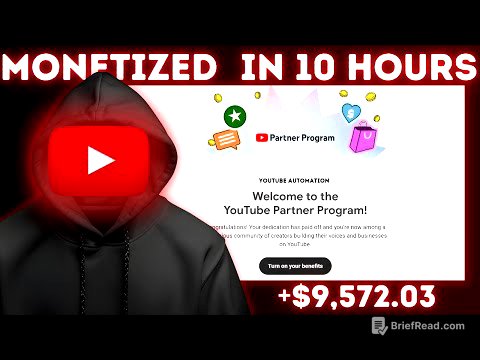TLDR;
This video introduces Google's Veo3, an AI video generator, and demonstrates how to use it to create cinematic-quality videos from text prompts. It covers how to access Veo3, write effective prompts, add narration, download finished videos, and use Gemini to refine prompts. The video also touches on the ethical considerations of AI-generated content.
- Veo3 is Google's AI video generation model that creates videos from text prompts.
- It can be accessed through a paid plan, with a free trial month available.
- Gemini can be used to refine and improve video prompts for better results.
What if you could turn this into reality? [0:00]
The video introduces Google's Veo3, an AI video generator capable of turning text prompts into cinematic-quality videos. The tutorial will cover how to use Veo3, write effective prompts, and maximize its potential, even for those new to AI video tools. A free one-month trial is available to explore its capabilities.
What is Google Veo 3? [0:35]
Veo3, developed by DeepMind, is Google's latest AI video generation model that creates cinematic-quality videos from text prompts. It understands camera movement, lighting, and composition, producing polished and natural results. Veo3 automatically adds audio, including background music, ambient sound effects, and voice narration based on specified text.
How to try Veo 3 for free [1:24]
To use Veo3, a paid plan is required, but a free one-month trial is available. The plans include access to Veo3, Gemini in Gmail, Docs, and other services, along with two terabytes of storage for Google Photos, Drive, and email. After signing up, users can access Veo3 through the Gemini chat interface by enabling the video tool.
Writing your first video prompt [1:59]
In the Gemini chat interface, after selecting the video tool to turn on Veo3, users can input their desired video prompt. Providing details such as the setting (e.g., a cozy sunlit kitchen), lighting (e.g., warm), focus, atmospheric effects (e.g., steam rising), and desired music helps Veo3 generate a video that closely matches the user's vision. The more specific the prompt, the better the results.
How to add narration in your prompt [3:15]
Veo3 can add narration to videos by including the desired text in quotes within the prompt. For example, specifying "narration: 'History is being made...'" will prompt Veo3 to generate a voiceover reading the quoted text. This feature allows for customized storytelling and messaging within the AI-generated video.
Downloading your finished AI video [3:53]
Once satisfied with the generated video, downloading it is straightforward. Hovering over the video reveals a download icon in the top right corner. Clicking this icon downloads the video as an MP4 file, ready for use.
Pro tip: use Gemini to write better prompts [4:11]
Gemini can assist in refining Veo3 prompts. By asking Gemini to help write a cinematic video prompt, users can receive descriptive suggestions that include camera angles, lighting, background music, and pacing. These suggestions can be used as-is or tweaked to match the user's specific vision, enhancing the quality of the generated video. Gemini also provides tips on what to include in prompts for optimal results.
Browsing past AI video creations [5:21]
Past video generations can be easily accessed within the Gemini interface. The "recent" section on the left-hand side lists previous chats, each associated with a generated video. Clicking on a chat allows users to view the corresponding video.
What's real and what's AI? [5:38]
The video raises the question of distinguishing between real and AI-generated content. It playfully questions whether the video itself is real, highlighting the increasing difficulty in discerning reality from AI-generated simulations.