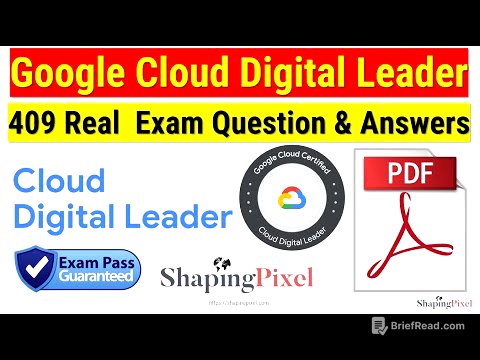TLDR;
This video provides several solutions to stop buffering issues on Amazon Fire Stick devices. It covers simple fixes like restarting the device and checking internet speed, as well as more advanced solutions such as managing storage, using Real-Debrid (RD) for better streaming links, closing background apps, optimizing VPN server selection, and considering a device upgrade.
- Restart Fire Stick
- Check Internet Connection
- Manage Storage
- Use Real-Debrid (RD)
- Close Background Apps
- Optimize VPN Server
- Consider Device Upgrade
Intro [0:00]
The video introduces the common problem of buffering on Amazon Fire Sticks and promises to provide several solutions to eliminate it. It suggests viewers new to Fire Sticks watch the entire video, while those familiar with some fixes can skip to new ones using the provided chapters.
How to Restart your Firestick the Fastest Way [1:08]
Restarting the Fire Stick is presented as a simple solution to resolve sluggishness and buffering. The quickest way to restart is by holding the play and select buttons on the remote simultaneously for a few seconds until the device powers off and restarts.
How to make sure your Connection is as Fast as it can be [1:41]
To ensure the fastest possible internet connection, navigate to the gear icon, then to network settings, and select the connected network. Pressing the play button reveals the network status, including a built-in speed test. The speed test results indicate the highest video streaming quality the internet speed can support without interruptions. Advanced settings also provide details like IP address and signal strength.
Learn how much space is not enough space [2:45]
Insufficient storage can cause buffering because streaming apps download data ahead of playback to maintain a buffer. To check available storage, go to the gear icon, then applications, and select manage installed applications. A general rule is to maintain at least one gigabyte of free storage. Users can sort apps by size to identify and uninstall large, unused apps. If uninstalling apps isn't enough, adding external storage may be necessary.
Get more high quality Links with RD [4:17]
Using a Real-Debrid (RD) account can significantly improve streaming quality, especially with third-party apps. RD provides access to premium servers, offering better links compared to public servers. The video demonstrates the difference in the number of available links with and without an RD account, highlighting the advantage of using RD for higher quality streaming. More information can be found at cordcuttersli.com/rd.
Two FAST ways to close all Apps from Running to Boost Speed [5:30]
Reducing the number of apps running in the background can prevent buffering. Apps often continue running even after hitting the home button. The "Background apps and processes" app from the Amazon App Store can close multiple apps at once. Alternatively, the Tduk app killer, a paid app, can also close background apps.
How to choose the Best Server when using a VPN [7:00]
Selecting a different server for a VPN connection can reduce buffering. Using IP Vanish, disconnect from the current server and choose a new one. The ping, the time it takes to send and receive data, and the load, the percentage of server usage, are important factors. A server with a low ping and low load is preferable. After selecting a good server, it can typically be used for days or weeks before needing to be changed.
Is it time for an Upgrade? [8:43]
Upgrading to a newer device, such as the Amazon Fire TV 4K Max or the Amazon Fire TV Cube (3rd generation) with Fire OS version 7, can improve performance and reduce buffering. These models are more responsive and offer easier storage expansion.