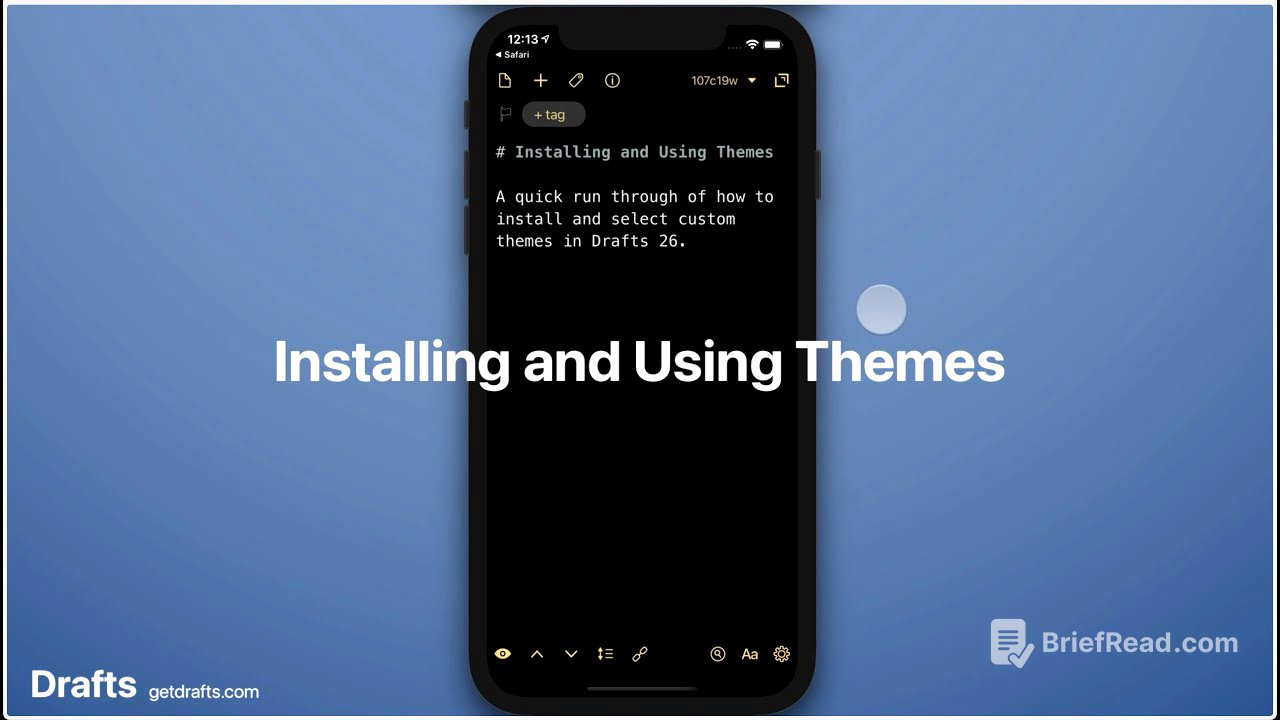TLDR;
This video demonstrates how to install and use themes in the Drafts app. It covers how to access the themes menu, browse available themes, install new themes, and manage existing themes. The video also highlights the ability to sync themes across multiple devices.
- Access the themes menu through the editor preferences.
- Browse and install themes from the Drafts app or the Drafts website.
- Manage themes by viewing details, applying themes, and removing themes.
- Themes are synced across all devices.
Themes in Drafts [0:00]
This video begins by explaining how to access the themes menu in the Drafts app. The user navigates to the editor preferences, which is located near the bottom right of the screen. The video then demonstrates how to browse available themes by tapping on the dark mode preview. The user can apply themes by tapping on them directly or by browsing for additional options. The video also explains how to install new themes from the Drafts website.
Installing Themes [0:39]
The video then focuses on installing new themes. The user can either tap the "Get Themes" button at the bottom of the themes menu or visit the Drafts website at actions.getdrafts.com. The video shows how to browse available themes on the website and install a theme by tapping the "Install" button. Once installed, the theme is available in the Drafts app and is synced across all devices.
Managing Themes [1:13]
The video concludes by explaining how to manage themes. The user can access the themes menu and view details about each theme by tapping on it. The video also shows how to apply a theme by tapping on it and how to remove a theme by tapping the "Remove" button. The video emphasizes that themes are synced across all devices, so any changes made to themes will be reflected on all devices.