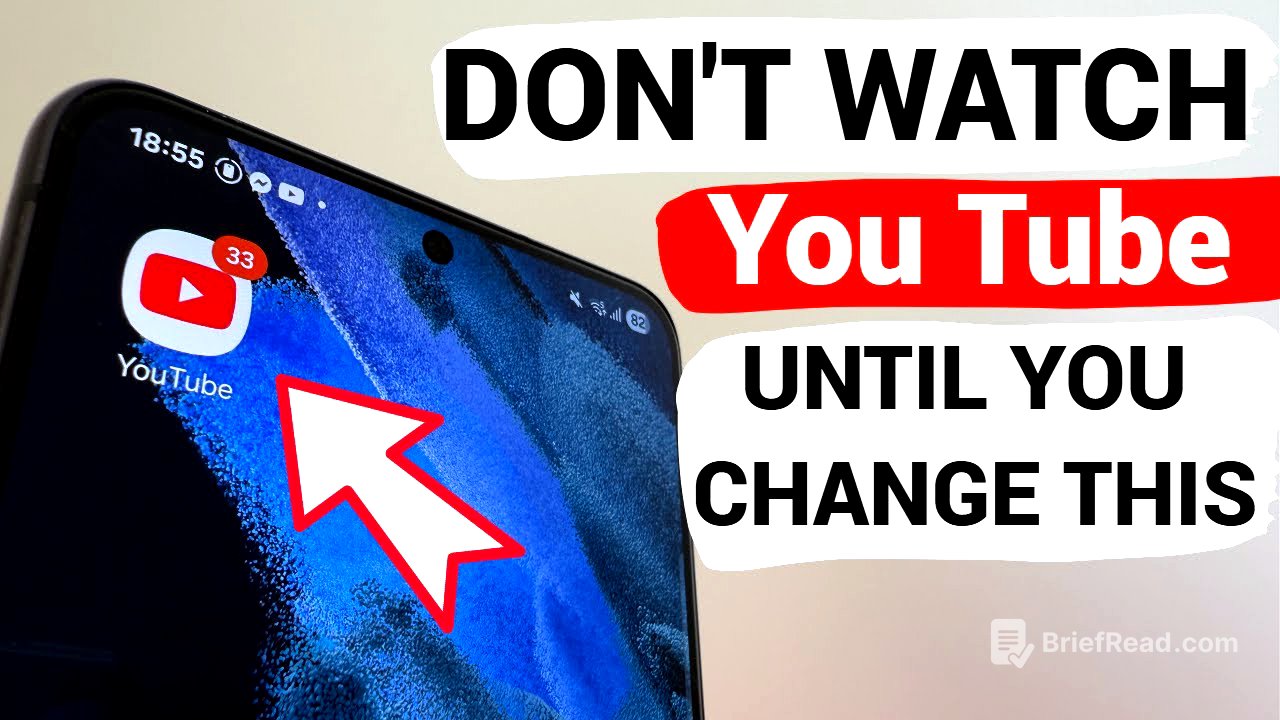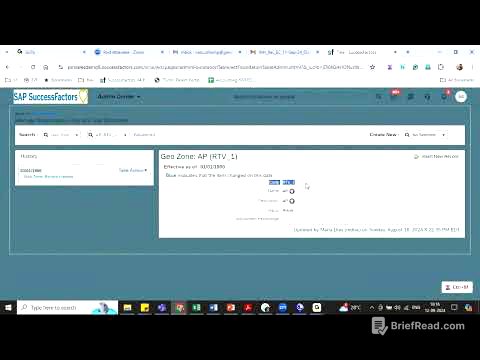TLDR;
This video explains how to adjust privacy settings in YouTube to limit the amount of personal data Google collects about you. It covers turning off personalized ads, managing YouTube history, disabling location tracking, and reviewing third-party apps connected to your Google account.
- Disable personalized ads to prevent Google from using your data for targeted advertising.
- Manage YouTube history by either turning it off completely or setting up automatic data deletion.
- Disable location tracking to prevent YouTube from recording your location data.
- Review and delete unused third-party apps and services connected to your Google account to limit their access to your information.
Turning Off Personalized Ads [0:42]
To disable personalized ads, navigate to your Google account through the YouTube app. Then, go to "Data & Privacy" and select "My Ad Center." Here, you can turn off personalized ads, preventing Google from using your collected information to show you targeted advertising. This setting stops the collection of your data for ad personalization purposes.
Managing YouTube History [1:25]
To manage your YouTube history, access the "YouTube History" section in your Google account settings. You can either turn off the feature entirely, which stops the saving of your search history and watched videos, or you can selectively disable the saving of watched videos or search queries. Alternatively, you can enable automatic data deletion to automatically remove history after a set period, such as three months, ensuring your search history remains private while still allowing the feature to be active.
Disabling Location Tracking [2:16]
To disable location tracking, find the "Timeline" option within your Google account settings. This feature records your location and uses it for advertising and visitor statistics, which can drain your device's battery. By turning off location tracking, you prevent YouTube from recording where you have been, enhancing your privacy and conserving battery life.
Reviewing Third-Party Apps and Services [2:48]
To review third-party apps and services connected to your Google account, go to the corresponding section in your Google account settings. This area lists all the services and sites you've logged into using your Google account. Review this list and delete any services you no longer use to revoke their access to your account information, enhancing your overall privacy and security. To delete a service, select it and remove all connections.