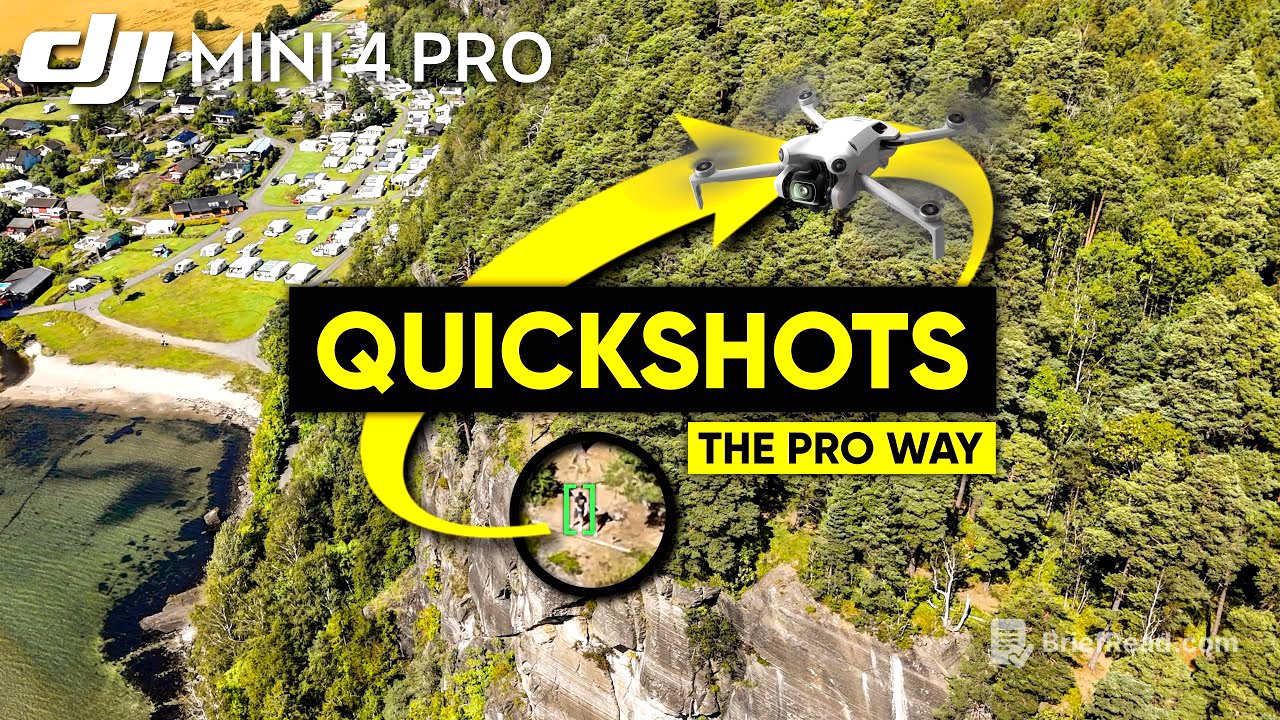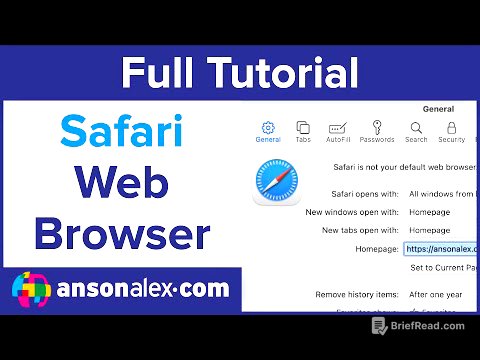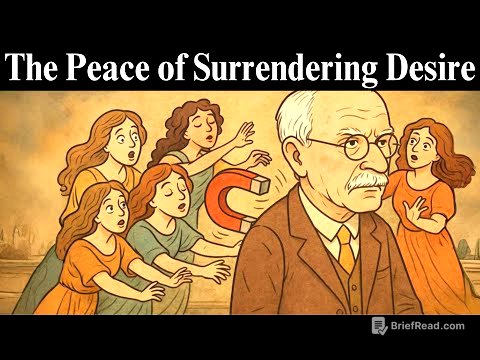TLDR;
This video discusses the often-overlooked but highly valuable "QuickShots" feature on the DJI Mini 4 Pro drone. It highlights how these automated flight modes can significantly enhance your aerial footage, even for experienced drone pilots. The video explores each QuickShot mode (Helix, Rocket, Dronie, Asteroid, Circle, and Boomerang), explaining their unique benefits and providing practical tips for their use. It also covers the advantages of using QuickShots, such as their ease of use, ability to capture vertical footage, and potential for creative editing. Finally, the video addresses some limitations of QuickShots and suggests potential improvements for future DJI updates.
- QuickShots are automated flight modes that simplify capturing cinematic drone footage.
- Each QuickShot mode offers unique movements and perspectives.
- QuickShots can be combined with manual flying for enhanced creativity.
- Vertical mode allows for full 4K quality footage suitable for social media.
- Limitations include the inability to shoot in 4K 24fps and a desire for more customizable options.
Introduction to QuickShots on the Mini 4 Pro [0:00]
The DJI Mini 4 Pro has been a fantastic drone, and its QuickShots feature is a standout. QuickShots, often overlooked as a non-professional feature, are actually incredibly valuable and can significantly enhance your aerial footage. The presenter explains why he uses QuickShots every time he flies the Mini 4 Pro, emphasizing their ability to add value to your trips and create cinematic masterpieces.
Overview of QuickShot Modes [0:44]
The Mini 4 Pro offers six automated flight modes within the QuickShot section: Dronie, Rocket, Circle, Helix, Asteroid, and Boomerang. To use these modes, simply drag a box around yourself or select the plus icon, and the drone will automatically fly a fixed route. While targeted towards beginners, these modes are useful for experienced pilots as well, allowing for easy capture of complex shots and transitions. MasterShots combines all QuickShots into a single sequence, but using individual QuickShots provides more flexibility for editing.
Helix and Rocket QuickShots [2:06]
Helix is a favorite QuickShot, where the drone spirals outwards. To use it, select the Helix mode, choose your distance and direction, and tap start. This mode creates amazing shots that would take much longer to achieve manually. Rocket mode is particularly effective on cliffs, creating a cinematic top-down crane shot. Select your altitude and press start to capture this dynamic perspective, which can also be reversed in post-production for added creativity.
Dronie and Asteroid QuickShots [3:30]
Dronie is another favored QuickShot, especially useful for ending flights, as it flies backward and rises up, providing a full line of sight. Asteroid mode flies backward, takes multiple photos, and stitches them together to create a tiny planet effect. However, Asteroid mode is limited to 1080p at 30 FPS, unlike other modes that support 4K. Despite this limitation, it's still suitable for social media content.
Circle and Boomerang QuickShots [4:38]
Circle mode is perfect for capturing a 360-degree view with the drone flying in a perfect circle around the subject. You can adjust the circle's width and altitude, allowing for multiple cinematic shots from different angles and distances. Boomerang mode combines Helix and Circle, flying away to the left or right before returning on the other side, ideal for focusing on both the subject and the landscape. QuickShots can also be used on objects, not just people; if tracking fails, select an area around the object and wait for the location lock.
Advantages of Using QuickShots [6:24]
QuickShots are fully automated, requiring minimal effort to capture complex shots. They allow for hands-free operation, enabling you to focus on the scenery. QuickShots can be captured in vertical mode, providing full 4K quality footage suitable for social media. You can also crop the video to create different perspectives and add variety to your edits. Mixing QuickShots with manual flying enhances the cinematic quality of your videos.
Limitations and Desired Improvements for QuickShots [8:38]
One limitation of QuickShots is the inability to shoot in 4K 24 FPS, requiring you to slow down the 4K 30 FPS footage to match a 24 FPS timeline. The presenter prefers shooting in 30 FPS to avoid this issue. There is a desire for more QuickShot options and the ability to create custom QuickShots with adjustable parameters like altitude and distance, similar to waypoints. Overall, QuickShots are amazing and can be enhanced further with LUTS, which work well with the DJI normal color profile.