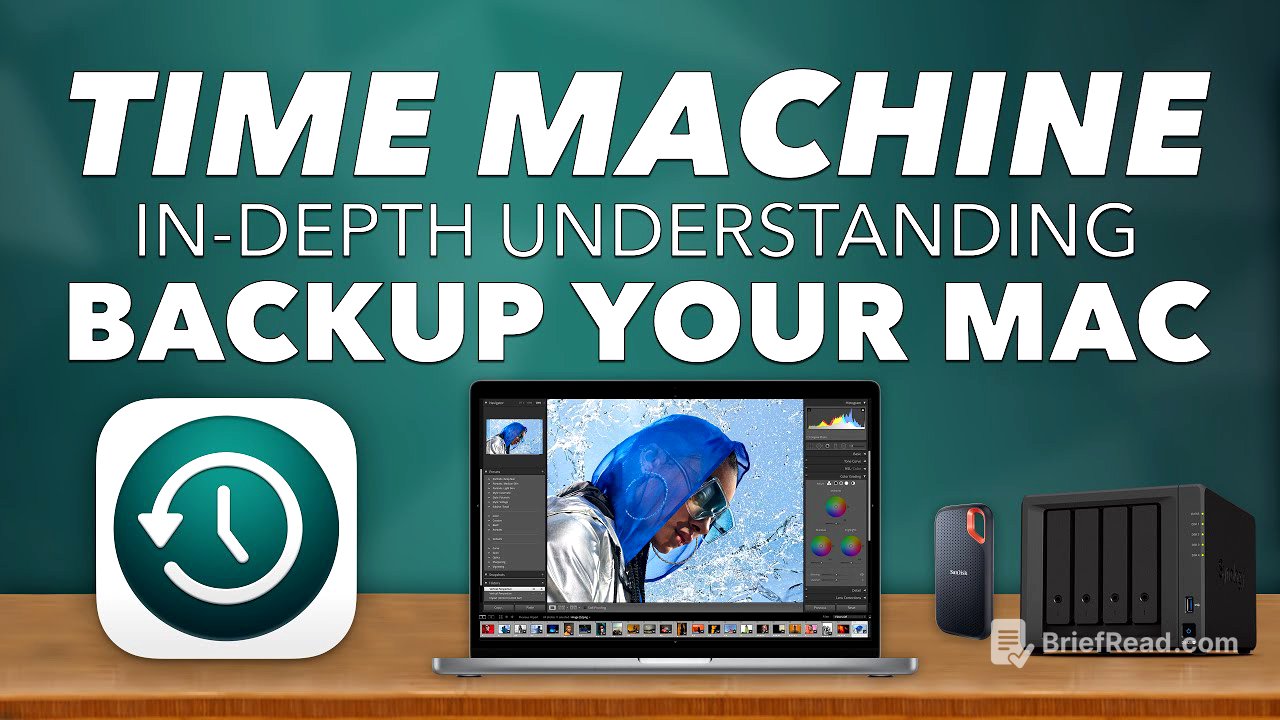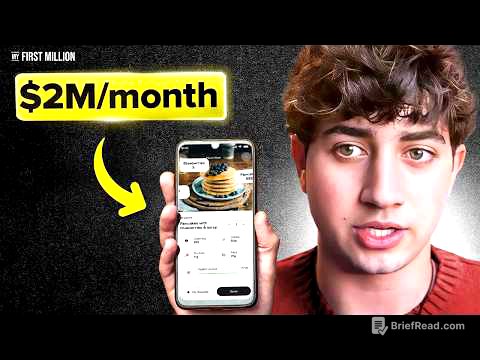TLDR;
This video provides a comprehensive guide to using Time Machine for backing up Macs, covering everything from basic setup to more advanced options like network backups and file restoration. It emphasizes the importance of having a backup strategy and explores the pros and cons of using Time Machine, along with alternative backup methods.
- Importance of backing up digital files.
- Step-by-step guide to setting up Time Machine.
- Advanced backup options, including using another Mac or a NAS.
- Methods for restoring files and entire systems from Time Machine backups.
Welcome Back! [0:00]
The video introduces the topic of backing up Macs using Time Machine, emphasizing the importance of protecting digital files such as photos, documents, videos, and music. While alternatives like iCloud, Google Drive, OneDrive, and Backblaze exist, the video advocates for having a physical hard drive for local backups, giving users direct control over their files.
What is a Backup? [0:50]
A backup is defined as having your content in multiple locations, ensuring that if your computer fails, your information remains safe and recoverable. Time Machine, a built-in macOS software, is highlighted as an easy-to-use tool for creating these backups. The video outlines the setup options, pros, cons, and potential alternatives to Time Machine.
How to identify the format of current external hard drive [3:20]
To identify the format of an external hard drive, right-click on the drive and select "Get Info." The format information will be displayed, indicating whether the drive is formatted for Mac, Windows, or both. Time Machine requires the drive to be formatted specifically for Mac, and it will reformat the drive if necessary, erasing all existing data.
Setup options for Time Machine [3:40]
Time Machine offers various setup options, including using an external hard drive, another Mac on the network, or a Network Attached Storage (NAS) device. To set up Time Machine, go to System Preferences, then Time Machine, and select a backup disk. The software automatically performs hourly backups for the past 24 hours, daily backups for the past month, and weekly backups for all previous months.
Pros and cons of Time Machine [5:27]
Time Machine's pros include its ease of use for backing up and restoring files, as well as for migrating to a new computer. A significant con is the limited control over what gets backed up; users can only exclude specific items rather than choosing specific folders to back up. The video also touches on the now-discontinued Apple Time Capsule.
Encrypt your Time Machine Backup [7:24]
When selecting a backup disk in Time Machine, there is an option to encrypt the backup. This allows you to set a password, ensuring that the backup cannot be accessed without it. However, it's crucial not to forget this password, as data recovery will be nearly impossible without it.
Time Machine Backup iCloud Photos [9:14]
For users of Apple Photos, the video recommends downloading original photos to the Mac to ensure they are included in Time Machine backups. This is done by setting the iCloud preferences in Photos to "Download Originals to this Mac." This way, photos are not only stored in iCloud but also backed up locally via Time Machine.
Using Time Machine with multiple Macs [11:00]
Time Machine can be used to back up multiple computers to the same external hard drive. Each computer's backup is stored in a separate folder on the drive, named after the computer's name in System Preferences under Sharing. This allows for a centralized backup solution for multiple devices.
Time Machine and Migration Assistant - New Mac [12:12]
Time Machine can restore specific files or an entire computer. When setting up a new computer, the setup process asks if you have a Time Machine backup. Alternatively, Migration Assistant, located in the Utilities folder, can be used to restore a new Mac from a Time Machine backup, making it identical to the old one.
Restore a deleted file using Time Machine [12:49]
To restore a deleted file using Time Machine, enter Time Machine from the menu bar and navigate to the location where the file was stored. Use the timeline to find the date when the file was present, select the file, and click "Restore" to copy it back to its original location.
Apple Bring this Feature BACK! [14:44]
An older feature allowed users to enter Time Machine directly from within the Photos app to restore specific photos. This feature is no longer available, which the presenter finds frustrating, as it now requires restoring the entire photo library.
Recover files based of file type using Time Machine [15:11]
To find a specific type of file (e.g., PDF, Word document) within Time Machine, use the search function in Finder and specify the file extension (e.g., ".pdf"). Then, enter Time Machine, which will filter the results to show only files of that type.
Snapshots - Restore from Previous versions [16:05]
macOS offers a feature to restore previous versions of documents within certain applications like Pages, Numbers, Keynote, and Preview. By going to File > Revert To > Browse All Versions, users can see and restore earlier versions of the document, even without Time Machine.
Setup Time Machine to use another Mac [19:03]
For a more advanced setup, Time Machine can use another Mac on the network as a backup destination. On the destination Mac, create a folder for backups, enable file sharing in System Preferences, and share the folder. In the advanced options for the shared folder, enable "Share as a Time Machine backup destination." On the computer being backed up, select this shared folder as the backup disk in Time Machine, providing the username and password for the destination Mac.
Backup using Synology NAS [21:55]
Backing up to a Network Attached Storage (NAS) device, such as a Synology NAS, is another advanced option. This involves configuring the NAS by creating a shared folder, enabling Bonjour Time Machine broadcasting, and setting a Time Machine folder and volume. This setup allows for wireless backups to the NAS.
Verify Time Machine Network Backups [22:46]
When using a network-attached storage for Time Machine backups, you can verify the integrity of the backups. By holding down the Option key while clicking on the Time Machine icon in the menu bar, you can select "Verify Backups." This will check the backup for errors and ensure it is in good working order.