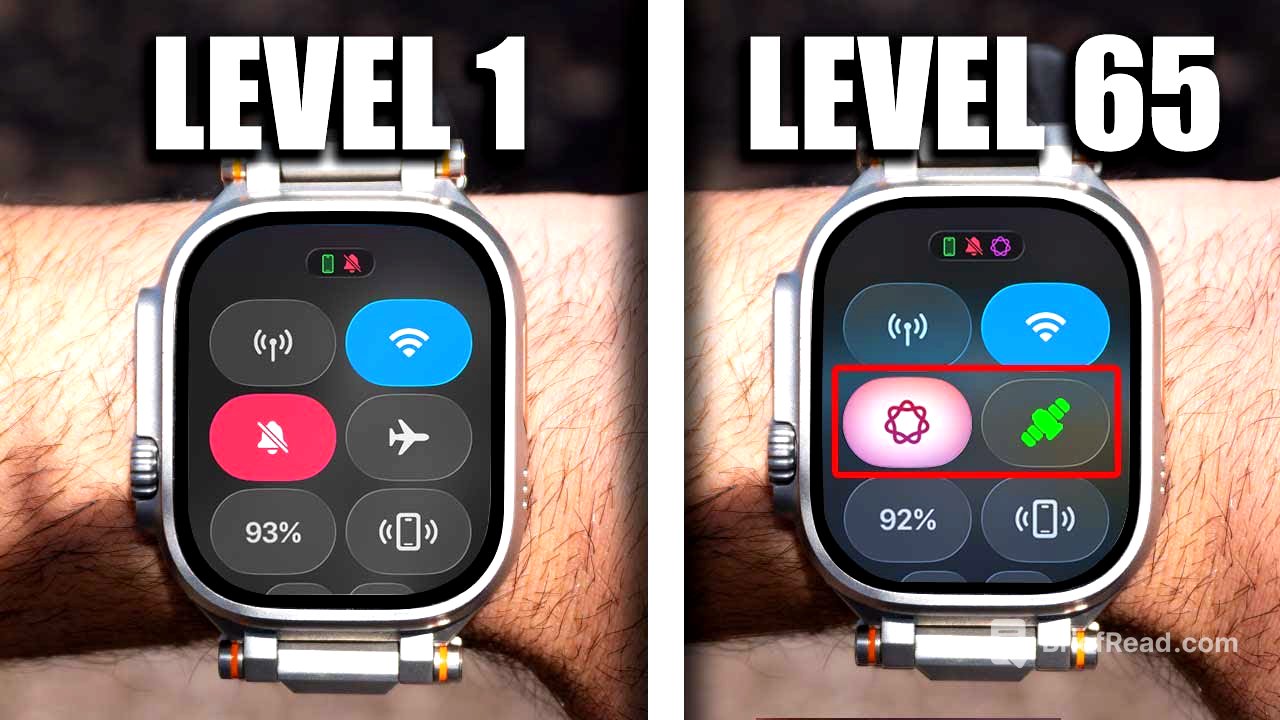TLDR;
This video provides a comprehensive overview of useful tips, tricks, and hidden features for Apple Watch, compatible across various models (Ultra, Series, SE) with the latest watchOS. It covers functionalities like quick watch face switching, music identification using Shazam, utilizing the internal speaker, satellite connectivity features, Apple Intelligence-driven Focus Mode, Find My tricks, Theater Mode enhancements, camera app capabilities, smart hints, workout shortcuts, Tap to Cash for contactless transactions, Backtrack for hiking safety, and new gesture controls.
- Quick watch face switching for convenience.
- Shazam integration for easy music identification.
- Backtrack feature ensures you don't get lost while hiking.
- Apple Intelligence Focus Mode filters notifications effectively.
- Tap to Cash allows for secure, contact-free transactions.
Introduction [0:00]
The video introduces a collection of tips, tricks, and hidden features for Apple Watch, applicable to various models including the Apple Watch Ultra, regular Series watches, and the SE, provided they are updated to the latest watchOS firmware. The presenter emphasizes that these functionalities can significantly enhance the user experience. Timestamps for each feature are available in the description for easy navigation.
Swipe Watch Face [0:23]
The ability to quickly switch between watch faces by swiping is highlighted. This feature, which may have been disabled and re-enabled in past updates, can be manually turned on in the Apple Watch settings under the clock section. Enabling "Swipe to Switch Watch Face" allows users to easily alternate between different watch faces with a simple swipe, eliminating the need for long-press actions and reorganization.
ID Music That’s Playing [1:02]
The Smart Stack feature can identify music playing nearby using Shazam. If music is playing, the Smart Stack will display "Shazam recognized music," allowing users to tap and identify the song directly on their wrist. Users can link their Apple Music account to Shazam to add identified songs to their playlists. If this feature doesn't work automatically, it can be enabled in settings under Privacy & Security, then Microphone, and by enabling Music Detection.
Internal Speaker [1:58]
Newer Apple Watch models, including the Ultra, Series 11, Series 10, Ultra 3, and SE third generation, allow users to play music directly from the internal speaker. By launching the music app, selecting a playlist, and tapping play, audio can be played directly from the watch's speaker.
Satellite Connection [2:26]
Apple Watches that support satellite connectivity display a satellite icon in the control center. This feature allows users to test their connection and signal for SOS emergencies. The satellite icon can be added to the control center by tapping "edit" and adding it from the available options.
Apple Intelligence Focus Mode [2:55]
For iPhone users with Apple Intelligence, the Focus tab offers a "reduce interruption" feature. When enabled, this mode filters notifications, allowing only emergency alerts (alarms, urgent texts) to come through. General notifications are suppressed on both the Apple Watch and iPhone, making it a useful tool for minimizing distractions while staying informed about critical alerts.
Find My Trick [3:49]
The Find My app can be used to locate a misplaced iPhone. The Apple Watch can play a sound on the phone and use air tag ability to indicate if you're getting closer or further away. Long-pressing the Find My icon on the watch toggles the flashlight on the iPhone. Additionally, the Find My app on the iPhone can play a sound on the Apple Watch, utilizing the heart rate sensor to help locate it in dark places.
Theater Mode Tricks [4:57]
Activating Theater Mode silences the Apple Watch, but users still feel notifications on their wrist. The digital crown can be used to take a quick peek at notifications. When the flashlight app is used in Theater Mode, it automatically switches to red to preserve night vision, which is less distracting in dark environments like cinemas.
Camera App Tricks [5:48]
The camera app on the Apple Watch functions as a viewfinder for the iPhone's camera. It allows users to view and control the iPhone's camera remotely, with access to digital zoom via the digital crown. Users can switch between the front and back cameras and record videos with a long press. This can be used creatively, such as a temporary baby monitor or by mechanics to see into hard-to-reach areas.
Smart Hit Tool [6:45]
The Apple Watch provides smart hints on the watch face for supported apps, offering quick shortcuts to functions being used on the iPhone. For example, when the camera app is launched, a smart hint appears on the watch face for quicker access.
Workout [7:06]
During a workout, the 3-second timer can be bypassed by tapping the screen again. If the workout buddy feature interrupts conversations, users with AirPods or compatible headphones can nod their head "no" to stop the workout buddy from talking. Alternatively, pausing and playing the earbuds will also end the chat.
Tap to Cash (No Contact Info Needed) [7:44]
Apple Pay's Tap to Cash feature allows users to send money without exchanging personal contact information. By activating Apple Wallet, selecting Apple Cash, and choosing "tap to," users can enter the amount and confirm the transaction. The animation guides users to tap their Apple Watch to another device to complete the transaction.
Backtrack Tip and Setup [8:38]
The Backtrack feature, accessible by holding the power button, uses the built-in GPS compass to track a user's path during activities like hiking. Users can retrace their path by selecting "retrace path" and following the line back to their starting point. To ensure Backtrack works correctly, users need to enable location services for the compass app in iPhone settings, selecting "while using the app" and enabling precise location. Additionally, system services under location services must have the bottom option enabled, which may require Face ID confirmation.
New Gestures Feature [10:23]
New gesture controls include flipping the wrist to dismiss calls or notifications, using a double pinch gesture to pick up calls, and double-tapping to end calls. These gestures also work for alarms and general navigation. To enable these features, users must go to the Apple Watch settings, then gestures, and ensure the options for double tap, mute cover, and wrist flip are enabled.