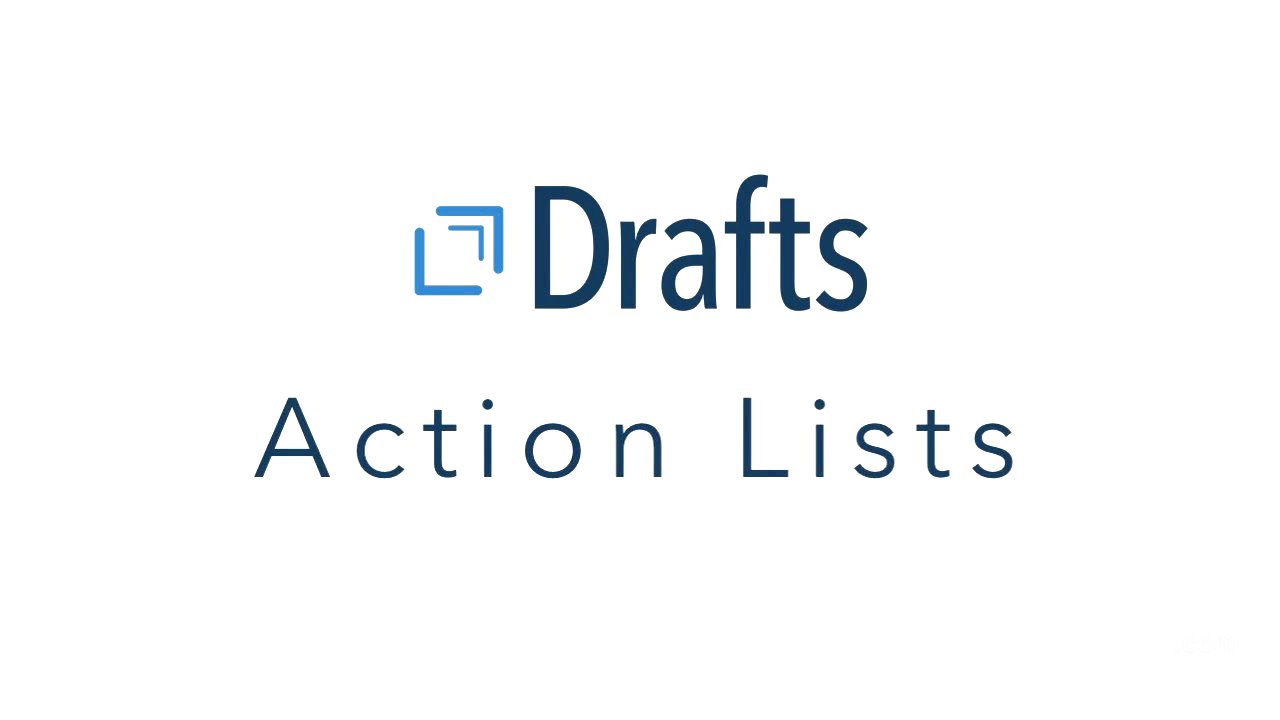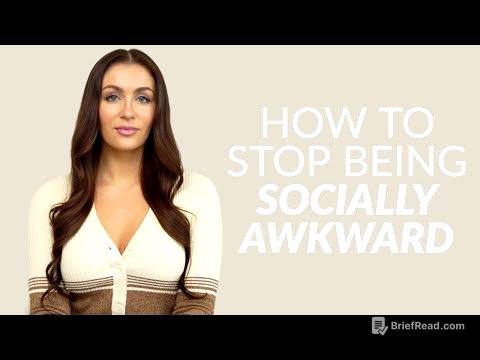TLDR;
This video demonstrates how to organize actions and drafts in the Draft app. It covers grouping actions, rearranging groups, editing actions, duplicating actions, deleting actions, searching actions, and customizing actions.
- You can group actions into categories and assign them to multiple groups.
- You can rearrange groups, rename them, and delete them.
- You can edit actions to change their name, color, and icon.
- You can duplicate actions to create copies.
- You can delete actions by swiping left.
- You can search for actions using the search icon.
- You can edit individual actions within a list.
Organizing Actions and Drafts [0:00]
This video starts by explaining how to organize actions and drafts in the Draft app. The user can group actions into different categories, such as "Basic," "Services," and "Social." They can also rearrange these groups, rename them, and delete them. The user can also edit individual actions to change their name, color, and icon.
Editing Actions [1:27]
This section focuses on editing individual actions. The user can edit the name, color, and icon of an action. They can also duplicate actions to create copies. The user can also delete actions by swiping left.
Searching and Editing Actions [1:58]
This section covers searching for actions and editing them within a list. The user can search for actions using the search icon. They can also edit individual actions within a list by tapping the edit button in the lower left corner. This allows them to delete individual items or rearrange them.
Customizing Actions [2:28]
This section focuses on customizing actions. The user can rename actions, change their color, and even change the icon associated with them. The video demonstrates how to change the icon of an action by tapping on the icon itself and selecting from a list of available icons.