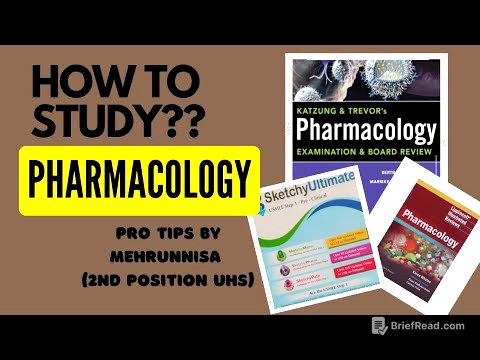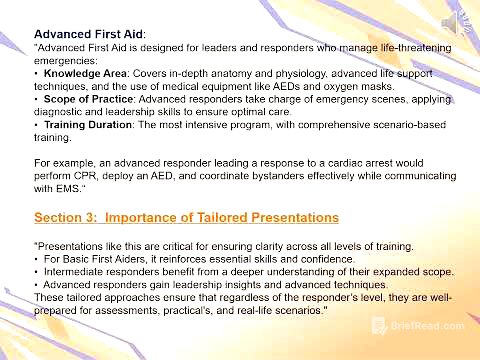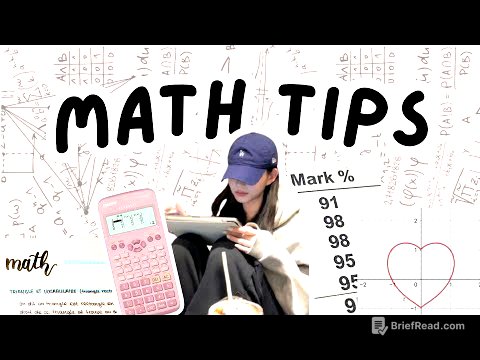TLDR;
This video provides five tips for using iPadOS 26, focusing on new features and improvements to enhance productivity and organization. It covers windowed apps for multitasking, customizing folders in the Files app, using the Journal app, managing passwords with the built-in password manager, and quickly accessing app settings via the menu bar.
- Windowed apps for improved multitasking
- Customizing folders in the Files app for better organization
- Utilizing the Journal app for personal reflections
- Managing passwords securely with the built-in password manager
- Quickly accessing app settings via the menu bar
Intro [0:00]
The video introduces five tips for iPadOS 26, designed to help users quickly grasp and implement new features. The focus is on providing actionable advice without overwhelming the viewer. The presenter encourages viewers to update to iPadOS 26 if they haven't already.
Tip 1 [0:31]
iPadOS 26 introduces windowed apps as a new multitasking standard, offering more control over app arrangement compared to Stage Manager. Users can enable this feature in settings under "Multitasking and Gestures." Windowed apps allow resizing and moving app windows, similar to a computer interface. The traffic light buttons at the top of each window provide options to close, minimize, or maximize the window. Holding the green button offers quick arrangement options, and swiping down from the top provides a menu to center, full screen, move, or resize windows.
Tip 2 [3:28]
iPadOS 26 brings updates to the Files app, allowing users to customize folders with colors and emojis for better organization. To customize a folder, press and hold, then select "Customize Folder and Tags." Users can assign colors and choose icons or emojis to visually distinguish folders. Additionally, folders can be added to the dock for quick access. To add a folder to the dock, resize the Files app window, then drag the desired folder to the dock.
Tip 3 [7:37]
The Journal app, previously available on iPhones, is now on iPads with iPadOS 26, offering a centralized place for thoughts, memories, and ideas. The app is pre-installed with the update and can be found in the app library. Users can create multiple journals for different purposes and secure the app with Face ID. Journal entries can include text, pictures, locations, voice recordings, and mood indicators. The app's settings allow enabling Face ID for privacy.
Tip 4 [11:30]
The video highlights the built-in password manager in iPadOS, emphasizing its security and convenience compared to storing passwords in notes or on paper. The password manager is a free app available on all Apple devices, offering encryption and Face ID protection. Users can add new passwords, and the app suggests strong passwords. A new feature in iPadOS 26 is password history, allowing users to view and recover previous passwords.
Tip 5 [16:33]
iPadOS 26 introduces a menu bar at the top of the screen for quick access to app settings. By swiping down from the top while in an app, users can access the menu bar and select the app's name to find a direct link to its settings. This method is faster than navigating through the settings app manually.