TLDR;
This video provides five tips for using Apple Reminders more effectively. It covers using the grocery list feature, creating custom reoccurring reminders, utilizing templates for frequently used lists, integrating Apple Notes with reminders, and leveraging shortcuts and automations to streamline routines. The combination of these tips aims to enhance productivity and organization within the Apple ecosystem.
- Use grocery list feature for automatic categorization
- Create custom reoccurring reminders for tasks with unique frequencies
- Utilize templates for frequently used lists to avoid repetitive creation
- Integrate Apple Notes for quick access to detailed information
- Combine shortcuts and automations with reminders to streamline routines
Apple Reminders [0:00]
The video introduces five Apple Reminders tips. The author encourages viewers to watch a previous video to understand the basic layout before diving into these advanced tips. The final tip, which combines automation, shortcuts, and reminders, is highlighted as particularly useful.
Grocery Lists [0:24]
Apple Reminders offers a grocery list feature that automatically categorizes items, saving time while shopping. To create a grocery list, select "add list" and choose "groceries" as the list type. As items are added, Apple automatically sorts them into categories like produce, dairy, or pantry. This organization helps shoppers avoid backtracking and ensures they don't miss items.
Custom Reoccurring Reminders [1:56]
Users can set custom reoccurring reminders for tasks that don't fit standard weekly or monthly schedules. To create a custom reminder, select "new reminder," then click the information icon. In the date settings, choose "repeat" and then "custom." From there, you can set the frequency to daily, monthly, or any interval you need, such as every 10 days.
Templates [2:45]
Templates are useful for lists that are used repeatedly, such as packing lists or deep cleaning checklists. To create a template, first create a list. To save a list as a template, click the three dots in the top right corner and select "save as template." Templates can be edited, making it easy to add or remove items for future use. When you create new list you can select template and rename it.
Apple Notes to Reminders [5:06]
Apple Notes can be directly linked to reminders for quick access to detailed information. To add a note to reminders, open the note and click the share button, then select the reminders app. The note will appear as a reminder, and clicking the notes icon on the reminder will open the linked note.
Using shortcuts (grocery expiration) [6:25]
Shortcuts can be used to add expiration dates to grocery list items. In the Shortcuts app, search for "expiration" in the gallery and add the shortcut. This shortcut prompts you to enter the item and its expiration date, which is then added to your reminders list. You can add the shortcut to your home screen as an icon or widget for easy access. You can also ask Siri to add expiration reminders by stating the name of the shortcut and the item with its expiration details.
Shortcut and automations (for morning/night routine) [9:20]
Combining shortcuts and automations with reminders can streamline daily routines. Create a shortcut that adds a list of tasks (e.g., morning routine checklist) to your reminders. In the Shortcuts app, use the "add new reminder" action for each task, specifying details like the list and whether to flag it. Then, set up an automation to run this shortcut at a specific time each day, prompting you to add the routine to your reminders. This can be set to run automatically or with confirmation. Flagging items ensures they appear in your to-do list if you have a smart list set up to include flagged reminders.
Summary of Tips :) [17:07]
The video recaps the five tips: using the grocery list feature, creating custom reoccurring reminders, utilizing templates, integrating Apple Notes with reminders, and leveraging shortcuts and automations.
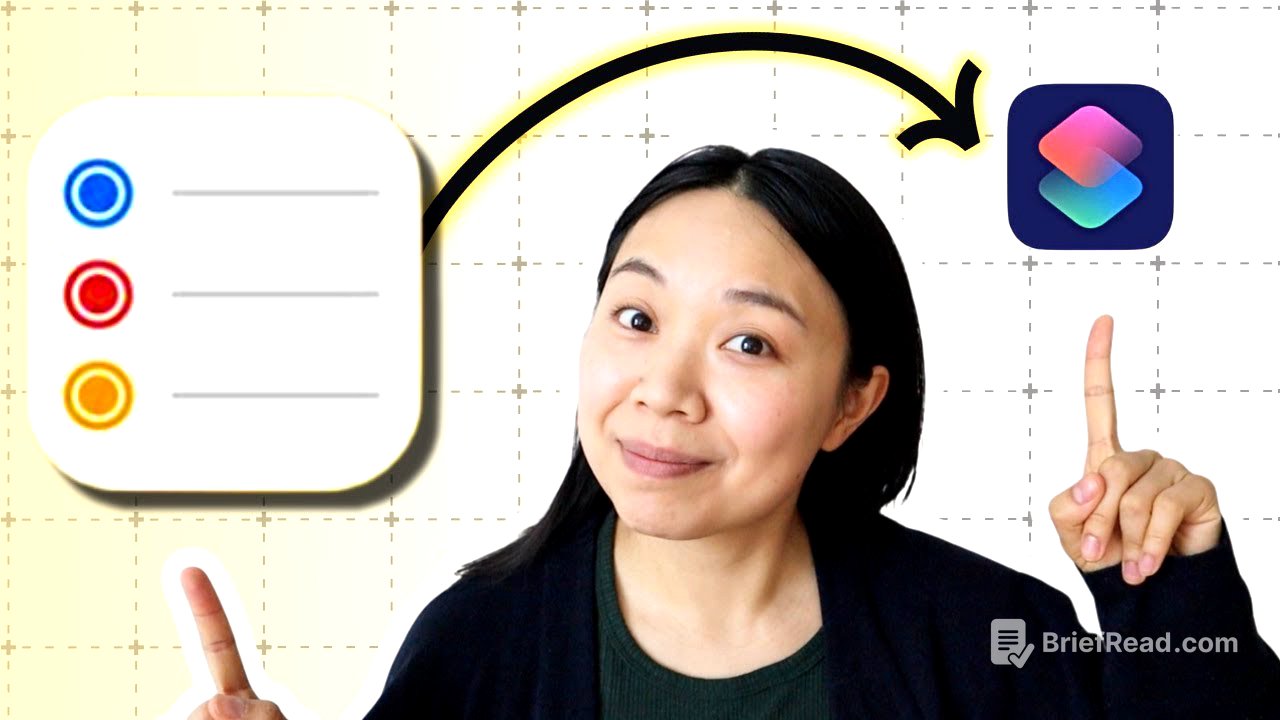
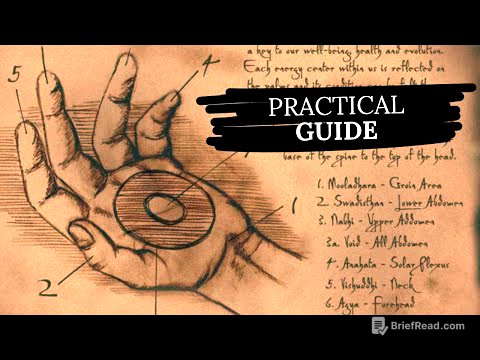




![Miris! Intoleransi dalam Beragama Masih Terjadi di Indonesia [Metro Siang]](https://wm-img.halpindev.com/p-briefread_c-10_b-10/urlb/aHR0cDovL2ltZy55b3V0dWJlLmNvbS92aS9UZDV4SDF3X2gzdy9ocWRlZmF1bHQuanBn.jpg)


