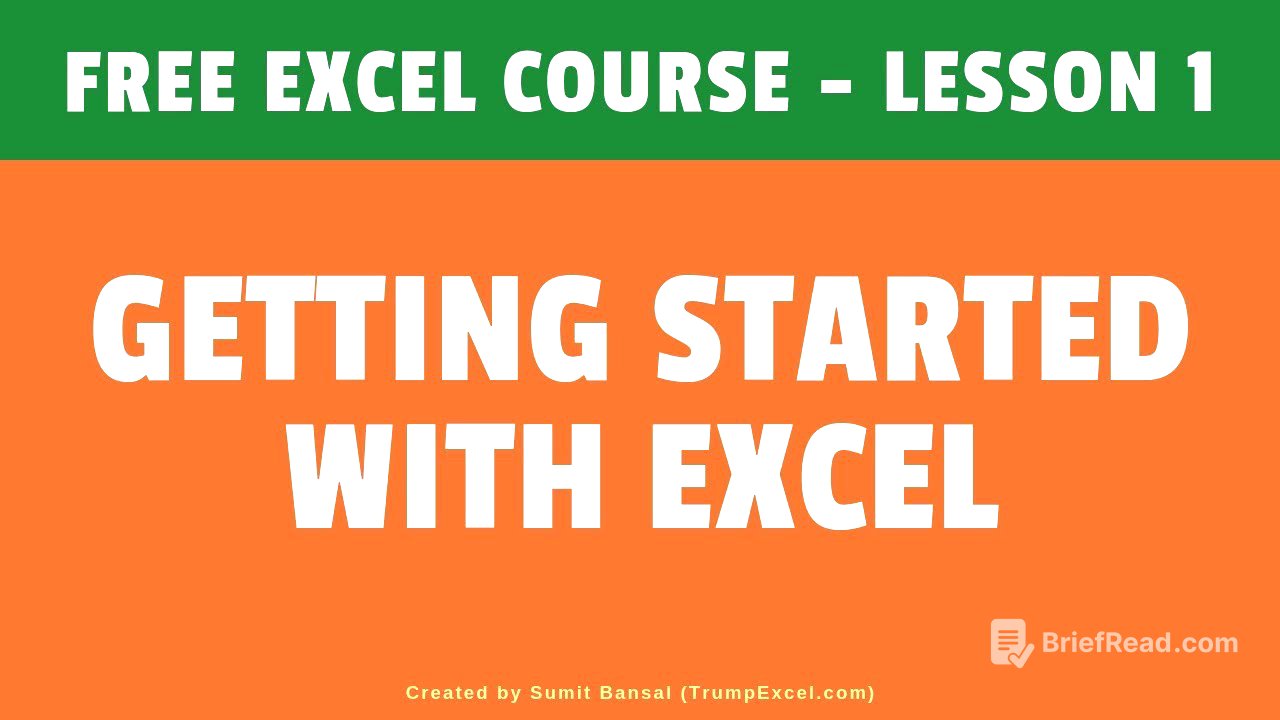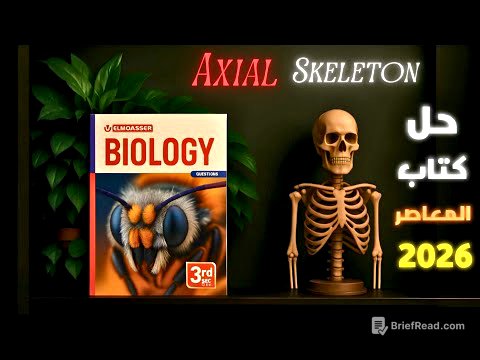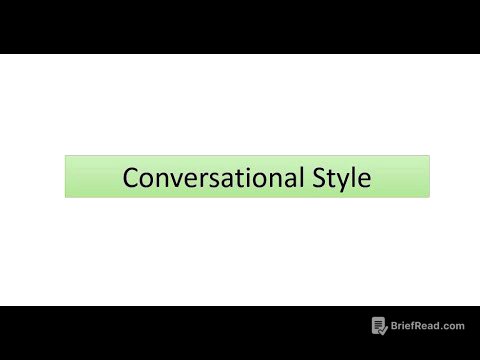TLDR;
This video serves as an introductory lesson to Microsoft Excel, primarily focusing on the Excel 2013 environment but also applicable to earlier versions like 2007 and 2010. It covers the Excel structure, navigation techniques, ribbon and tab features, customization options, the concept of the active cell, and accessing the ribbon using keyboard shortcuts. The lesson aims to familiarize users with the Excel interface and basic functionalities to enhance their efficiency.
- Excel structure and key components
- Navigation techniques within the work area and worksheets
- Customizing the ribbon and quick access toolbar
- Understanding the concept of the active cell
- Using keyboard shortcuts for efficient access to features
Introduction to Excel and Course Overview [0:00]
The video introduces an Excel course using Excel 2013, noting that most features are also available in the 2007 and 2010 versions. The course aims to guide users through the basics of Excel, starting with an overview of the Excel structure. Any new features introduced in Excel 2013 will be highlighted throughout the course.
Excel Interface: Structure and Key Components [0:31]
The Excel interface includes the title bar, which displays the workbook's name. On the right, there are options to close, restore down, minimize, and access help. The quick access toolbar on the left provides quick access to frequently used options like save, undo, and redo, and can be customized. Below are tabs such as file, home, insert, page layout, formulas, data, review, and view, which organize features into ribbons. The file tab provides a backstage view with options for workbook information, opening, saving, and printing.
Name Box, Formula Bar, and Work Area [3:01]
Below the ribbon, the name box displays the address of the currently selected cell. The formula bar allows users to type or edit data and formulas within a cell. The work area consists of rows and columns, with each cell having a unique address. Excel 2013 has over one million rows and numerous columns, accessible via keyboard shortcuts like Ctrl + right/left arrow.
Sheets, Scrollbars, and Status Bar [5:10]
Below the work area, a gray strip displays the sheets in the Excel workbook, which can be navigated using arrow keys. Horizontal and vertical scrollbars allow for easy navigation. The green strip at the bottom indicates the current mode, such as "ready," "enter," or "edit." Selecting numerical data displays quick statistics like average, count, and sum. Options for worksheet display (normal, page layout, page break preview) and zoom controls are also available.
Navigating the Excel Work Area [7:29]
Navigation in Excel can be done using the mouse, scroll bars, and keyboard shortcuts (arrow keys). Page Up and Page Down keys move vertically, while Alt + Page Up/Down moves horizontally. Ctrl + Page Up/Down navigates through worksheets. The zoom slider or Ctrl + mouse wheel can be used to zoom in and out. The name box allows direct navigation to a specific cell by typing its address.
Ribbon and Tabs Feature [10:38]
The tabs and ribbon feature, introduced in Excel 2007, organizes options into groups within each tab. These groups are separated by vertical lines. Options include buttons that perform actions, toggle buttons that can undo actions, and dropdowns for selecting various settings.
Quick Access Toolbar [12:40]
The quick access toolbar provides quick access to frequently used commands such as save, undo, and redo. It can be customized via a dropdown menu to include more options. The toolbar can be displayed above or below the ribbon, though displaying it above saves screen space.
Advanced Controls: Dialog Boxes and Task Panes [14:12]
For more control over features, Excel offers dialog boxes and task panes. Dialog box launchers, indicated by a small arrow in the corner of a group, open dialog boxes with extensive options. Task panes, introduced in Excel 2013, provide continuous access to options while performing operations, eliminating the need to click "OK" after each adjustment.
Customizing the Ribbon and Tabs [16:09]
The ribbon can be customized by right-clicking on a tab and selecting "Customize the Ribbon." Users can add or remove tabs, create new tabs and groups, and add commands to these groups. Similarly, the quick access toolbar can be customized to include frequently used options for quicker access.
Understanding the Active Cell [20:11]
The active cell is the cell currently being edited. Only one cell can be active at a time. The address of the active cell is always visible in the name box, even when a range of cells is selected.
Accessing the Ribbon Using Keyboard Shortcuts [21:05]
The ribbon can be accessed using keyboard shortcuts by pressing the Alt key, which displays letters on the tabs and numbers on the quick access toolbar. Pressing the corresponding letter or number activates the tab or command. This method allows for efficient and fast navigation through Excel features.