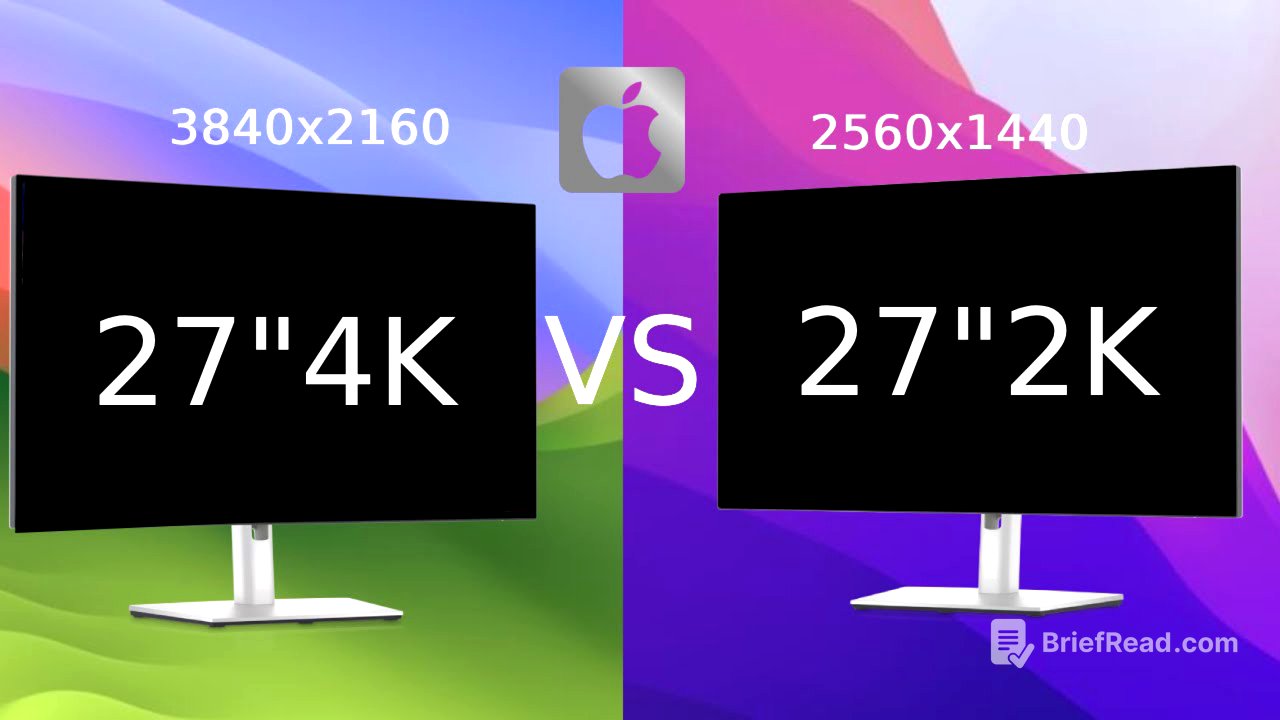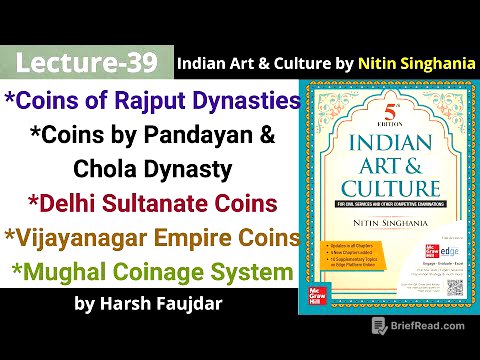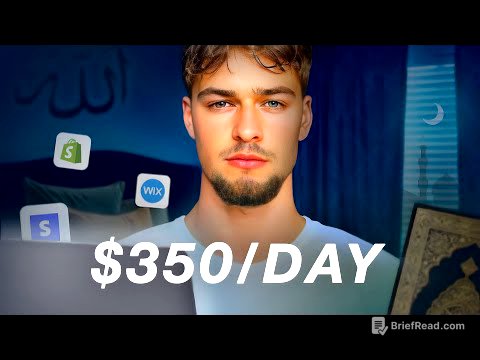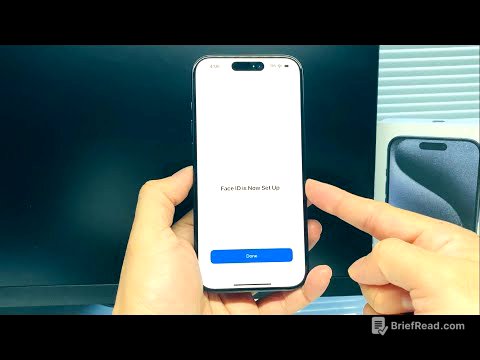TLDR;
This video compares 4K and 1440p 27-inch external monitors for Mac devices, focusing on how macOS handles resolution and scaling. It explains macOS's 2x scaling for high-resolution monitors, the impact on UI size and sharpness, and performance considerations. The video concludes that 4K monitors generally offer a better visual experience due to higher pixel density, except in specific cases like older Macs or gaming setups where 1440p monitors might be preferable.
- macOS uses 2x scaling for high-resolution monitors (4K, 5K, 6K, 8K).
- 4K monitors scaled to 1440p on macOS look sharper than native 1440p monitors.
- The performance impact of using scaled resolutions on Apple Silicon Macs is minimal.
Intro [0:00]
The video introduces a comparison between 4K and 1440p 27-inch monitors for Mac users. The focus is on determining the optimal resolution for the best user experience on macOS. The presenter mentions a previous in-depth video comparing 4K, 1440p, and 1080p monitors, which is linked in the description.
Understanding Mac OS Scaling [0:46]
Before purchasing an external monitor, it's crucial to understand how macOS handles resolution, particularly its use of 2x scaling for high-resolution monitors like 4K, 5K, and 6K. For instance, a 27-inch 4K monitor defaults to a 1920x1080p UI due to this scaling. The native panel resolution remains 4K (3840x2160), but the UI is adjusted for readability. macOS scaling adjusts the size of text, icons, and other elements to ensure sharpness and readability, especially on high-resolution displays.
Pixels Per Inch (PPI) and Retina Displays [2:51]
The video explains the concept of pixels per inch (PPI) and its relevance to Retina displays. A chart is presented showing different screen sizes and resolutions with their corresponding PPI values. 1440p monitors generally have a PPI of 100-110, which is typical for non-Retina displays. macOS assumes that these displays do not require scaling because the UI elements are already readable at a comfortable viewing distance.
Default Scaling on 1440p vs 4K Monitors [5:31]
When a 27-inch 1440p monitor is connected, macOS does not apply scaling by default, and the UI runs at the native resolution of 2560x1440p. In contrast, a 27-inch 4K monitor is scaled to 1080p by default. If a 4K monitor is set to run at its native 4K resolution, a message appears stating that "using a scaled resolution may affect performance." To prevent UI elements from appearing too small on a 4K monitor, macOS scales the display to simulate a lower resolution, such as 1080p, while still taking advantage of the display's high resolution for sharpness.
Mac OS Handling of Different Resolutions [9:01]
The video provides a summary of how macOS handles different resolutions on 27-inch displays:
- 1080p: UI looks like 1920x1080p (no scaling).
- 1440p: UI looks like 2560x1440p (no scaling).
- 4K: UI is scaled to look like 1920x1080p.
- 5K: UI is scaled to look like 2560x1440p.
- 6K: UI is scaled to 3008x6191p.
Choosing the Best Resolution on a 4K Monitor [11:12]
For a 27-inch 4K monitor, users can choose the resolution that works best for them. Running the display at the default scaled resolution of 1080p provides sharp text and UI elements but less screen real estate. Choosing a higher resolution like 1440p increases screen real estate but triggers a message stating that "using a scaled resolution may affect performance." This is because macOS recognizes the native panel resolution as 5K and scales the UI to 1440p, implementing 2x scaling.
Scaled Resolution and Performance [14:08]
The video clarifies the message "using a scaled resolution might affect performance." It explains that the system does not redraw the entire screen 60 frames per second unless window sizes or components are continuously changing. On Apple Silicon M1 Macs, using a 4K monitor scaled to 1440p has minimal impact on GPU and CPU performance.
4K Scaled to 1440p vs Native 1440p [15:29]
Running a 4K monitor scaled to 1440p results in sharper text and UI elements compared to a 1440p monitor running natively at 1440p. This is because a 4K monitor has more than double the pixels of a 1440p monitor (8.3 million vs. 3.6 million). The higher pixel density of the 4K monitor makes the UI look visually more pleasing, even when scaled to the same apparent resolution.
Conclusion [18:04]
In conclusion, 4K monitors are generally the best choice for content consumption, content creation, programming, and general use due to their superior sharpness. The only exceptions are:
- Using a non-Apple Silicon Mac or an older Mac device where scaled resolutions may affect performance.
- Gaming or applications requiring high refresh rates, where affordable high refresh rate 1440p monitors are more readily available.