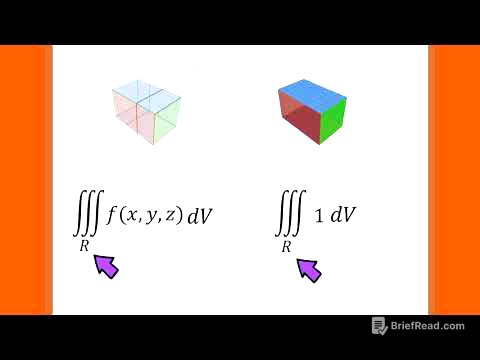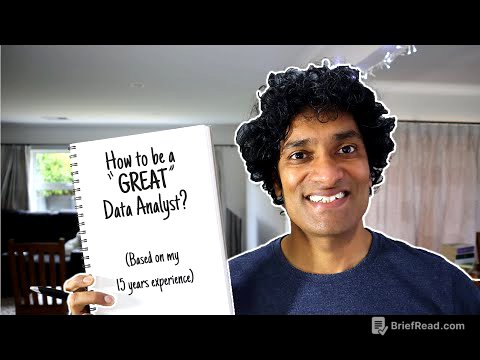TLDR;
This video presents 25 hidden tips and tricks for Samsung phones, covering customization, convenience features, and diagnostic tools. It includes setting GIF profile pictures, creating GIFs from videos, locking gallery albums, using the Edge Panel as a calculator, and accessing hidden calculator converters. The video also covers screenshot methods, shared albums, camera speed adjustments, phone diagnostics, auto-restart settings, contact QR codes, video call effects, and quick mute gestures. Additionally, it explains how to use Samsung Pay for loyalty cards, access quick settings instantly, extract text using the keyboard, create text shortcuts, use Auracast for audio sharing, optimize Dolby Atmos, utilize Voice Focus, access Bixby Vision accessibility features, and run Wi-Fi diagnostics.
- Set GIF profile pictures and share them with contacts.
- Lock albums in the gallery for privacy.
- Use hidden calculator converters for various calculations.
- Customize screenshot settings and gestures.
- Utilize phone diagnostics to troubleshoot issues.
Contact Picture GIF [0:00]
You can set a GIF as a contact profile picture by going to the phone app, selecting a contact, editing the contact, tapping the profile photo, and choosing a GIF from the gallery. This GIF will play when that contact calls you. Additionally, you can set your own profile photo as a GIF and enable profile picture sharing in the settings. When enabled, your profile picture will appear on your friends' phones, and their updates will appear on yours, as long as they also have the feature turned on.
Profile Picture Sharing [0:32]
To enable profile picture sharing, navigate to your contact profile, set a GIF as your profile picture, and turn on the profile picture sharing option. Tap the refresh button to ensure your profile picture is updated across your contacts' phones. This feature keeps your profile picture synchronized with your contacts, updating automatically when either of you changes your picture.
Turn videos to GIF [1:07]
To create a GIF from a video, open the video in the gallery, tap the three dots, and select "Open in video player." Pause the video at the desired starting point, then tap the GIF icon in the top left corner. Adjust the GIF's length and speed, then save it. The video player will save the selected portion of the video as a GIF, which can be used as a profile photo or shared on other platforms.
Galley Labs Lock Albums [1:47]
To lock albums in the gallery, open the gallery app, tap the three lines, and go to settings. Tap the version number multiple times until a "Gallery Labs" option appears. Enable the "Album entry lock" feature in Gallery Labs. Close and reopen the gallery app, then tap and hold on an album, select the three dots, and choose "Lock album" to secure it.
Turn Edge Panel in Calculator [2:48]
To turn the Edge Panel into a calculator, go to the Edge Panel settings, access the Galaxy Store, and find the Calculator panel. Download and enable the Calculator panel. You can then access a calculator from any screen by swiping the Edge Panel.
Hidden Calculator Converters [3:15]
The Samsung calculator app has hidden converters. Inside the calculator app, tap the ruler icon to find tools like length, temperature, and volume converters. There is also a tip calculator where you can enter the bill amount and the number of people paying to calculate individual shares.
Remove notification bar from Screenshots [3:43]
To remove the notification bar from screenshots, go to settings, then "Advanced features," and select "Screenshots and screen recordings." Turn on "Hide status and navigation bars." Now, when you take a screenshot, the notification bar will automatically be removed.
Palm Swipe for Screenshots [4:06]
To enable palm swipe for screenshots, go to settings, then "Advanced features," and select "Motion and gestures." Turn on "Palm swipe to capture." You can then take a screenshot by swiping your hand across the screen.
Back Tap [4:24]
To use the back tap feature, download the "Good Lock" app from the Galaxy Store and open it. Go to the "Life Up" tab and install "Registrar." In Registrar, enable "Back tap" and customize the double tap to take a screenshot. You can also customize the triple tap to open a different app, such as Spotify.
Shared Albums [5:00]
To create a shared album, open the gallery, tap the menu, and select "Shared albums." Tap the plus icon to create a new album, name it, and add photos and videos. Share the album by inviting contacts or creating a shareable link. Other Samsung users can join the album and add their own photos and videos, which will automatically update on everyone's devices.
Speed Up Camera [5:54]
To speed up the camera shutter, go to the camera settings and find "Intelligent optimization." Change the setting from "Maximum" to "Minimum" to increase the camera's shutter speed.
Phone Diagnostics [6:15]
To access phone diagnostics, go to settings, then "Device care," and select "Diagnostics." Use this tool to test various functions of your phone, such as speakers, vibration, torch, camera, and microphone, to identify any issues.
Auto Restart [6:46]
To enable auto-restart, go to settings, then "Device care," and select "Auto optimization." Tap "Auto restart" and toggle on "Restart when needed." This feature automatically restarts your phone when you're not using it to keep it running smoothly.
Contact QR codes [7:07]
To access your contact QR code, go to your contact profile and tap "QR code." Others can scan this code with their camera or QR code scanner to quickly add you to their contacts. You can also save the QR code as an image and set it as a widget on your home screen for easy access.
Video Call Effects [7:56]
During a video call, swipe down to access "Video call effects." Here, you can change your background to a solid color or an image, apply face smoothing effects, and adjust the color tone and lighting of the video.
Flip To Mute [8:25]
To enable mute with gesture, go to settings, then "Advanced features," and select "Motion and gestures." Turn on "Mute with gesture." When your phone rings, you can flip it over or cover the screen with your hand to mute the call.
Samsung Pay Loyalty Cards [8:50]
To add loyalty cards to Samsung Wallet, swipe up to open Samsung Wallet and tap the plus icon to add a new card. You can add the card manually or scan it with the camera. Enter the card's name and save it to ditch physical loyalty cards.
Quick Settings Instant Access [9:18]
To enable instant access to quick settings, swipe down for quick settings and tap the pencil icon. Turn on "Quick setting instant access." Now, you can swipe down once on the top right corner of your screen to open the quick settings instantly.
Extract Text Keyboard Shortcut [9:41]
To extract text using the keyboard, open the keyboard menu and select the "Extract text" feature. Point the camera at the text you want to copy, and it will be copied to your phone's keyboard for you to send.
Text Shortcuts [10:13]
To create text shortcuts, go to your keyboard settings and select "Text shortcuts." Create a shortcut by entering a short word or phrase under "Shortcut" and the full text under "Expanded phrase." When you type the shortcut, the expanded phrase will be suggested for quick insertion.
Auracast To Share Audio [10:48]
To use Auracast for audio sharing, go to connections, then Bluetooth settings, and tap the three dots to select "Broadcast sound using Auracast." Start a broadcast, and connect headphones or speakers that also have Auracast built-in to listen to audio on multiple devices simultaneously.
Dolby Atmos [11:21]
To optimize Dolby Atmos, go to sound and vibration settings, then "Sound quality and effects." Turn on the "Dolby Atmos" switch and choose between "Auto," "Movie," "Music," or "Voice" to enhance your audio experience.
Voice Focus [11:53]
During a call, swipe down and tap "Mic mode" to choose "Voice Focus mode." This feature reduces background noise so the person on the other end can hear you clearly.
Bixby Vision Accessability [12:31]
To access Bixby Vision accessibility features, open the camera, go to the "More" section, and tap "Bixby Vision." Tap the three dots in the top right corner and go to settings. Turn on "Accessibility modes" to access features like scene describer, object identifier, text reader, and color detector.
Wifi Diagnostics [13:02]
To access Wi-Fi diagnostics, go to your Wi-Fi settings, tap the three dots, and select "Intelligent Wi-Fi." Scroll down and tap the "Intelligent Wi-Fi" option multiple times until the "Connectivity Labs" folder appears. Here, you can find Wi-Fi stats like usage reports, connection types, and a home Wi-Fi inspection tool to check the connection between your phone and Wi-Fi.