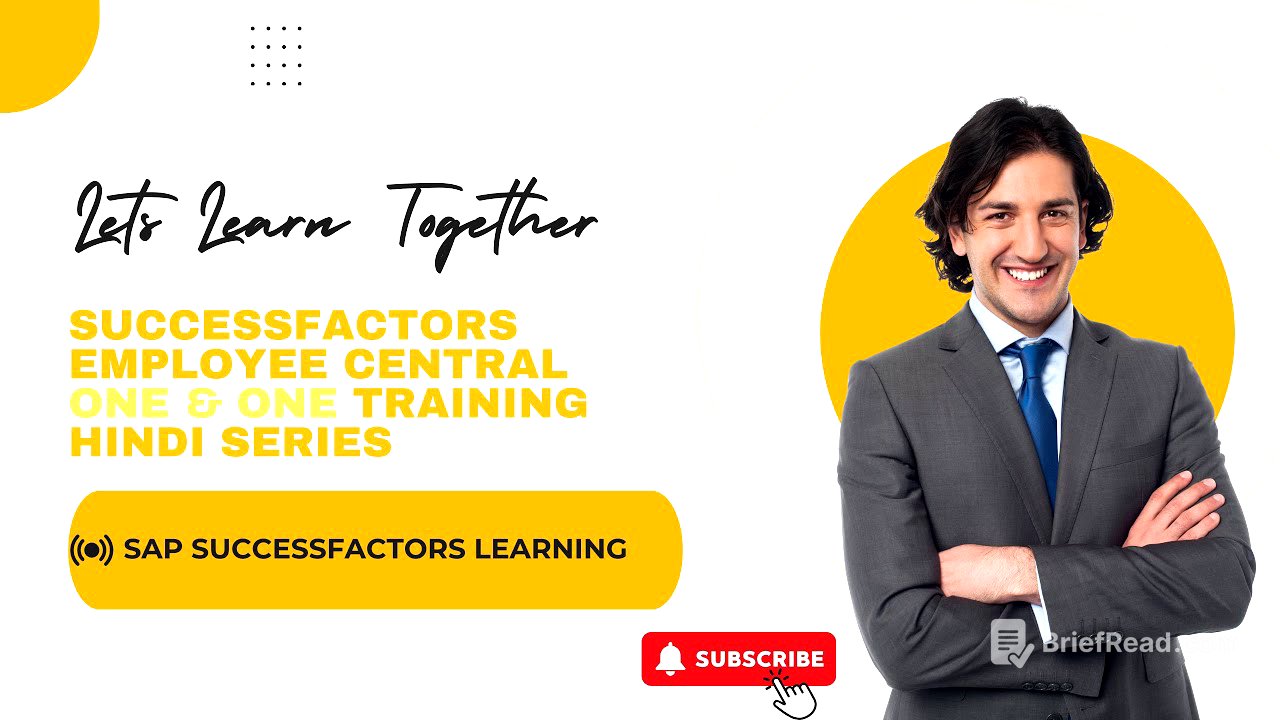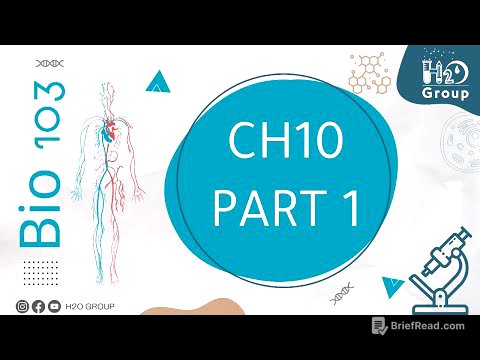TLDR;
This video provides a detailed explanation of how to configure and modify foundation objects and picklists within SAP SuccessFactors Learning, differentiating between XML-based and MDF-based objects. It covers using provisioning and instance tools, such as "Manage Organisation, Job and Pay Structures" and "Configure Object Definitions", to make and check configuration changes. The video also demonstrates how to modify corporate data models, create new pay components, and manage picklists, offering practical insights for consultants.
- Explains the difference between XML-based and MDF-based objects in SuccessFactors.
- Demonstrates how to use provisioning and instance tools to configure and modify foundation objects.
- Provides step-by-step instructions on modifying corporate data models and managing picklists.
Introduction to Foundation Objects and Metadata Framework (MDF) [0:03]
The video begins by explaining the transition from XML-based foundation objects to MDF-based objects in SuccessFactors. Initially, all foundation objects were part of XML, requiring changes to be made via the provisioning system. SuccessFactors introduced MDF-based objects, accessible via the instance, eliminating the need to download and modify XML files for certain changes. While some objects remain XML-based, requiring data model downloads and re-uploads via provisioning, MDF objects can be modified directly within the instance.
Provisioning System and Instance Configuration [1:57]
The discussion covers the roles of the provisioning system and the instance in configuring SuccessFactors. The provisioning system is used for enabling features and importing changes, while the instance serves as the front end for users. Changes made in the provisioning system are reflected in the instance, where they can be checked using tools like "Manage Organisation, Job and Pay Structures". MDF-based objects are configured directly within the instance, using different tools.
Tools for Modifying and Checking Objects [3:57]
The video details the specific tools used for modifying and checking foundation objects. For XML-based objects, changes are made in the provisioning system, and the "Manage Organisation, Job and Pay Structures" tool in the instance is used to verify these changes. For MDF-based objects, the "Configure Object Definition" tool is used to modify objects within the instance, and "Manage Data" is used to check the configuration changes.
Configuring Corporate Data Model: Pay Component Example [9:09]
The presenter walks through an example of configuring the corporate data model, focusing on pay components. Pay components represent salary breakups and are configured with an ID (visible to consultants) and a label name (visible to employees). Key attributes include status (active/inactive), validity start date (defaulting to 1/1/1900), pay component type (amount or percentage), earning/deduction status, currency, default value, frequency, recurring status, tax treatment, and self-service description.
Pay Component Configuration Details [14:24]
The configuration of pay components involves several detailed settings. The pay component type can be either an amount or a percentage, with percentage-based components dynamically calculated from the total CTC. The "is earning" setting determines whether the component is an earning or a deduction. Other settings include currency, default value (for allowances), frequency (monthly, etc.), recurring status, tax treatment, and the ability to override values. Self-service descriptions provide employees with additional information about the pay component.
Compensation Planning and Recurring Payments [20:02]
The video explains how pay components are used in compensation planning, where companies decide salary ranges for different levels. The compensation team uses pay components for analysis and calculation, especially for variable pay. Settings also allow for recurring payments and deductions, specifying the number of decimal places, and enabling end-dated payments. The visibility of pay components in different portlets on the employee profile is determined by these configurations.
Accessing and Modifying Pay Components in Employee Profile [23:08]
The presenter demonstrates how pay components are accessed and modified within an employee's profile. The pay component name, ID, amount, currency, and frequency are visible. The end date can be set to stop payments after a specific date. The visibility of these components in different sections (compensation statement, recurring deductions) is determined by the backend settings.
Modifying Corporate Data Model via Provisioning System [30:08]
To modify the corporate data model, one must access the provisioning system, navigate to "Succession Management", and select "Corporate Data Model". The existing data model can be exported, modified in an XML editor, and then re-imported. The video shows how to make a field mandatory by copying and pasting the relevant code within the XML file.
XML Data Model Structure and Table View [31:49]
The structure of the XML data model is explained, showing the pay component configuration, ID, label, and translations for different languages. The video highlights the "external code" (ID) and "name" fields, along with their visibility and required status. The presenter also introduces the table view, which provides a more user-friendly way to navigate and understand the data model compared to the source code view.
Modifying Field Labels and Importing Changes [37:15]
The process of modifying field labels is demonstrated, showing how to change the pay component name in the table view. After making changes, the updated data model is saved and imported back into the provisioning system. The presenter notes that it's essential to use the correct file when importing to ensure the changes are applied successfully.
Creating and Managing Frequencies [44:45]
The video transitions to managing picklists, which are drop-down lists for certain fields. It explains how to create a new frequency (e.g., quarterly) and link it to a pay component field. Frequencies are foundation objects, and the presenter demonstrates how to create a new frequency code and link it to a specific field in another foundation object.
Customising Picklists and Linking Them to Fields [52:02]
The presenter explains how to create custom picklists using the Picklist Centre. A new picklist for tax treatment is created, and the video demonstrates how to link this picklist to a specific field in the XML data model. The process involves copying the picklist ID and pasting it into the data model, then importing the updated data model into the provisioning system.
Modifying Self-Service Descriptions and Finalising Picklist Configuration [1:04:20]
The final section covers modifying self-service descriptions and converting free text fields to picklist-type values. The presenter demonstrates how to link a picklist to the self-service description field by modifying the XML data model. The video concludes by reiterating the steps involved in creating and linking picklists, emphasising the importance of defining the picklist in the Picklist Centre before linking it to a field in the data model.