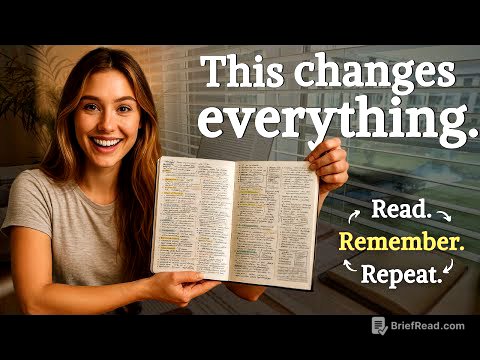TLDR;
This video provides a comprehensive guide on how to use smart folders on a Mac to create dynamic, automatically updating searches. It covers creating smart folders, defining search criteria, and saving them for easy access. The tutorial includes practical examples such as finding recently opened files, files by application type, large files, shared files, and even using smart folders as an application launcher.
- Creating smart folders involves setting up searches that update automatically.
- Various search criteria can be used, including date, file type, size, and content.
- Smart folders can be saved in the sidebar for quick access.
How To Create a Smart Folder [0:31]
To create a smart folder in Finder, navigate to File and select "New Smart Folder." This initiates a search interface where you can define specific criteria. Once the criteria are set, clicking the "Save" button transforms the search into a smart folder, also known as a saved search. This smart folder will automatically update its contents each time it is accessed. You can specify whether to search the entire Mac or a specific folder.
1. Recently Opened Files [1:15]
To create a smart folder that displays recently opened files, set the criteria to "Last Open Date" and specify a time frame, such as "within the last 30 days." The results will show files opened within that period, sortable by name or date. Save the smart folder, name it (e.g., "Recent 30 Days"), and optionally add it to the sidebar for easy access. The search criteria can be adjusted later by control-clicking the smart folder and selecting "Show Search Criteria."
2. Recently Created/Modified Files [2:55]
Instead of focusing on opened files, you can create a smart folder to find recently created files by setting the criteria to "Creation Date" within a specified time frame. Alternatively, you can find files that have been modified recently by using "Last Modified Date" as the criteria. This allows you to track files that have undergone changes within the set period.
3. Files By Application Kind [3:32]
You can set the criteria to "Kind" to find files of a specific type, such as documents or images. By selecting "Other" under Kind, you can type the name of an application (e.g., "Pages" or "Word") to find all documents associated with that application. This provides a quick way to access all files of a particular type.
4. Files From Multiple Applications [4:14]
To search for files from multiple applications, such as both Word and Pages documents, hold the Option key while clicking the plus button to reveal the "any" option. Set the criteria to "Kind is Other" and specify "Pages." Add another criterion under "any" for "Kind is Other" and specify "Word." This will display files that are either Pages or Word documents.
5. Large Files [5:13]
To find large files, add a criterion for "File Size." Since "File Size" may not be a default option, select "Other" and search for it, checking the box to add it to the menu for future use. Set the file size to be "greater than" a specified amount, such as 10 MB, to display files larger than that size. You can then sort the results by size to see the largest files first.
6. Files With Contents [6:01]
To search for files based on their content, change the criteria to "Content" and use "contains" to specify a word or phrase. This will find the specified word within any file that Spotlight indexes, including Pages, Word, PDFs, and text files.
7. Shared Files [6:19]
To find all files shared via iCloud Drive, set the criteria to "Other," search for "Shared," and select "is shared." Then, set the value to "yes" to display all files that have been shared.
8. One or More Tags [6:43]
To find files with specific tags, select "Other," search for "Tags," and add it as a criterion. Set the tag to "matches" and type the name of the tag, such as "work" or "red." To find files with multiple tags, hold the Option key and click the plus button to add multiple tag criteria, allowing you to find files that match any of the specified tags.
9. Files Downloaded From a Site [7:22]
To find files downloaded from the internet, search for "Where from" under the "Other" criteria. Set it to "contains" and type "HTTP." This will display files with a "Where from" URL in their metadata, indicating they were downloaded online. You can refine the search by including specific parts of the URL, such as a company name, to find files downloaded from specific servers.
10. Files Exported From an Application [8:13]
To find files exported from a specific application, such as PDFs created from Pages, select "Other" and search for "Content Creator." Set the content creator to "Pages" to find PDF files that were created from Pages. Similarly, you can find image files exported from Pixelmator by setting the content creator to "Pixelmator."
11. Frequently-Used Applications [8:55]
To use smart folders as an app launcher, especially for frequently used apps, navigate to the Applications folder and create a new smart folder. Set the criteria to "Kind is Application" to display all applications. Add another criterion for "Last Open Date" within a specified time frame, such as the last 10 days. Sort the results by "Date Last Opened" to see the most recently used apps at the top. Save this smart folder to the sidebar for quick access to your frequently used applications.