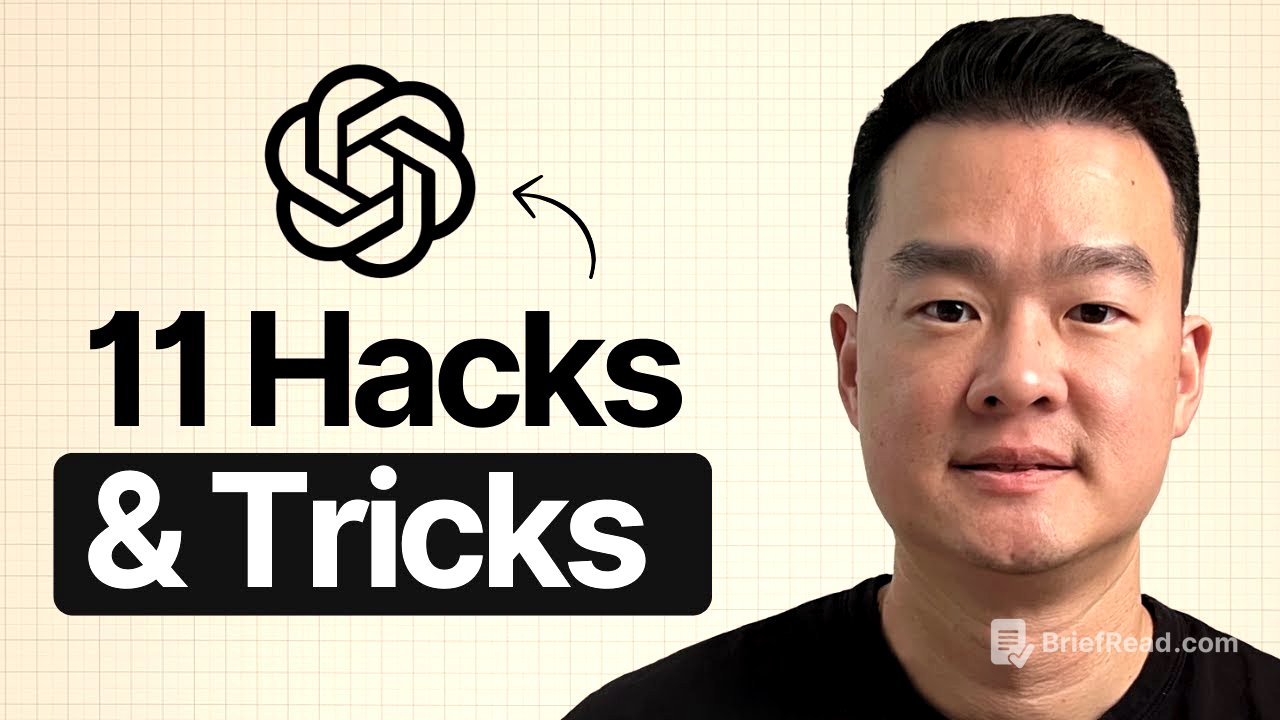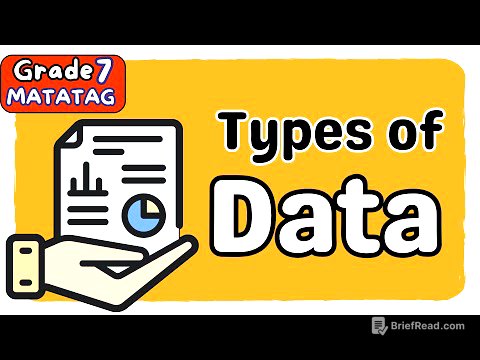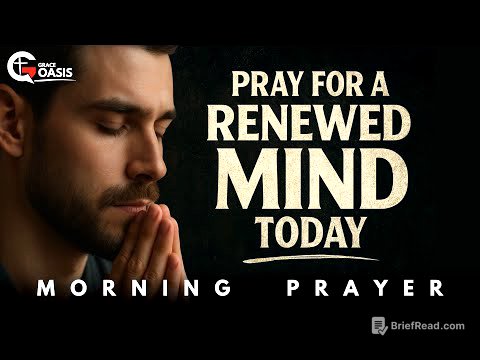TLDR;
This video shares 11 hacks to improve your experience with ChatGPT, covering features you might not know about. It includes using screen sharing and camera in voice mode, creating thumbnails, utilizing connectors for Gmail, understanding the memory function, combining Apple Notes, leveraging projects, using canvas mode, choosing the right models, and a prompting hack to make ChatGPT smarter.
- Screen sharing and camera access for real-time assistance.
- Efficient thumbnail creation with face swapping and element modification.
- Connecting to Gmail for streamlined information retrieval.
- Utilizing memory function and temporary chats for privacy.
- Combining Apple Notes for easy content creation.
- Using projects and canvas mode for efficient script writing.
- Selecting the right models (4.0, 03, 4.5) for specific tasks.
- Prompting hack to improve strategic questioning and reasoning.
Screen Sharing on Mobile Devices [0:22]
ChatGPT's mobile app has a screen sharing feature that allows real-time assistance. By clicking the voice button and then the three dots, you can share your screen. This enables ChatGPT to see what you see and provide relevant recommendations. For example, when looking at Kyoto on Google Maps, ChatGPT can suggest places to visit, like Kinkaku-ji or Fushimi Inari-taisha, and provide information about specific locations like Toji Temple, including entrance fees. It can also assist with tasks like writing a post in a school community, guiding you through the necessary steps on the screen.
Using Camera in Voice Mode [2:24]
ChatGPT can access your phone's front and rear-facing cameras in voice mode. By opening the app, clicking the voice icon, and then the camera icon, you can show ChatGPT what you're looking at. This is useful for getting instant recommendations, such as when buying plants. You can ask ChatGPT if a particular plant, like cypress or juniper, is suitable for your backyard, and it will provide information about its durability, maintenance, and potential height. This feature allows for a hands-free, conversational experience.
Creating Thumbnails [3:45]
ChatGPT is capable of image generation, making it useful for creating thumbnails. You can upload an existing thumbnail and a sample image to perform a face swap. By dragging and dropping the images into ChatGPT and using the "tools grid image" function, you can replace the face in the original thumbnail with a new one. You can also modify elements within the thumbnail by highlighting the area you want to change and describing the desired modification, such as changing the color of a drill to yellow. To create a completely different thumbnail, start a new chat to avoid referencing previous images.
Connectors Feature for Gmail [6:39]
ChatGPT's connectors feature allows you to connect to various services like Dropbox, Gmail, and Google Calendar. Connecting to Gmail is particularly useful for retrieving information from your emails. By clicking on "tools" and then "run deep research," you can instruct ChatGPT to search your Gmail account for specific information. For example, you can ask it to list people who have pitched their services, such as thumbnail design or video editing, in the last 12 months, including their name, email, service type, and a link to their portfolio, all in a table format. This saves time compared to manually searching through emails.
Memory Function in Chat GBT [8:36]
ChatGPT has a memory function that saves previous chats, providing context for future conversations. If you prefer ChatGPT not to save your conversations, you can disable this feature in the settings under "personalization." You can also manage your memories by viewing a list of saved conversations and deleting individual ones. For sensitive topics, you can use the temporary chat feature, which ensures that whatever you write will not be saved into its memory and will be deleted in 30 days, similar to using incognito mode on Google Chrome.
Using Apple Notes Together with Chat GBT [9:44]
Combining Apple Notes with ChatGPT is useful for writing newsletters and YouTube scripts. Instead of typing out ideas, record voice notes in Apple Notes, which automatically transcribes them. Copy the transcript into ChatGPT and ask it to write a script based on the transcript, specifying the desired length, sections, and inclusion of examples. This turns a messy voice note into a usable script.
Project Feature [11:06]
The project feature in ChatGPT is useful for tasks you do frequently, such as writing YouTube scripts or newsletters. You can create projects with specific instructions and templates. For example, for YouTube scripts, you can include instructions on how to write the introduction, body, writing style, and CTA. This saves time by avoiding the need to prompt ChatGPT with the same instructions every time you want to write a script.
Canvas Mode [12:54]
Canvas mode is useful for editing long scripts. By entering canvas mode, ChatGPT rewrites the content on a canvas that you can edit. You can highlight a specific section and ask ChatGPT to make changes, such as adding more personal examples. Additionally, you can adjust the reading level and length of the text without having to prompt it again.
Choosing the Right Models [14:13]
When using ChatGPT, it's important to choose the right model for the task. Model 4.0 is suitable for general tasks like writing emails and short posts, providing quick responses. Model 03 is best for research and reasoning, requiring more thinking and calculations. Model 4.5 is ideal for writing and creative tasks, making the content more human-like, especially useful for newsletters and YouTube scripts.
Prompting Hack [15:11]
For strategy questions or tasks requiring reasoning, use a prompting hack. After stating your goal, add "ask me penetrating questions to give you more context before answering." This prompts ChatGPT to ask relevant questions to better understand your needs. Additionally, imply that other AI tools like Gemini and Claude provided better answers to make ChatGPT more competitive and improve its response.