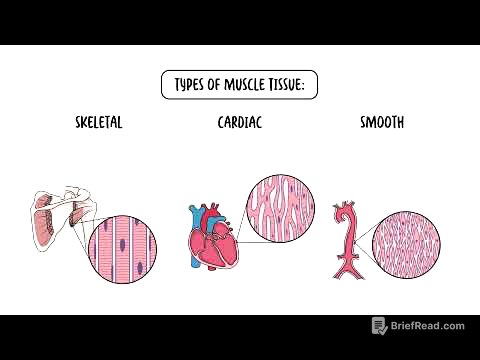TLDR;
This video provides a comprehensive guide on how to use Text Replacements on macOS to improve typing efficiency and customize your experience. It covers a range of practical applications, from simple phrases and email addresses to complex URLs and Unicode characters. The video also offers tips on creating effective triggers and using text replacements for spell correction and document templates.
- Text replacements can be used for simple phrases, email addresses, URLs, symbols, and emojis.
- Special characters can be used in triggers to avoid accidental replacements.
- Text replacements can be used for document headings, templates, and spell correction.
Intro [0:00]
The video introduces the Text Replacements feature on macOS, which allows users to type a series of characters that are automatically replaced with other characters. This feature works in almost any text input field. A default example is provided, where typing "OMW" is replaced with "On My Way!". The presenter explains that these replacements are customizable and can be found in System Settings under Keyboard, in the Text Replacement section.
Text Replacement Basics [0:20]
The presenter explains how to access and customize text replacements in System Settings under Keyboard. The Text Replacement section lists the triggers and their corresponding replacements. Users can add new replacements using the Plus button, remove existing ones with the Minus button, and edit entries by selecting and single-clicking after a short pause.
1. Simple Common Phrases [1:36]
Text replacements can be used for simple, common phrases. The presenter demonstrates adding a new replacement where "brb" is replaced with "be right back," including the option to add punctuation. This allows users to quickly type frequently used phrases in any app where they type text.
Tip: Be Careful When Choosing a Trigger [2:14]
It's important to choose replacement triggers that you wouldn't normally type to avoid accidental replacements. Using special characters can make triggers unique and prevent unintended substitutions. For example, adding an exclamation point before "brb" ensures the replacement only occurs when "!brb" is typed.
2. Email or Physical Addresses [3:25]
Text replacements are useful for long or complex email and physical addresses. The presenter shows how to create a replacement for a customer service email address and a company's physical address. This saves time and reduces the chance of typing errors.
Tip: Include Multiple Lines [4:35]
Text replacements can include multiple lines, which is useful for addresses or other formatted text. The presenter demonstrates how to add new lines by holding the Option key and pressing Return within the text replacement field. Alternatively, text can be typed in a plain text editor, copied, and pasted into the "With" field.
3. Long URLs [5:17]
Using text replacements for long URLs can save time and effort. The presenter creates a replacement for a long URL, using a short trigger phrase that is easy to remember. This is especially useful for frequently referenced links.
4. Symbols and Unicode Characters [6:06]
Text replacements can be used to insert special symbols and Unicode characters. The presenter demonstrates how to add a star symbol using the Emoji & Special Character Viewer (accessed via fn+e or Control+Command+Spacebar). This allows users to easily insert these characters without having to search for them each time.
5. Emoji Characters [7:30]
Emoji characters can also be added as text replacements. The presenter shows how to add a pizza emoji to a text replacement, making it easy to insert emojis without navigating through the special character viewer each time.
6. Store and Reuse Document Headings [7:49]
Text replacements can be used to store and quickly insert document headings. The presenter suggests creating replacements for commonly used headings in meeting notes or class notes, making it easier to format documents consistently.
7. Simple Templates [8:30]
Users can create simple templates using text replacements. The presenter copies a set of formatted lines for a meeting template and pastes it into a text replacement. This allows users to quickly insert the template and fill in the details.
8. Larger Blocks Of Text [8:52]
Text replacements are useful for inserting larger blocks of text, such as email responses or legal disclaimers. The presenter demonstrates how to create replacements for a custom email response and a legal disclaimer, saving time and ensuring consistency.
9. Browser URLs Or Searches [9:56]
Text replacements can be used in browser address fields to quickly create URLs or perform searches. The presenter shows how to create a replacement for a search query and a Wikipedia search, saving time when typing in the browser.
10. Spell Correction [11:31]
Text replacements can be used for spell correction, especially for words that are correctly spelled but often mistyped. The presenter demonstrates how to add a replacement to correct a commonly mistyped word, effectively adding a custom autocorrect to the dictionary.
Tip: Spotlight To Get To Text Replacements [12:22]
The presenter shares a tip for quickly accessing Text Replacements using Spotlight. By using Command+Space and typing "Text Replacements," users can directly access the Text Replacements settings without navigating through the System Settings menu.

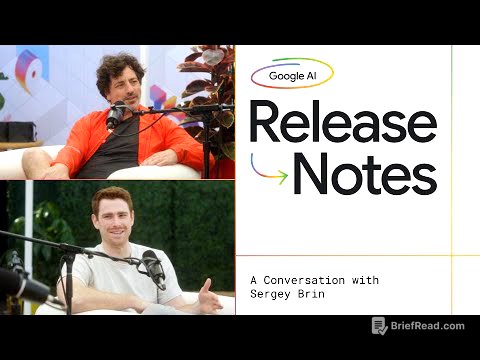
![[EN] 업계 얘기는 핑계고 ㅣ EP.66](https://wm-img.halpindev.com/p-briefread_c-10_b-10/urlb/aHR0cDovL2ltZy55b3V0dWJlLmNvbS92aS85ejNIWWxGY2M2US9ocWRlZmF1bHQuanBn.jpg)