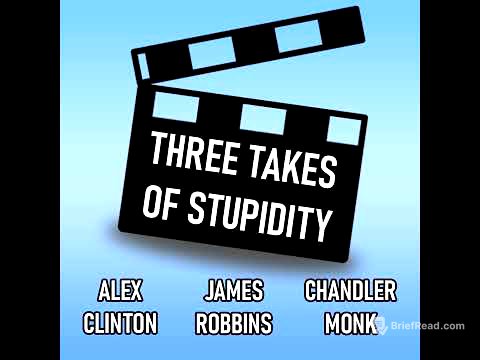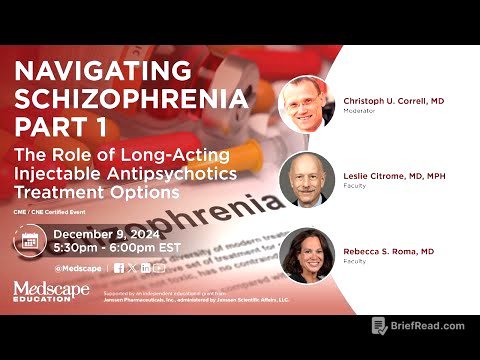TLDR;
This video presents 10 tips and tricks for iPhone users, focusing on lesser-known features within iOS. It covers creating mail reminders, customizing URL text in emails, sending handwritten messages, utilizing Focus Modes for automating Always-On Display, customizing VIP mail alerts, managing people in Photos, using nicknames for contacts, securing images, and replacing app icons.
- Create mail reminders without drag and drop
- Customize VIP mail alerts
- Secure images
Intro [0:00]
The video introduces 10 tips and tricks for iPhone users that are available in iOS 18, but many users are not aware of them or haven't fully utilized them. The presenter aims to guide viewers through these features to enhance their iPhone experience.
Create a Mail Reminder without drag and drop [0:23]
To create a reminder linked to an email without using drag and drop, select a sentence or paragraph in the email, use the share option, and choose reminders. This creates a new reminder with the selected text and a link back to the original email.
Paste a URL into Mail with custom text [1:11]
To paste a URL into an email with custom text, first, write the text you want to turn into a link. Then, copy the URL from Safari, go back to the email, select the text, and choose paste from the contextual menu. This will insert the URL while keeping the original text as a clickable link.
Send handwritten messages in Messages [2:00]
To send a handwritten message, turn your iPhone to landscape mode while in a message. Tap the squiggle button in the bottom right corner of the keyboard, write your message, and send it.
Thanks Torras! [2:47]
The video promotes the Ostand 03 fitness case from Torras, highlighting its rugged design, military-grade drop protection, and built-in ring stand. The case supports MagSafe and can be paired with a Loop Go lanyard and a Mini Mag power bank for added convenience.
Turn a webpage into a searchable PDF archive [4:24]
To turn a webpage into a searchable PDF archive, open the page in Safari, tap the share button, choose print, and pinch out on the preview to turn it into a PDF. Then, share the PDF to the Notes app, where it can be annotated and searched.
Use Focus Modes to automate AOD [5:35]
To automate the Always-On Display (AOD) using Focus Modes, create a work focus mode in settings. In the focus mode settings, add a filter to turn off the AOD when the work focus mode is active, and it will automatically switch back on when the focus mode is off.
Customise VIP mail alerts [7:39]
To customize VIP mail alerts, add contacts to your VIP list in the mail app. Then, customize the alert sound and vibration for VIP emails in the VIP mailbox settings.
Hide or reduce appearance of people in Photos [9:09]
To manage the appearance of people in the Photos app, go to the people and pets section, tap into their album, and choose to not feature them, either less or never, or hide them entirely from the album.
Use a nickname for a contact [10:13]
To use a nickname for a contact, create the contact with their real name, then add a nickname field in the contact card. This allows you to search for the contact using either their real name or nickname.
Image cleanup for security [11:00]
To secure images, use the cleanup tool in the photos app to blur faces or redact text by circling the area you want to pixelate or jumble.
Replace an App Icon [11:51]
To replace an app icon, save the new icon to your photos app, open the Shortcuts app, create a new shortcut to open the app, rename the shortcut, and add it to your home screen with the new icon.