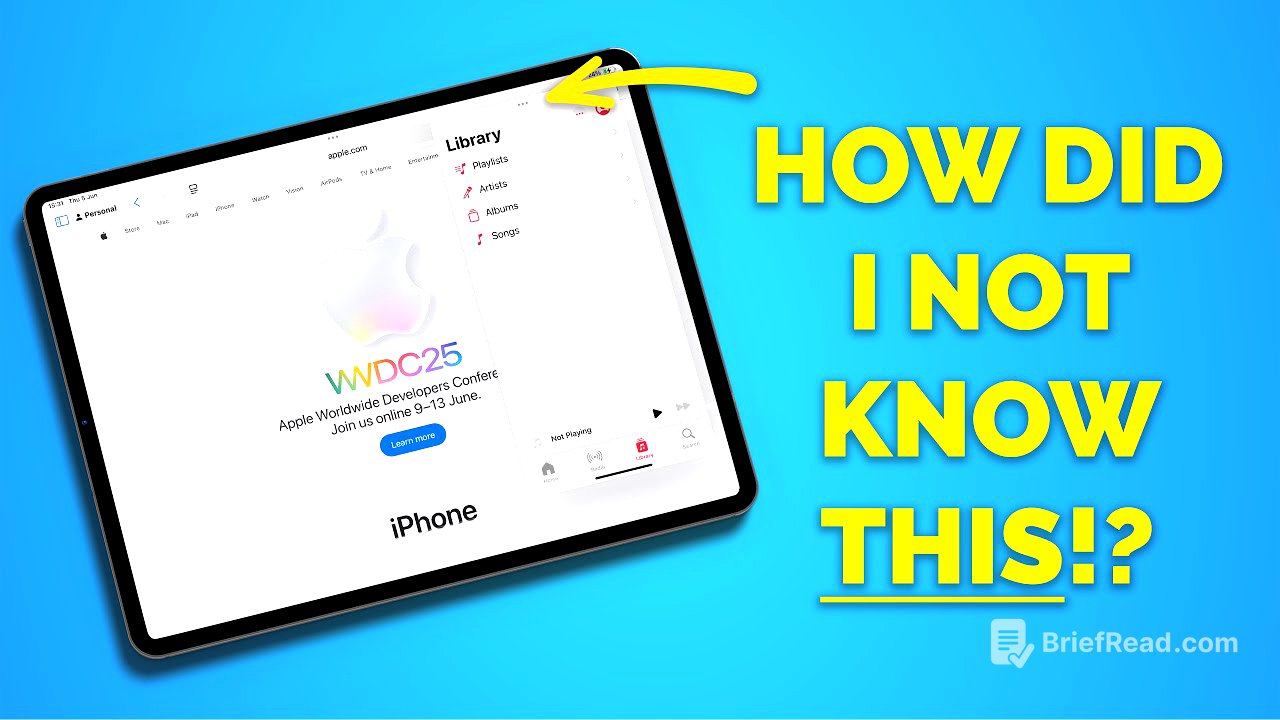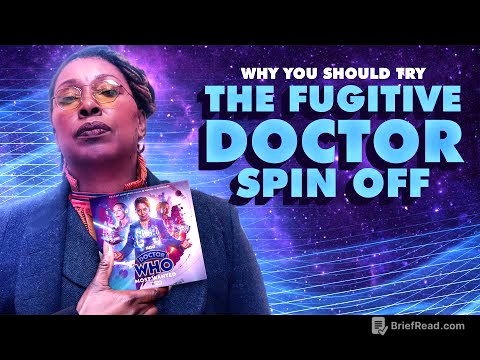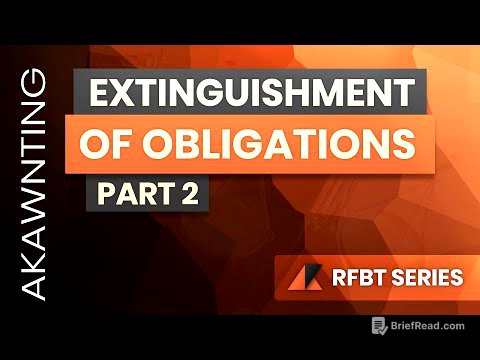TLDR;
This video provides ten tips and tricks for iPad users, covering multitasking, Safari, Quick Notes, Apple Pencil Pro shortcuts, QR code scanning, Safari Highlights, screenshots, keyboard shortcuts, the Books app's line guide, and setting default apps. These tips aim to enhance the iPad experience and make it more efficient.
- Multitasking with Slide Over for quick app access.
- Reopening accidentally closed Safari windows.
- Using squeeze option on Apple Pencil Pro to trigger shortcuts.
- Scanning QR codes within videos by using screenshots and live text.
- Utilizing Safari Highlights to quickly find important information on websites.
Intro [0:00]
The video introduces ten lesser-known tips for iPad users, designed to improve their overall experience with the device. The presenter promises to deliver practical advice that many iPad owners may not be aware of, despite the device's long presence in the market.
A cool slider over tip [0:12]
To use Slide Over, first enable split view and slide over in settings under multitasking and gestures. Open an app like Safari, then swipe up from the bottom to access the dock and app library. Long press an app icon, such as Apple Music, and drag it to the left or right side of the screen to open it in a smaller, iPhone-style window. Multiple apps can be stacked in this Slide Over view, and you can switch between them by swiping up briefly, similar to using the app switcher on an iPhone. To close a Slide Over app, tap the three dots at the top and select "close".
Reopen Safari windows you lost [1:29]
Safari allows you to view open windows by tapping the three dots at the top of the screen. If you accidentally close a window with multiple tabs, you can reopen it by exiting Safari and long-pressing the Safari icon in the dock or on the home screen. From the menu, select "Show All Windows," and then tap the "Reopen Closed Windows" button in the top left corner to restore the recently closed window with all its tabs.
Make Quick Notes larger [2:34]
Quick Notes can be created by swiping up from the bottom right corner of the iPad screen. Once a Quick Note is open, you can enlarge it by using a two-finger pinch-out gesture, similar to zooming in on a photo. This can make the Quick Note take up a significant portion of the screen, especially on smaller iPads. To reduce the size, pinch in with two fingers. The Quick Note can then be dragged to any of the four corners of the display for convenient placement.
Pencil Pro Shortcuts! [3:12]
The Apple Pencil Pro has a double-tap feature near the tip that can be customized in settings under "Apple Pencil." You can set it to show the color palette, switch to the eraser, or bring up the last tool used. Additionally, the Pencil Pro has a "squeeze" feature, which is activated by gently squeezing near the bottom of the pencil. This can also be assigned to the same actions as the double-tap, but with the added option to trigger a shortcut from the Shortcuts app. This allows you to assign actions like launching a voice chat, creating a new note, or starting a voice memo with a single squeeze.
Thanks Paperlike! [4:20]
The presenter thanks Paperlike for sponsoring the video, highlighting their screen protector's benefits. The Paperlike screen protector enhances the iPad experience by reducing glare with its matte finish, making it suitable for outdoor use. It also adds a paper-like texture through proprietary nano dots, providing improved control and haptic feedback when using the Apple Pencil without sacrificing image quality. Paperlike offers a range of accessories and a 100-day satisfaction guarantee.
Scan QR codes in the video you're watching [5:31]
To scan a QR code that is displayed in a video on your iPad, pause the video with the QR code clearly visible. Take a screenshot by pressing the volume up and power button simultaneously or swiping up from the bottom left corner. In the screenshot, tap the live text button in the menu bar at the top of the screen. The QR code will be recognized as part of the live text, and tapping on it will open the QR code in Safari.
Safari Highlights [6:32]
Safari Highlights, a feature in iPad OS 18 (if supported in your region and language), scans web pages for important information like addresses or phone numbers. To enable it, go to settings, then apps, then Safari, and scroll to the privacy and security section to toggle on "Highlights." When available on a website, the Safari options button will display a couple of stars, indicating that highlights are available. Tapping this button will reveal relevant information, making it easier to quickly access location details or contact numbers without searching the entire website.
Easy screenshots [7:42]
Taking screenshots on an iPad can be simplified by swiping up from the bottom left of the screen. This gesture captures the screenshot and immediately opens it in the editing tool. To enable this, go to settings, tap multitasking and gestures, and then find the "swipe finger from corner" setting. Here, you can choose whether the screenshot gesture occurs from the bottom left or right corner, or assign a different function like creating a quick note.
Easy view of Keyboard shortcuts [8:45]
When using an external keyboard with your iPad, you can view available keyboard shortcuts for the current app by pressing and holding the command key. A window will appear displaying a list of shortcuts specific to that app. Many apps also have a tab bar at the bottom to navigate between different categories of shortcuts, such as mail, editing, or view options in the mail app.
Line Guide in Books [9:21]
The Books app has a line guide feature to help focus on one line of text at a time. Open a book and tap the menu button in the bottom right corner (two lines with three dots). Select the line guide icon (four lines with one outlined). A line guide will appear, and you can adjust the dimming of the surrounding text using the button in the bottom left corner, choosing from none, low, medium, or high. Tap above or below the guide to move it up or down line by line. Turn off the line guide by tapping the icon again and selecting "Turn Off Line Guide."
Set your default Apps [10:23]
Apple allows you to set default apps on the iPad. Go to settings, scroll down to apps, and tap "Default Apps." Here, you can change the default app for categories like email, messaging, phone calls, web browser, translation, password manager, and keyboard. For example, to change the default email app, tap "Email" and select a compatible app that is already installed. This app will then be used whenever you create a new email. You can also enable additional keyboards from this screen.