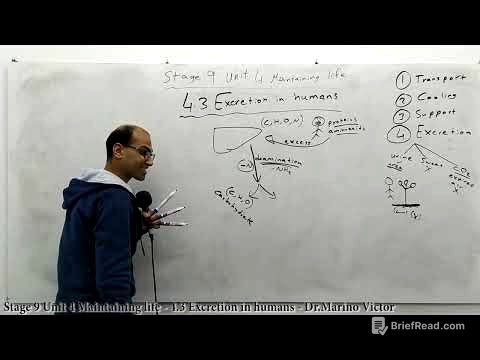TLDR;
This video serves as the first part of an HTML and CSS series, introducing the fundamentals of web development. It covers essential tools, languages (HTML, CSS, JavaScript), and concepts like URLs, HTTP, and DOM. The video also explains how the web works, how to inspect network traffic using Chrome DevTools, and the basics of HTML and CSS, including code formatting and validation.
- Introduces HTML and CSS for web development.
- Explains the roles of front-end, back-end, and full-stack developers.
- Covers essential tools like VS Code, Prettier, and Live Server.
- Details how websites work, including HTTP requests and responses.
- Provides a roadmap for learning front-end development.
Introduction [0:00]
The video introduces an HTML and CSS series designed to teach viewers how to build fast and beautiful websites that are responsive across various devices. It assumes no prior knowledge of HTML or CSS, aiming to teach everything from scratch. The series is structured into three parts: fundamentals, advanced concepts, and a practical project involving building a website for a cloud hosting company called Mashify.
What You Need [1:09]
This section outlines the necessary tools for the course, primarily focusing on a code editor. While various options like VS Code, Sublime Text, and Atom are mentioned, VS Code is recommended along with specific extensions for starting a web server and formatting code. The extensions highlighted are Prettier for code formatting and Live Server for launching websites in a development environment. Additionally, Google Chrome is suggested as the preferred browser for consistency throughout the course.
Languages and Tools of Web Development [3:42]
This part of the video provides a roadmap for becoming a web developer, distinguishing between front-end and back-end development. It explains that front-end development involves HTML, CSS, and JavaScript, while back-end development uses different tools. HTML is described as the language for defining the building blocks of web pages, CSS for styling, and JavaScript for adding functionality. The video uses an analogy of building a house to explain these concepts, comparing HTML to the structure, CSS to the aesthetics, and JavaScript to the functionality. It suggests dedicating three to five hours daily to studying HTML and CSS for about a month to a month and a half, followed by learning JavaScript, and introduces the concept of front-end frameworks and libraries like React, Angular, and Vue.js for faster development.
How the Web Works [9:36]
This section explains the inner workings of the web, detailing what happens from the moment a website address is entered into a browser. It introduces key concepts such as URLs (Uniform Resource Locators) for locating resources on the internet, the client-server model where the browser (client) requests a service from the web server, and the HTTP (Hypertext Transfer Protocol) as the language clients and servers use to communicate. The process involves the browser sending an HTTP request to the server, which then responds with an HTTP response containing an HTML document. The browser reads this document to construct a DOM (Document Object Model) and render the page, fetching additional resources like images and fonts through separate HTTP requests.
Inspecting HTTP Requests and Responses [14:27]
The video demonstrates how to inspect HTTP requests and responses using Chrome DevTools. It guides viewers on accessing the DevTools via the "View > Developer > Developer Tools" menu or using keyboard shortcuts. The network tab within DevTools is used to monitor network traffic to and from a website like google.com. The demonstration includes filtering requests by type (e.g., Doc for HTML documents, Font for fonts) and examining request details such as headers, status codes, and response content.
HTML Basics [18:30]
This section covers the basics of creating an HTML document. It starts with creating a new folder for the project and adding an index.html file. The video explains the importance of the <!DOCTYPE html> declaration for specifying the HTML5 standard. It details the structure of an HTML document, including the <html>, <head>, and <body> elements. The <head> element is used to provide information about the page, such as the title, while the <body> element contains the content to be displayed. The lesson includes adding an image and text elements to the body, demonstrating how these elements appear in the browser.
CSS Basics [25:41]
The video explains how to use CSS to style an HTML page. It demonstrates adding a <style> element within the <head> section to write CSS rules. The lesson covers targeting HTML elements with CSS, setting properties like width, border-radius, float, and margin-right to style an image. It also introduces the concept of CSS classes for applying styles to specific elements, using the class attribute in HTML and the .className selector in CSS.
Formatting Code [30:35]
This section emphasises the importance of code formatting for readability and maintainability. It explains that browsers ignore white spaces in HTML and CSS, but proper formatting is crucial for developers. The video demonstrates using the Prettier plugin to format code consistently. It guides viewers on how to format a document using the command palette and how to configure VS Code to automatically format code on save.
Inspecting Pages Using DevTools [32:51]
The video revisits Chrome DevTools, focusing on the "Elements" tab to inspect the DOM (Document Object Model). It shows how to view the structure of the HTML document, hover over elements to highlight them on the screen, and examine the styles applied to each element. The lesson includes enabling or disabling styles and modifying values directly within DevTools to see real-time changes.
Validating Web Pages [35:04]
This section covers the importance of validating HTML and CSS code to identify potential errors. It introduces the W3C Markup Validation Service for HTML and the W3C CSS Validator. The video demonstrates validating an HTML file by uploading it to the validator and fixing errors such as missing lang attributes and alt attributes for images. It also shows how to validate CSS code by direct input into the CSS validator.
The Head Section [39:45]
The video explores the <head> section of an HTML document in more detail, explaining its role in providing information to browsers and search engines. It introduces the basic HTML boilerplate generated by typing ! and pressing tab in VS Code. The lesson covers the <meta> elements for defining the character set (UTF-8) and configuring the viewport for responsive design. It also discusses other <meta> elements for defining keywords and descriptions for search engine optimisation.
Text [43:33]
This section focuses on common HTML elements for working with text. It covers the <p> (paragraph) element for displaying text and the <em> (emphasis) element for emphasising parts of the text. The video explains that browsers typically display emphasised content in italic but that this can be changed with CSS. It advises against using the <i> (italic) element, as it is deprecated. The lesson also covers the <strong> element for indicating strong importance and advises against using the <b> (bold) element. Additionally, it introduces the heading elements <h1> to <h6> for creating a hierarchy of headings, emphasising the importance of using these elements semantically rather than for styling purposes.
Entities [50:13]
The video discusses HTML entities, which are used to display reserved characters in HTML. It explains that characters like < and > have special meanings in HTML and must be represented using entities like < and >. The lesson also covers the copyright symbol (©) and the non-breaking space ( ), which prevents line breaks between words.
Hyperlinks [53:42]
This section covers the use of anchor elements <a> to create hyperlinks. It explains the href attribute for specifying the URL and demonstrates how to use relative and absolute URLs. The lesson includes linking to other HTML documents, images, and sections within the same page using fragments (IDs). It also covers linking to external websites, opening links in new tabs using the target="_blank" attribute, and creating email links using the mailto: scheme.
Images [1:03:12]
The video provides a detailed explanation of embedding images in HTML using the <img> element. It emphasises the importance of the alt attribute for providing textual descriptions of images for accessibility and SEO purposes. The lesson covers sizing images using CSS, including the width and height properties, and introduces the object-fit property for controlling how images are resized to fit their containing box, particularly the cover value for preventing images from being squashed or distorted.