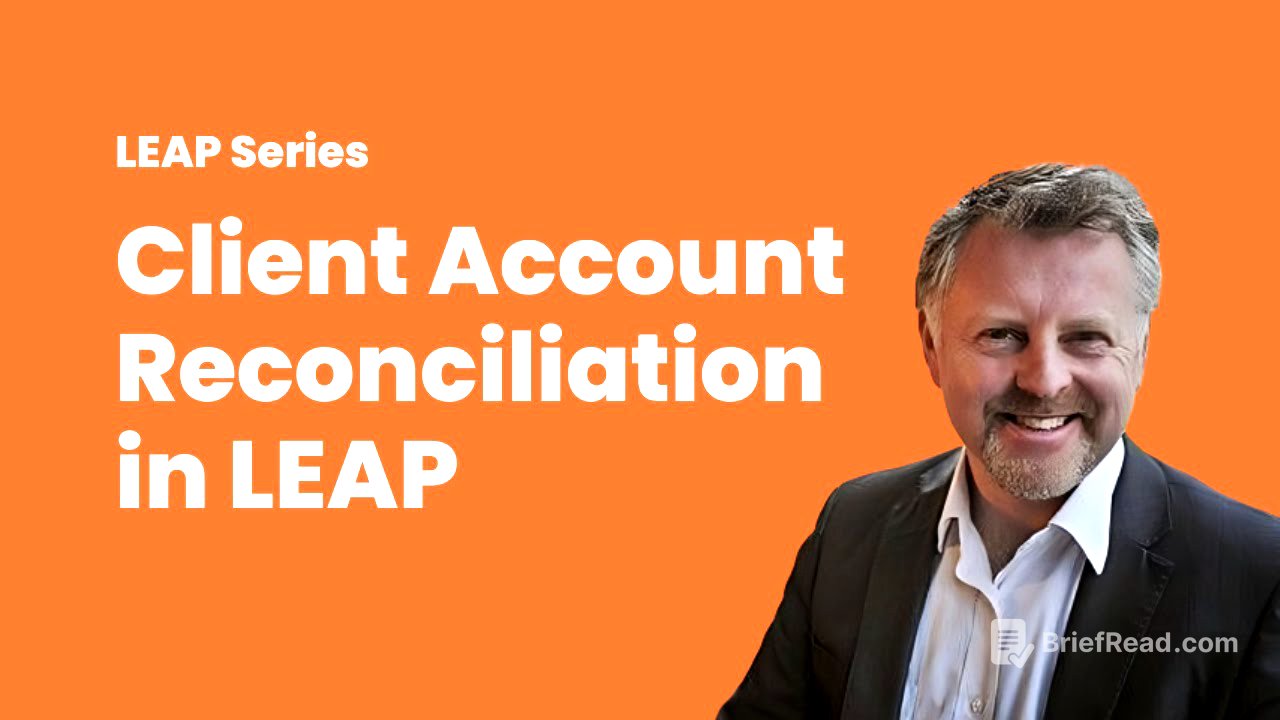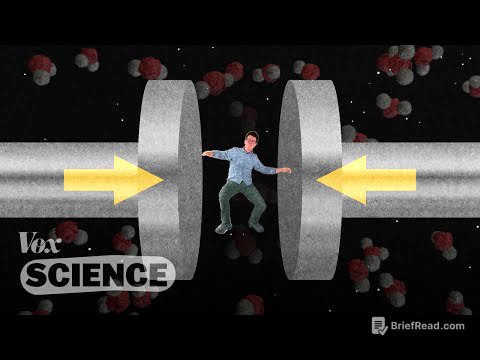TLDR;
This video provides a comprehensive guide on performing client account reconciliations within LEAP, a case management system. It covers navigating LEAP, using the bank account register, reconciling against bank statements, handling errors, managing anomalies, generating end-of-month reports, and understanding the importance of timely reconciliations for compliance.
- Explains how to reconcile client accounts in LEAP against bank statements.
- Highlights the importance of regular reconciliations for compliance with the Solicitors Regulation Authority (SRA).
- Details the process of identifying and correcting errors, managing anomalies, and generating necessary reports.
Introduction to Client Account Reconciliation [0:00]
The video introduces the process of client account reconciliation in LEAP, emphasising its importance for ensuring that the entries in your matter ledgers or client accounts match the bank statements. This reconciliation is crucial for maintaining accurate financial records and complying with the Solicitors Regulation Authority (SRA) regulations, which require firms to properly manage client money. The presenter will guide viewers through the steps to perform this reconciliation effectively within LEAP.
Navigating LEAP for Reconciliation [1:01]
To begin the reconciliation process in LEAP, navigate to the main menu, accessible via the "burger" icon on the home screen. From there, select "Accounting" and then "Client Account". Finally, click on "Reconcile Account" to open the reconciliation page in your browser. This section outlines the initial steps to access the reconciliation feature within LEAP.
Using the Bank Account Register [1:22]
The bank account register in LEAP serves as a useful tool, similar to a cash book, for reviewing entries over a specific period in your client account. It defaults to the current month but can be adjusted to view previous periods. This register provides a running balance, allowing you to compare it against your bank statement to quickly identify discrepancies. You can print this register for a detailed overview, helping you spot and correct errors by reversing incorrect entries and adding the correct ones, ensuring the dates match the original incorrect entry.
Reconciling Against Bank Statements [2:45]
The reconciliation process involves comparing the entries from LEAP against your bank statement. On the reconciliation page, you'll see LEAP entries that you can tick off against the bank statement. Specify the date to which you want to reconcile, and LEAP will display entries up to that date. Enter the balance from your bank statement for the chosen date, and LEAP will calculate the variance. The goal is to tick off entries until the variance reaches zero, indicating that what's in LEAP matches the bank statement. The "Save for Later" button allows frequent checks, while the blue button is for the end-of-month process, which locks down the period once reconciled.
Handling Errors and Variances [5:22]
During reconciliation, you may encounter errors where entries in LEAP do not match the bank statement. In such cases, save your progress and return to LEAP to find the incorrect entry in the relevant matter. Reverse the incorrect entry, ensuring the dates align, and then input the correct information. Upon returning to the reconciliation screen, you should see both the error and its reversal, which can be ticked off against each other. Then, find and tick the correct entry that matches your bank statement. This process allows you to correct errors and maintain an accurate reconciliation.
End of Month Reconciliation Process [6:20]
At the end of the month, complete the reconciliation process by ensuring there is no variance between LEAP and your bank statement. Once reconciled, LEAP locks down the period to prevent further changes. The system generates a PDF summary of your reconciled account, which must be printed and stored securely for auditing purposes or to show compliance to the SRA. Following reconciliation, you should run your end-of-month reports. The SRA allows five weeks from the end of the month to complete the reconciliation, but it's recommended to allow a week for bank accounts to settle, especially when dealing with cheques or electronic payments with potential delays.
Managing Anomalies and Additions [8:08]
The "Additions" section is typically used for anomalies, such as when a bank incorrectly pays interest into your client account. If such an anomaly occurs and cannot be resolved before reconciliation, you can use this section to balance the accounts. For example, if the bank paid 10p interest, you would enter this as a deposit to achieve a nil variance. This addition will then be noted in the summary PDF, providing auditors or the SRA with an explanation of how the nil variance was achieved.
Generating End of Month Reports [9:25]
End-of-month reports are essential for audits, providing a starting point for auditors to review your firm's financial activities. While reconciliation must be done monthly, generating these reports is not as critical, as the data is always available in the system. Access the reports by navigating to "Reports," then "Client Funds," and finally "End of Month." LEAP, originally from Australia, may refer to client accounts as "trust accounts." Run both the general and accounts reports; the general report covers all client accounts, while the accounts report must be run for each individual client account. These reports, such as the journal report and trial balance, draw data from the reconciliation and can be generated with a simple click.
Conclusion and Consultancy Services [12:10]
The video concludes by summarising the process of client account reconciliation within LEAP and offering consultancy services from Hunnings Consultancy. The consultancy assists law firms with various aspects of running their business, including case management systems, compliance support, SRA compliance, and financial health checks. Additional resources and contact information are provided for those seeking further assistance.