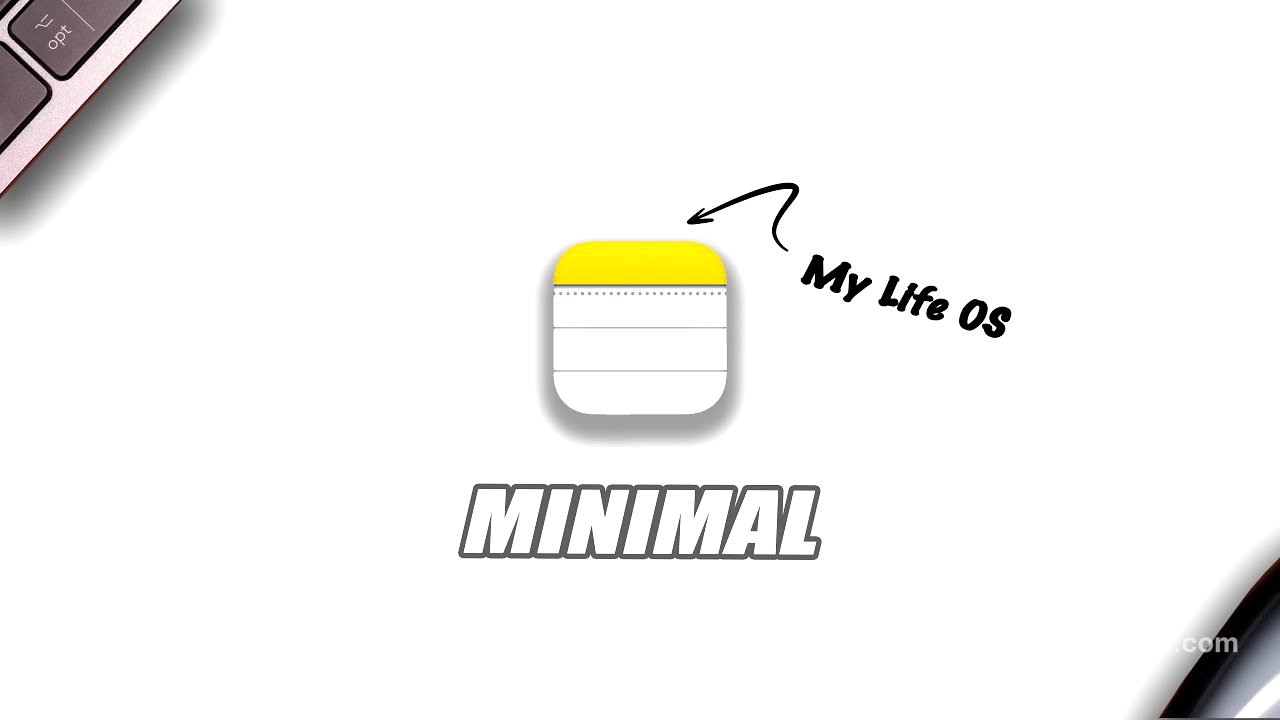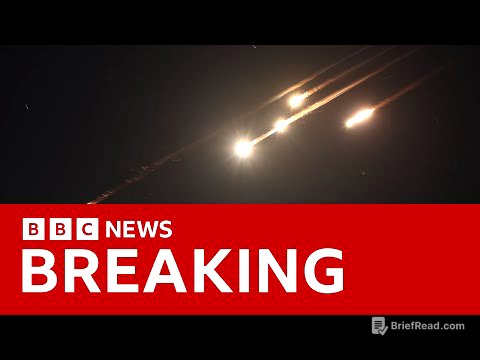TLDR;
This video explores the untapped potential of Apple Notes as a comprehensive productivity tool, beyond its basic note-taking capabilities. It highlights how Apple Notes can systematically improve your life by focusing on quick capture, effective organisation, and clear action-taking. The video provides 10 tips, including using the quick note function, speech capture and transcribe, and the ITA (Inbox, Tag, Archive) system, to transform Apple Notes into a powerful system for managing information and driving productivity.
- Quick capture of ideas and information is crucial.
- Effective organisation is achieved through a simple ITA (Inbox, Tag, Archive) system.
- Integration with other Apple apps like Reminders and Calendar enhances productivity.
Intro [0:00]
The video introduces Apple Notes as a powerful productivity tool often underestimated due to the popularity of alternatives like Notion and Obsidian. The speaker argues that Apple Notes is likely the best note-taking app for those within the Apple ecosystem. The speaker switched from Notion to Apple Notes and will share 10 tips to demonstrate how Apple Notes can systematically improve your life by making it easier, more efficient and better organised. The core of an effective note-taking system lies in its ability to quickly capture insights, organise them effectively, and facilitate action with focus.
Bringing up Notes [1:45]
This section focuses on the quick note function for capturing ideas rapidly across Apple devices. On iPhones, quick note can be accessed via the control centre, a lock screen widget, or a quick access button. This is particularly useful for capturing website content with automatic website capture and comment functionality. On iPads, quick note is triggered by swiping up from a corner, customisable in settings under multitasking and gestures. Apple Pencil users can tap the lock screen to start writing, with improved handwriting recognition in the latest OS. Mac users can map note to a hot corner for instant access. Additional features include graphing mass equations and a handwriting calculator. To ensure a fresh note each time, disable "always resume previous note" in the note settings.
Speech Capture & Transcribe [3:34]
The video discusses the speech capture and transcription capabilities of Apple Notes, eliminating the need for third-party apps. The speaker shares a real-world example of recording a doctor's explanation and transcribing it directly into Apple Notes using a custom shortcut. This shortcut can be set up following the provided command sequence or copied from the video description. The recording feature is not limited to face-to-face conversations; it can also save and transcribe phone calls and FaceTime calls, with a verbal notice given to all participants.
Capture Phone call [4:45]
This section details how to capture picture and paper documents using the camera within Apple Notes. The speaker highlights the convenience of scanning documents directly into notes, which automatically brightens the image, squares the corners, and preserves the document with clarity. This eliminates the issue of important documents getting lost in the photo album. The scanned documents are neatly organised within notes, allowing for clear descriptions and intended use. The scan document feature also includes a magnifying glass for easy reading of small text.
ITA system [6:20]
The speaker introduces the ITA (Inbox, Tag, Archive) system for organising notes, designed to minimise organisation overhead. This system involves only two main folders: Inbox and Archive, avoiding complicated nesting structures. Notes are captured into the inbox and then processed by tagging and linking valuable ones to home notes representing core areas of interest. After processing, notes are moved to the archive but remain retrievable through tags. This system mimics how the brain naturally works, eliminating the need for complex folder hierarchies and superhuman discipline.
Tag [9:11]
This section explains the tagging feature in Apple Notes, which is straightforward and efficient. Simply use a hashtag followed by the category name. Apple Notes keeps a convenient list of existing tags on the sidebar, making it easy to consistently apply the same tag across related notes. Clicking a tag once shows everything with that tag, while clicking it a second time shows everything without that tag. For regular searches, smart folders can be created to automatically display relevant nodes matching specific criteria. The core principle is to tag notes and immediately move them to the archive to keep the inbox empty.
Link & an example [10:16]
The speaker describes how to link valuable notes to home notes representing six core areas of interest using the double greater sign keyboard shortcut. This creates a permanent connection within the home note. This approach keeps the home screen clean, provides a visual overview of life areas, and organises information by relationships between ideas rather than rigid folders.
Prioritization [11:33]
This section discusses prioritisation within the ITA system. The speaker recommends focusing approximately 80% of energy on one priority area while maintaining minimal progress in others. To enforce this focus, a single note is consistently pinned to the top of the list as a visual reminder of the current life priority.
Tri-factors [13:32]
The video transitions to transforming captured and organised notes into concrete actions. The speaker introduces the synergy between Notes, Reminders, and Calendar apps within the Apple ecosystem. Ideas requiring action can be dragged from Notes into Reminders, automatically creating a to-do list item. This works both ways, with to-do lists dragged into Notes becoming bullet points. A note icon appears beside tasks in Reminders, linking back to the original note for further editing.
Calendar [14:37]
This section explains how to connect Apple Notes with the Calendar app. When creating a time block in Calendar, an existing note can be dragged directly into the note section, instantly transferring rich context into the calendar event. This transforms a generic time block into a fully contextualised work session, including brainstorming notes, reference material, and previous ideas.
Collaboration [15:22]
The video addresses collaboration within Apple Notes. Collaborators can be invited to a note through the share menu. Once connected, the add symbol followed by a person's name can be used to tag them with specific instructions or questions, sending an immediate notification. Collaborators can respond and contribute directly within the notes, maintaining a single source of truth for the project.
Outro [16:10]
In conclusion, the speaker encourages viewers to embrace Apple's native app as an integrated system for organising their lives in a simple but productive way. Viewers are encouraged to experiment with the presented approach and develop workflows tailored to personal projects, work assignments, or creative endeavours. The speaker expresses surprise at having overlooked the power of Apple Notes for so long and encourages viewers to try it out, download the free shortcuts, and provide feedback for future video improvements.