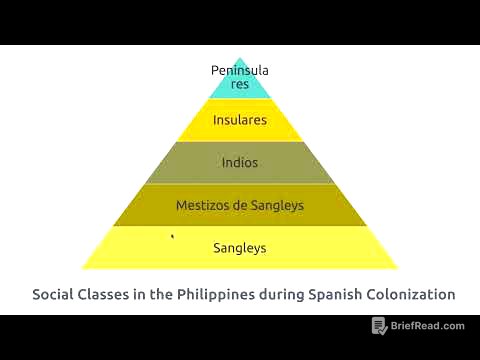TLDR;
This video provides a comprehensive guide to maximizing the utility of your Apple Watch, covering a range of features from basic customizations to advanced functionalities. It includes tips on watch face switching, focus modes, compass backtracking, smart stack customization, and various helpful tools for everyday use.
- Quickly switch between watch faces with a simple swipe.
- Use the built-in GPS compass for hiking and enable backtracking.
- Customize Smart Stack with favorite apps and widgets.
- Utilize gesture controls and Siri tools for quick actions.
Introduction [0:00]
The video introduces a variety of tips, tricks, troubleshooting methods, and personal favorite features available on current Apple Watch models running Watch OS 11. The presenter notes that most of the features discussed are compatible across different Apple Watch models, not just the Apple Watch Ultra. Timestamps for each topic are provided in the description for easy navigation.
Swipe to Switch Watch Faces [0:37]
The ability to quickly switch between watch faces by swiping is a re-enabled feature that many users may not know about. To enable it, navigate to the Apple Watch settings, find the "Clock" option, and ensure that "Swipe to Switch Watch Face" is enabled. Once activated, you can easily switch between different watch faces with a simple swipe gesture.
Thumbnail Focus Mode with AI [1:25]
Apple Watch has a focus mode that uses Apple Intelligence to reduce interruptions. By accessing focus mode settings, users can enable the "Reduce Interruptions" feature, which utilizes AI to filter notifications. Important notifications, such as those from family members, will still be received, while less critical notifications will be suppressed.
Enable Compass Backtracking [2:14]
For hiking, the Apple Watch has a backtracking feature that uses the built-in GPS compass to track your path. By holding the power button and enabling backtracking, the watch will record your route, allowing you to retrace your steps. To ensure this feature works, enable location services for the Compass app in your iPhone settings, set to "While Using the App" with precise location enabled, and also enable "System Services" under location settings.
Smart Stack: Identify Songs [3:58]
The Apple Watch can automatically identify songs playing in your environment using its built-in microphone. The Smart Stack will recognize the song and display it, using Shazam. To enable this feature, go to your Apple Watch settings, then to Privacy, Microphone, and enable Music Detection.
Media Controls [4:59]
When playing music through the Apple Watch or using a paired iPhone, media controls are accessible via the Smart Stack. Rotating the digital crown brings up the Smart Stacks, where you can control the audio, pause, and play.
Customize Smart Stack [5:57]
The Smart Stack is fully customizable, allowing you to pin your favorite apps for quick access. By scrolling to the bottom of the Smart Stack, you can pin up to three apps. You can also remove apps, rearrange their order, and add new app shortcuts or complications.
Live Actions [6:53]
Live actions, such as pickup orders or delivery progress, can be tracked directly on your Apple Watch via the Smart Stack. Additionally, you can use the Smart Stack to quickly check in with friends, letting them know you've arrived safely at a destination.
Weather & Data in Smart Stack [8:50]
The Smart Stack provides weather information and calendar reminders. It adapts to current weather conditions, providing relevant updates, and displays upcoming meeting times and other calendar events.
Third-Party Apps in Smart Stack [9:16]
Several third-party apps offer impressive integrations with the Smart Stack. Apps like Things display to-do lists and upcoming tasks, while Carrot provides weather summaries. Overcast allows for media control of podcasts, and Flighty tracks real-time flight updates. The Nike Run app also displays your latest run stats.
Edit Widgets [10:27]
You can disable automatic widget suggestions and customize which apps appear in the Smart Stack. By entering wiggle mode and scrolling down, you can disable automatic suggestions and individually disable specific apps from appearing in the Smart Stack.
Charging the Apple Watch On-the-Go [11:42]
The Apple Watch can be charged using a USBC charger, and it can also be charged by plugging it into your iPhone, provided your iPhone has a USBC port.
Notification Tools [12:02]
To avoid unnecessary notifications on your Apple Watch, it's recommended to customize notification settings. Use the Apple Watch app on your iPhone to disable notifications for apps that don't require immediate attention on your watch.
Change Watch Ringtones [13:07]
You can change the ringtones and alert sounds on your Apple Watch. In the Apple Watch settings, go to Sound & Haptics to select from a variety of ringtones and sounds for text tones, new mail, and calendar alerts.
Locate a Missing iPhone [13:33]
To locate a missing iPhone, access Control Center on your Apple Watch and tap the phone icon with audio waves. A single tap will play a sound on your iPhone, while a long hold will flash the device.
Find a Misplaced Watch [13:55]
You can locate a misplaced Apple Watch from your iPhone by adding the "Pin My Watch" control to your widget page. Alternatively, use the Find My app on your iPhone to play a sound and flash the heart rate sensor LED lights on the watch.
Customize Control Center [14:39]
The Control Center on the Apple Watch can be customized by tapping and removing icons you don't need, as well as rearranging them to your personal preference.
Offload Maps for GPS [14:51]
Newer Apple Watch models have 64GB of internal storage, making it practical to offload maps for offline use. Use the Maps app on your iPhone to download offline maps and enable syncing with your Apple Watch. You can also create custom routes that will be stored offline on the watch.
Offload Music [16:13]
You can offload playlists, music, and podcasts to your Apple Watch for offline playback. In the Apple Watch app, go to the Music or Podcasts settings and select the playlists, artists, or albums you want to offload.
Play Sound Through Speakers [16:52]
Apple Watch Ultra 2 and Series 10 models can play music using their internal speakers. Launch the Apple Music app, select your playlist, and choose the Apple Watch as the AirPlay device. Note that this feature may not work while the watch is charging.
Airdrop Contact Info [17:23]
You can exchange contact information by tapping your Apple Watch to another iPhone or Apple Watch. This allows for immediate transfer of contact details, and you can control which information (email or phone number) is shared.
Tap to Pay with Cash [17:48]
Apple Tap to Cash allows you to complete money transactions by double-tapping the power button on your Apple Watch, selecting the payment method, and tapping another device.
Gesture Controls [18:19]
Various gesture controls enhance the Apple Watch experience. A double tap on the digital crown brings up the app switcher, a double tap on the power button activates Apple Pay, and a single tap on the power button opens Control Center. A long hold on the power button displays notifications. To force close a misbehaving app, long hold both the power button and the digital crown.
Camera Control [19:24]
The Apple Watch can launch the camera viewfinder on your iPhone, allowing you to use it as a remote camera. This can be used as a baby monitor by placing the iPhone in a different room and monitoring it from your watch.
Speak the Time Out Loud [19:46]
A two-finger tap on the Apple Watch screen will cause it to verbally announce the time. If using Mickey Mouse or Minnie Mouse watch faces, the characters will speak the time in their respective voices.
Siri Tools [20:08]
Siri can understand simple commands like setting a timer by just saying "5 minutes" without needing to say "set a timer." You can also ask Siri to flip a coin for quick decisions.
Workout App Tips [20:32]
In the Workout app, the 3-second timer can be bypassed by tapping the screen once. After a minute, you can tap the plus icon to add another workout to the same log.
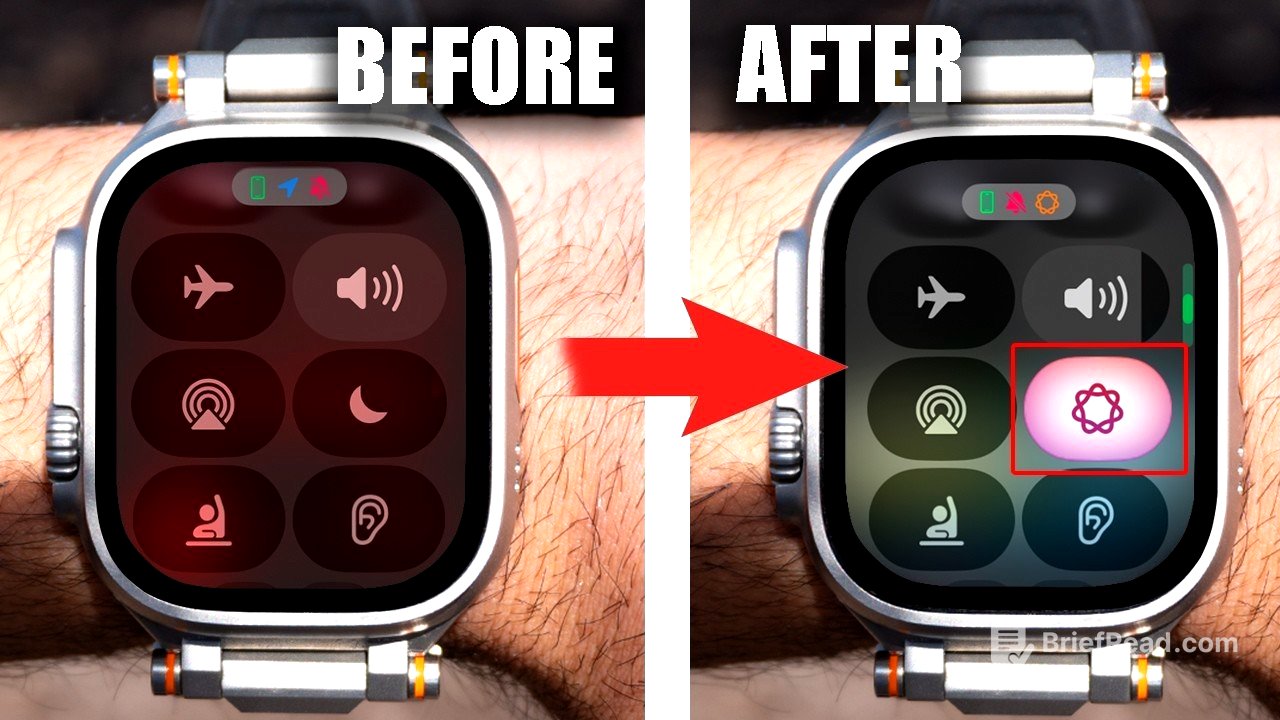
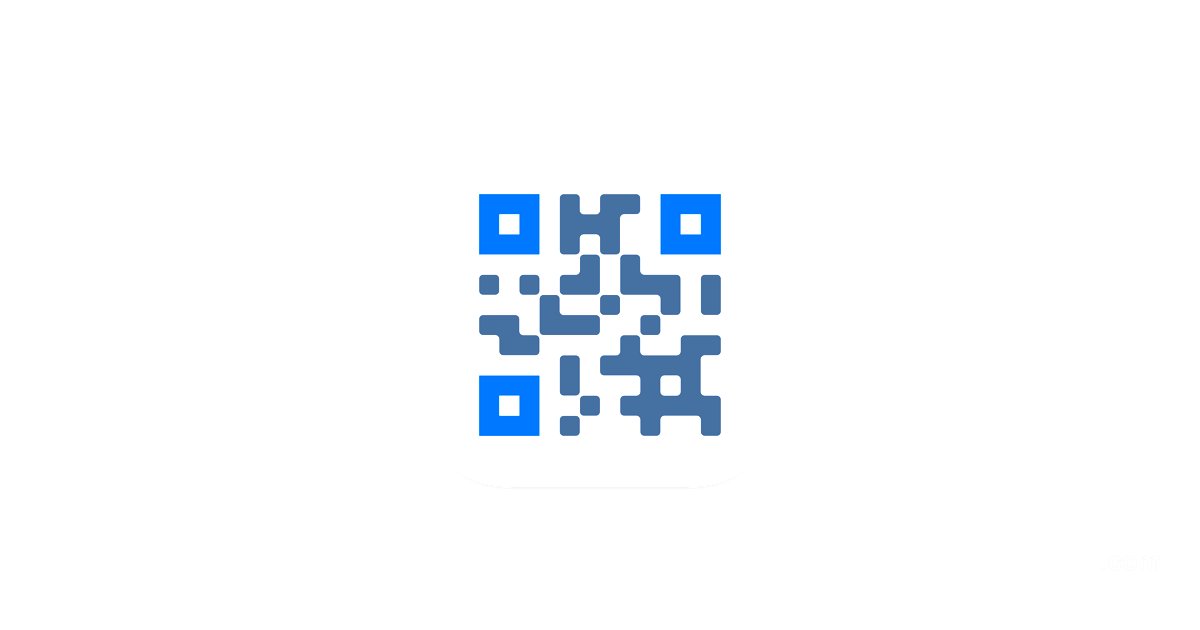




![[OFFICIAL PILOT] Un-trovert | ปลดล็อกหัวใจยัยคนซึน](https://wm-img.halpindev.com/p-briefread_c-10_b-10/urlb/aHR0cDovL2ltZy55b3V0dWJlLmNvbS92aS9yQkk2LVFMa2dPSS9ocWRlZmF1bHQuanBn.jpg)