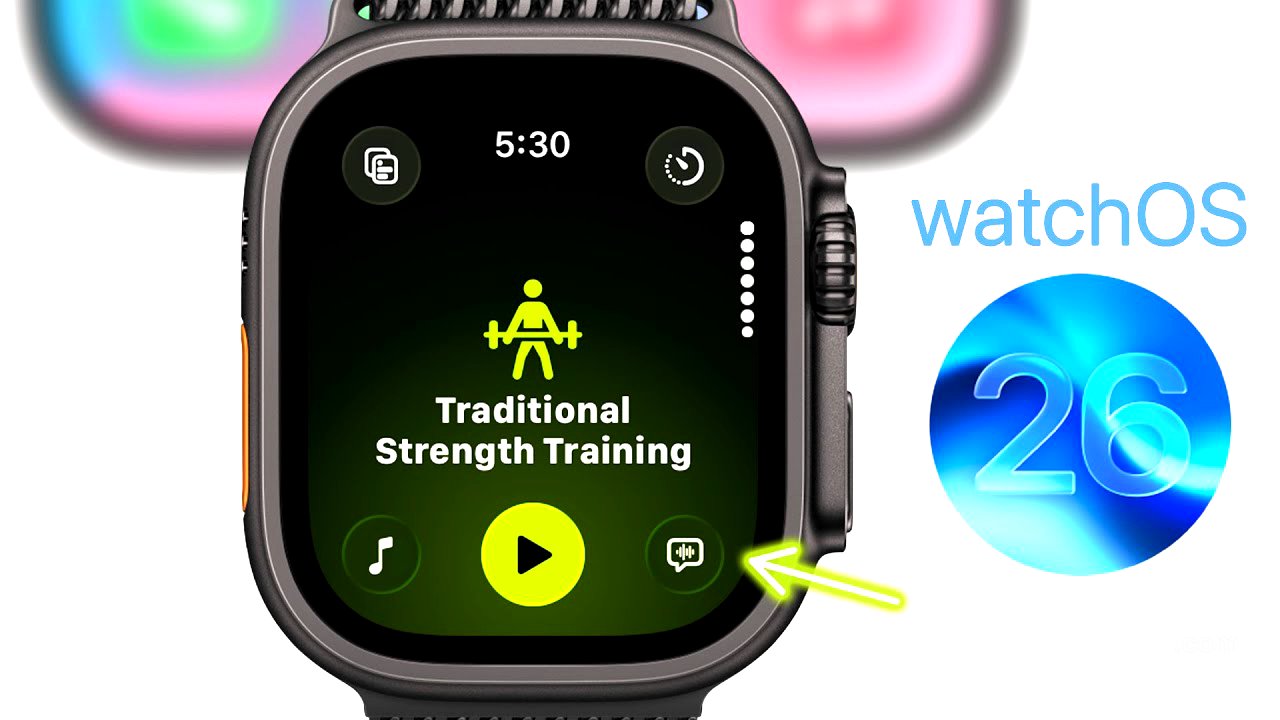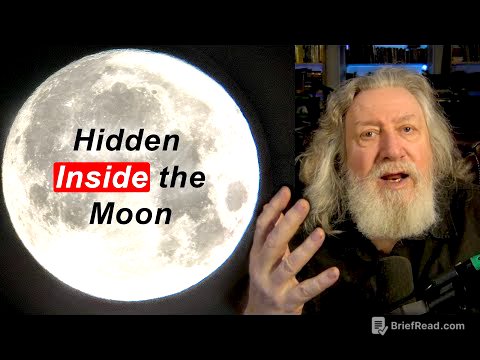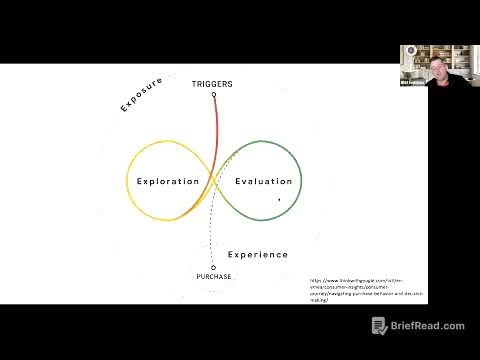TLDR;
This video provides an overview of the new features and changes in watchOS 26 beta 1. The update includes a liquid glass design, subtle animations, a wrist flick gesture for actions, auto sound adjustment based on ambient noise, and smart stack hints. The Workout app has been revamped with a new interface and AI-powered Workout Buddy. Additionally, the update introduces a Notes app, live listen transcriptions, a redesigned Face Gallery, and updates to the Messages and Phone apps.
- Liquid Glass design across the system
- Wrist Flick gesture for dismissing notifications and more
- Auto Sound Adjustment based on ambient noise
- Revamped Workout app with AI-powered Workout Buddy
- New Notes app on Apple Watch
Liquid Glass design [0:20]
watchOS 26 features a liquid glass redesign, mirroring the aesthetic of Apple's other operating systems. This design is evident in the Photos watch face, notification center bubbles, the time display in the smart stack, and the translucent look of the control center. The updated visuals provide a cohesive and modern look throughout the watchOS interface.
You might not notice this at first [1:10]
A subtle animation has been added to button presses on the Apple Watch. When pressing the digital crown, action button, or the button to pull up the control center, a small push-out animation appears from the side of the screen. This animation enhances the user experience, providing a more immersive feel to the operating system.
Wrist Flick (this is SO useful!) [1:49]
watchOS 26 introduces a new gesture where users can flick their wrist to perform actions. This gesture can dismiss timers, notifications, and mute incoming calls. For example, flicking the wrist dismisses a timer or exits a message. The feature can be toggled on or off in settings under gestures, with an overall kill switch for gestures also available.
New settings [2:30]
The video shows that in settings under gestures, there is on and off switch for wrist flick. Also there is overall kill switch for gestures that was not there before.
Auto Sound Adjustment [2:53]
The new auto volume adjustment feature automatically adjusts the volume of notifications, Siri, and incoming calls based on the ambient noise level. If the environment is quiet, Siri's response will be at a low volume, even if the volume is set high. Conversely, in a loud environment, Siri will speak louder. This feature can be adjusted in settings under sounds and haptics, with options to set the volume level to louder or quieter than the default.
UI change [4:02]
The UI for volume adjustment has been slightly altered. The volume slider is now located lower in the settings menu compared to watchOS 11, where it was at the top.
Smart Stack Hints [4:21]
The smart stack feature is enhanced with hints that use on-device data and trends to predict what to show at the top. For example, if a user goes to the gym at a specific time and does a strength workout, the Apple Watch will prioritize that workout in the smart stack. Additionally, when the watch loses signal, it may suggest using the backtrack feature. These hints can also appear as an icon at the bottom of the watch face, indicating a timely suggestion in the smart stack.
Control Center [5:46]
A new settings pane for the control center has been added, allowing users to reset the layout of the control center. This provides more customization options for the user interface.
Workout app revamped [6:03]
The workout application has been redesigned with a new full-screen interface and rounded buttons. The interface includes options for workout views, where users can add or remove metrics, heart rate zones, and activity rings. Users can also set goals for workouts, such as duration or calorie targets. The music icon allows users to play music automatically during workouts, with a "picked for you" option that selects music based on the workout type.
AI-powered Workout Buddy [7:36]
The workout app includes a workout buddy feature that provides personalized encouragement and data via a synthesized voice during workouts. Users can select a male or female AI voice and set alerts for heart rate and time. The AI workout buddy can also provide target alerts, offering encouragement upon reaching specific workout milestones.
New Workout interface [8:25]
The workout interface displays workouts in a full-screen view with a fade animation. At the bottom of the screen, there are options to edit and add workouts. The interface is designed to be visually appealing and user-friendly.
Finally, Notes on Apple Watch! [9:15]
watchOS 26 introduces a new Notes application, allowing users to create and view notes directly from their Apple Watch. Users can create new notes, view existing notes, and use Siri to create notes. A new widget for notes has been added to the control center, enabling quick access to note creation.
Live Listen transcriptions [10:30]
The Apple Watch now supports live listen transcriptions. When using the live listen feature on an iPhone, the Apple Watch will display a transcription of what the iPhone is recording.
Redesign Face Gallery [10:43]
The face gallery in the watch application on the iPhone has been redesigned for better organization. It now includes sections for health and fitness, photos, and specific watch faces for the Apple Watch Ultra. The new layout is less cluttered and more intuitive.
RIP to these watch faces [11:35]
Some watch faces have been removed in watchOS 26.
Photos with featured [11:44]
For the photos watch face, users can now shuffle photos by featured in the shuffle section.
Seconds hand in AOD mode! [11:53]
On the Apple Watch Series 10, watch faces with a seconds hand will now display the seconds hand in always-on display mode.
Messages [12:15]
The Messages application now supports custom backgrounds, the ability to create and vote in polls, auto-translation for different languages, and smart actions, such as prompts to share location when asked.
Phone [12:40]
The phone application has a new unified look, similar to iOS. Users now have access to call screening, hold assist, and live translation features.