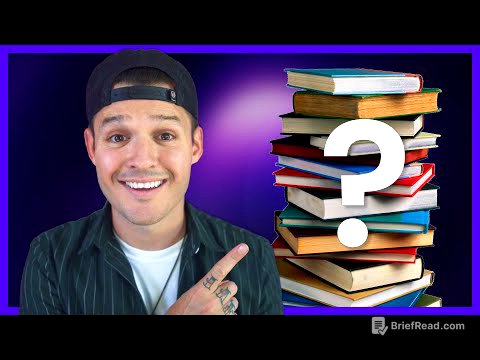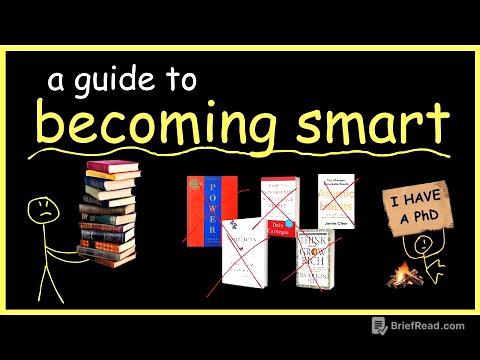TLDR;
This video provides a comprehensive walkthrough of the park assist features and head-up display in the new Ford Escape. It covers how to use parallel park, perpendicular park, and parallel park out, as well as how to customize the head-up display with adjustable content, position, brightness and size.
- Demonstrates the usage of park assist features like parallel park, perpendicular park, and parallel park out.
- Explains how to customize the head-up display, including adjusting content, position, brightness, and size.
- Offers guidance on using the lane-keeping system and adaptive cruise control.
Introduction to Park Assist Features [0:00]
The video introduces the park assist features available in the new Ford Escape, which includes parallel park, perpendicular park, and parallel park out. The presenter aims to demonstrate how each of these modes works, utilizing the vehicle's technology to navigate parking scenarios. The car is equipped with a larger Sync 4 media screen, which enables the park assist functionality.
Parallel Parking Demonstration [0:47]
To initiate parallel parking, the driver presses the "P" button located next to the push-button start. The system defaults to looking for parking spots on the right side, but the left stick can be used to switch the search to the left side. Once a suitable spot is identified, the driver releases the steering wheel, shifts into neutral, releases the parking brake, and holds the "P" button. The car then takes over, backing into the space while the driver can hover their foot over the brake to stop if necessary. The system provides a countdown timer to indicate the progress of the parking maneuver.
Parallel Park Out Assistance [2:40]
The parallel park out feature assists in exiting a parallel parking spot. Similar to the parking process, the driver selects the desired side (left or right) and releases the steering wheel. After shifting into neutral, releasing the brake, and holding the "P" button, the car maneuvers out of the spot. The system checks for obstacles behind the vehicle and stops if any are detected. Once the car is positioned for easy exit, the driver can shift into drive and pull forward.
Perpendicular Parking Assistance [3:38]
For perpendicular parking, the process begins by pressing the "P" button and selecting the perpendicular parking option. The system can be set to look for spots on either the left or right side. The driver releases the steering wheel, shifts into neutral, and holds the "P" button. The 360 camera activates, and the car backs into the parking spot, accounting for any obstacles. The system is designed to brake automatically if it gets too close to an obstacle, ensuring a safe parking maneuver.
Head-Up Display Overview [5:41]
The video transitions to an overview of the head-up display in the Ford Escape Hybrid. The display shows essential information such as speed, lane keeping system status, and navigation directions. The head-up display content, position, brightness, and size can be adjusted via the menu. The display can also be turned off, retracting it completely.
Customizing Head-Up Display Content [7:20]
The content displayed on the head-up display can be customized to show various information, including distance indicators, incoming calls, lane keeping system status, and navigation directions. The navigation display shows turn-by-turn directions, while the lane keeping system indicates lane departure warnings. The display also shows current vehicle speed, road speed, and adaptive cruise control status.
Adjusting Head-Up Display Settings [8:58]
The head-up display's position, brightness, and vertical size can be adjusted to suit the driver's preferences. The position can be raised or lowered, the brightness can be set to a maximum of 13 for optimal visibility, and the vertical size can be adjusted to make the content appear smaller or larger. The presenter recommends keeping the brightness and size at their maximum settings for the best experience.
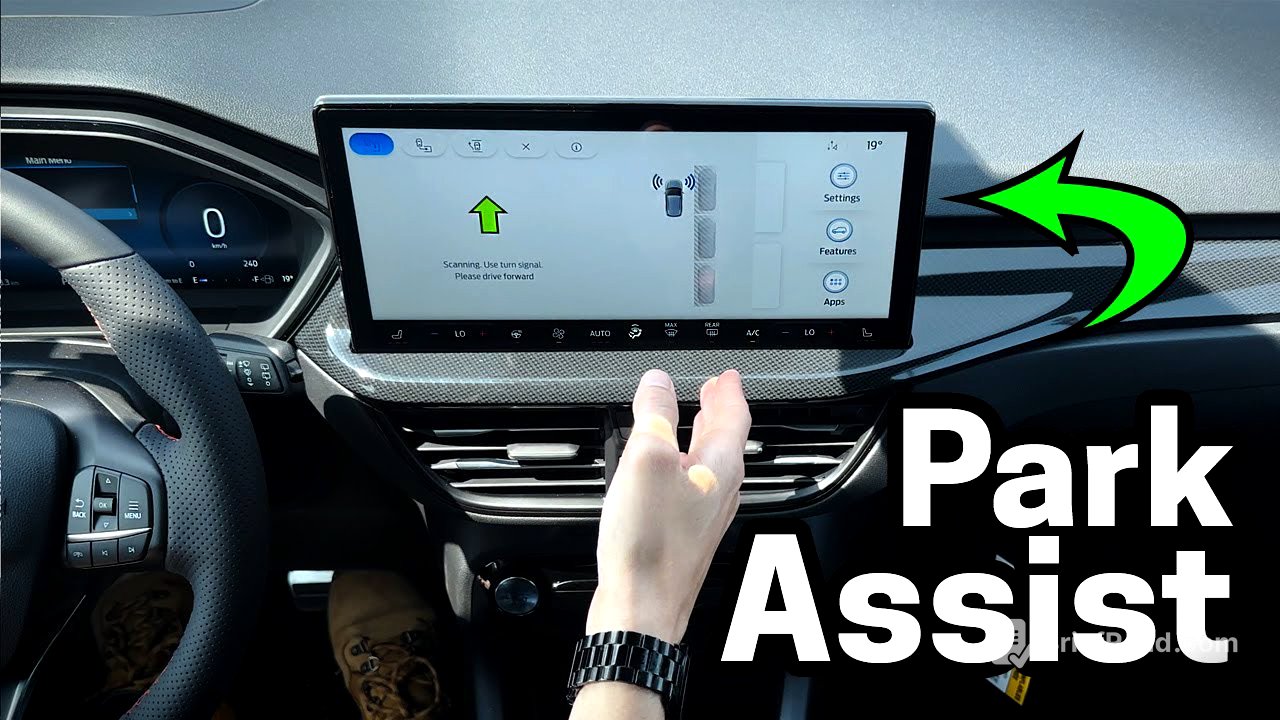

![SML Movie: Jeffy's Favorite Song [REUPLOADED]](https://wm-img.halpindev.com/p-briefread_c-10_b-10/urlb/aHR0cDovL2ltZy55b3V0dWJlLmNvbS92aS82R1AzUktuemxJdy9ocWRlZmF1bHQuanBn.jpg)