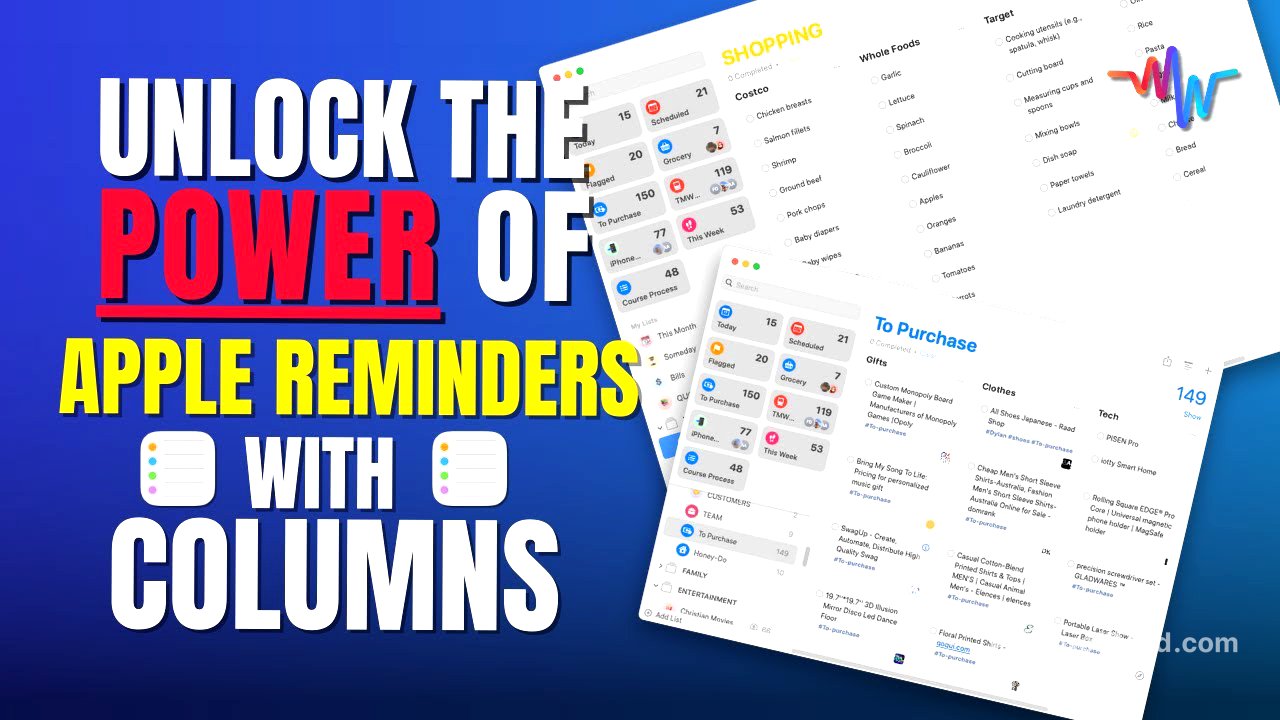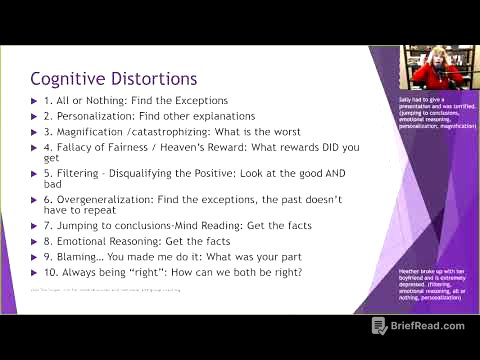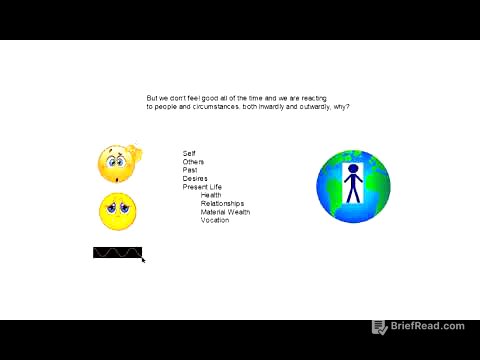TLDR;
This video introduces and explains the new column feature in Apple Reminders, demonstrating its versatility in organizing various aspects of life, from shopping lists to team projects. It covers practical examples such as grocery shopping, customer acquisition, movie tracking, team task management, and gift planning. The video also provides a MacWhisperer power tip on using templates for recurring lists like Christmas gift lists.
- The column feature in Apple Reminders helps consolidate lists, differentiate tasks, track workflows, and manage team projects.
- Practical applications include grocery lists sorted by store, customer acquisition process tracking, movie streaming platform organization, team task assignment, and gift planning.
- The MacWhisperer power tip involves using templates for recurring lists like Christmas gift lists to save time and effort each year.
Introduction to Apple Reminders Column Feature [0:00]
The video introduces Apple Reminders' new column feature, which is designed to simplify and organize various tasks. This feature allows users to consolidate multiple reminder lists, differentiate within a specific list, track workflows from start to finish, and manage team projects by assigning separate columns to each team member's tasks. The presenter, Dylan Stewart, promises to share a MacWhisperer power tip that will significantly improve the viewer's holiday experience.
Grocery Shopping List Organization [1:04]
The presenter explains how to use the column feature to enhance grocery shopping lists. By right-clicking on a shopping list and selecting "Show List Info," users can enable the "Groceries" function, which automatically sorts the list into sections based on grocery store aisles. This function is supported in iOS 17. To view these sections as columns, the user can click on the "View" menu and select "View as Columns." This transforms the list into separate columns for each grocery store section, making it easy to move items between sections. Users can also create separate columns for different stores like Costco or Whole Foods, and then drag and drop items into the appropriate store column.
Customer Acquisition Process [4:44]
The presenter demonstrates how to use columns to create a customer acquisition process. Starting with a blank list, the view is changed to columns. Columns are then created for each stage of the process, such as "Social Media," "Online Ads," "Mailing List," "Offer Redirect," and "Paying Customer." As individuals respond to social media posts, they are added to the "Social Media" column, then targeted with online ads, added to the mailing list, and sent offers until they become paying customers. This creates a visual workflow to track how new customers are acquired.
Movie Tracking by Streaming Service [6:07]
The presenter explains how to organize a movie list by streaming service using columns. The first step is to change the view to "As Columns." New columns are created for each streaming service, such as Max, Netflix, Prime, and Apple TV. Movies are then moved into the column corresponding to the streaming service where they are available. Multiple items can be selected by holding down the command button and clicking on each item, then dragging them to the appropriate column. As movies are watched, they can be checked off, making it easy to find the next movie on each platform.
Team Project Management [7:47]
The presenter demonstrates how to use columns for team project management. After changing the view to columns, a column is added for each team member. Tasks are initially placed in the "Other" column and then assigned to specific team members by moving them to the appropriate column. The share button can be used to share the list with the entire team. Tasks can be assigned to specific individuals, and alerts will notify them of their assignments. This setup provides a clear overview of what each team member is working on and facilitates quality control as tasks move between team members.
Simplifying Overly Complicated Lists [9:26]
The presenter explains how to use columns to simplify an overly complicated "to purchase" list. By changing the view to columns and creating categories such as "Clothes," "Tech Items," and "Gifts for Others," the list can be organized more effectively. Items are then moved into the appropriate columns. The presenter notes that when moving items or columns, it's important to click on the open space within the reminder or above the column to avoid accidentally editing the title.
Course Process Tracking [11:31]
The presenter shares how to use columns to track the progress of creating an iPhone course. Columns are created for each step in the process, such as "Plan," "Shoot," "Edit," "Transcript," "Cheat Sheet," "Summary," and "Completed Videos." As each video progresses through the pipeline, it is moved from one column to the next, providing a clear visual representation of the project's status.
MacWhisperer Power Tip: Christmas Gift List Template [13:50]
The presenter shares a power tip for using columns to manage Christmas gift lists. Columns are created for each family member, and gift ideas are added to the appropriate columns. For family members with sub-families, tasks and subtasks can be used within the column to list each individual. Once a gift is purchased, it can be checked off. The presenter then explains how to save the list as a template by going to the "File" menu and selecting "Save as Template." This allows the list to be deleted after Christmas and easily restored the following year by creating a new list from the template. The template will retain all the family members and gift ideas, making it simple to pick up where you left off.