TLDR;
This video serves as a comprehensive guide for new Windows 11 users, covering a wide range of functionalities and settings. It explains how to navigate the updated interface, customize the system to personal preferences, troubleshoot common issues, and optimize performance. The tutorial includes instructions on managing the Start menu, taskbar, personalization options, user accounts, device settings, network configurations, and system maintenance. Additionally, it addresses a common user frustration by providing a registry hack to restore the classic right-click context menu.
- Navigating and customizing the Windows 11 Start menu and taskbar.
- Personalizing the desktop, lock screen, and other visual settings.
- Managing user accounts, device settings, and network configurations.
- Optimizing system performance through disk cleanup, system restore, and task manager.
- Restoring the classic right-click context menu via a registry tweak.
How to do ANYTHING in Windows 11 [0:00]
The video introduces itself as a comprehensive guide for new Windows 11 users or those who have recently upgraded from Windows 10. It acknowledges the changes in the Windows 11 layout, some of which are subtle while others are entirely new. The video aims to help users navigate these changes and understand how to perform various functions in the new operating system. It encourages viewers to use the timestamps provided to jump to specific topics of interest and invites questions in the comments section.
All About the Windows 11 Start Menu [1:21]
The video discusses the Windows 11 Start menu, noting its significant redesign compared to previous versions. It explains that the Start menu displays recently used and recommended apps. Users can access a complete list of installed apps and programs by clicking on "All apps" and can scroll through the list or type the program name in the search box to find and open it. The same can be achieved using the search box next to the Start button.
How to Pin Apps to Windows 11 Start Menu [2:05]
The video explains how to pin apps to the Windows 11 Start menu for easy access. Users can scroll through the list of all apps, right-click on a specific app, and select "Pin to Start menu." Once pinned, the app will appear on the Start menu, providing convenient access to frequently used programs without cluttering the desktop with icons.
How to Rearrange Pinned Apps on Windows 11 Start Menu [2:27]
The video details how to rearrange pinned apps on the Windows 11 Start menu. Users can simply click and drag an icon to their desired location on the Start menu. Releasing the mouse button will place the icon in the new position, allowing for easy customization of the Start menu layout.
How to Unpin or Remove Apps from Windows 11 Start Menu [2:43]
The video explains how to remove apps from the Windows 11 Start menu. Users can right-click on an app icon on the Start menu and select "Unpin from Start menu." This action removes the icon from the Start menu, but the program remains installed on the computer and is still searchable.
All About the Windows 11 Apps When You Right-Click the Start Button [3:02]
The video describes the shortcuts available when right-clicking the Start button in Windows 11. This action provides quick access to common Windows settings such as apps and features, Task Manager, and File Explorer. These shortcuts are fixed and cannot be moved or deleted.
How to Shut Down, Restart or Sign Out of Windows 11 Using the Start Menu [3:21]
The video explains how to shut down, restart, or sign out of Windows 11 using the Start menu. Users can click the Start button, select the power option on the right, and choose the desired action. Alternatively, right-clicking the Start button and selecting "Shutdown or sign out" provides an additional option to sign out of the computer.
How to Remove Recommended Items on Windows 11 Start Menu [3:43]
The video details how to remove recommended items from the Windows 11 Start menu. Users can right-click on a recommended item and select "Remove from list." This action removes the app or file from the recommended list without uninstalling it from the system. The right-click menu also provides an option to uninstall the app directly.
How to Move the Windows 11 Taskbar Left or Center [4:00]
The video discusses the centered taskbar in Windows 11 and how to change its alignment. To move the taskbar to the left, users can right-click on an empty area of the taskbar, select "Taskbar settings," scroll down to "Taskbar behaviors," and change the alignment from "Center" to "Left." This allows users to have a left-justified Start menu, similar to previous versions of Windows, with the option to switch back to the center alignment at any time.
How to Access the Windows 11 Old Style Control Panel [4:47]
The video explains how to access the old-style Control Panel in Windows 11. Users can type "Control Panel" into the search box to find and open it. However, the video notes that Microsoft has integrated the old Control Panel with the new Settings menu, so some features may have been migrated to the Settings feature.
How to Access Windows 11 System Settings Feature [5:24]
The video details how to access the Windows 11 system settings feature. Users can right-click on the Start menu and click "Settings," left-click on the Start menu and click "Settings" (if it's a pinned app), or type "Settings" into any search box. All three methods lead to the same settings page.
How to Personalize Your Windows 11 Desktop [5:43]
The video explains how to personalize the Windows 11 desktop. Users can right-click on an empty area of the desktop and select "Personalize." This opens the personalization settings, where users can change the desktop wallpaper, add new themes, and modify the lock screen.
How to Change Your Windows 11 Desktop Wallpaper Photo or Background [6:03]
The video details how to change the desktop wallpaper in Windows 11. In the personalization settings, users can click on "Background" to choose a different photo for their desktop wallpaper. They can also play with different color schemes for title bars and other windows by clicking on "Colors."
How to Change Windows 11 Desktop Themes [6:14]
The video explains how to change the overall look of Windows 11 by installing a new theme. In the personalization settings, users can click on "Themes" to browse and install new themes, which can change the colors, backgrounds, and sounds of the system.
How to Change Windows 11 Lock Screen Settings [6:22]
The video details how to change the Windows 11 lock screen settings. By clicking on "Lock screen" in the personalization settings, users can choose whether to display a standard photo or use Windows Spotlight, which provides randomly updated images. Users can also provide feedback on the Spotlight images to personalize the types of pictures shown. Additionally, users can select whether to display weather, mail notifications, or calendar information on the lock screen.
How to Change Windows 11 Touch Keyboard Fonts and Settings [6:52]
The video explains how to customize the look and feel of the touch keyboard in Windows 11. In the personalization settings, the "Touch keyboard" section allows users to adjust the theme, background colors, key sizes, and font sizes of the touch keyboard.
How to Change What Appears on Windows 11 Start Menu [7:03]
The video details how to adjust what appears on the Windows 11 Start menu. In the personalization settings, the "Start" section allows users to turn on or off the display of frequently used apps and recently opened items. Users can also enable the option to show most used apps on the Start menu.
How to Make Changes to Which Folders Appear on Windows 11 Start Menu [7:28]
The video explains how to control which frequently used folders appear next to the power button on the Windows 11 Start menu. By clicking on "Folders" in the personalization settings, users can select which folders they want to appear for quick access.
How to Add or Remove Windows 11 Features on the Taskbar [7:50]
The video details how to add or remove features on the Windows 11 taskbar. The "Taskbar" section in the personalization settings allows users to choose which icons they want to see on the taskbar, such as the chat icon or the task view icon.
How to Turn Windows 11 Taskview On or Off [8:02]
The video explains how to turn the Windows 11 Task View on or off. The Task View, similar to the old Alt+Tab function, allows users to see all open windows and switch between them. This option can be toggled in the Taskbar settings.
How to Turn Windows 11 Widgets On or Off [8:12]
The video details how to turn Windows 11 widgets on or off. The widgets option on the taskbar provides quick access to news, weather, stocks, and other information. Users can customize the widgets they want to see or turn off the widgets icon entirely in the Taskbar settings.
How to View and Install Fonts in Windows 11 [8:40]
The video explains how to view and install fonts in Windows 11. The "Fonts" section in the personalization settings allows users to add new fonts by dragging and dropping them into the box or view the pre-installed fonts already on Windows.
How to Check and Reset Device and Data Usage in Windows 11 [8:55]
The video details how to check and reset device and data usage in Windows 11. The "Device usage" section in the personalization settings allows users to select what they primarily use their computer for, which may result in personalized tips, ads, and recommendations from Microsoft. Users can also reset their data usage statistics.
How to Access Display Settings in Windows 11 [9:15]
The video explains how to access advanced display settings in Windows 11. By right-clicking on the desktop and selecting "Display settings," users can make changes to how their display looks. This includes adjusting the scale to increase the visibility of text and apps, modifying font and display sizes independently, and changing the desktop resolution. The video also covers options for vertical display and multiple display configurations.
How to Add or Remove Accounts or Switch to a Local Account in Windows 11 [10:40]
The video details how to add or remove user accounts and switch between Microsoft and local accounts in Windows 11. Users can access these settings by typing "Settings" in the search bar, clicking on "Accounts," and then navigating to "Your info" to change account settings or "Family & other users" to add or remove accounts. The video explains how to create a local account, set up a password, and grant administrator rights. It also touches on the benefits of using a local account versus a Microsoft account.
How to Remove Programs Using Apps and Features in Windows 11 [14:45]
The video explains how to remove programs in Windows 11 using the Apps and Features settings. Users can right-click on the Start button, click on "Apps and features," and then scroll down to find the app they want to remove. Clicking on the three buttons to the right of the app and selecting "Uninstall" will initiate the uninstallation process. The video notes that some built-in apps cannot be uninstalled. It also discusses the option to choose where to get apps, with the Microsoft Store being the safest option.
How to Access Task Manager in Windows 11 [16:18]
The video details how to access the Windows Task Manager. Users can right-click on the Start menu and choose "Task Manager." The Task Manager allows users to see active system processes, CPU and memory usage, and more. The video also explains how to remove apps that run every time the computer starts up by clicking on the "Startup" tab and disabling unnecessary programs. Additionally, it shows how to check active user accounts under the "Users" tab.
How to Access Disk Management in Windows 11 [18:23]
The video explains how to access Disk Management in Windows 11. Users can right-click on the Start menu and choose "Disk Management." This tool allows users to resize Windows partitions, change drive letters, and delete partitions. The video cautions that this setting should only be used by advanced users who know what they are doing.
How to Add or Delete or Troubleshoot Broken Internet Connection in Windows 11 [19:49]
The video details how to troubleshoot network settings in Windows 11. Users can right-click on their existing network connection and click "Network & internet settings." This allows users to make changes to their network, such as changing DNS entries, viewing data usage, adding a VPN, setting up a mobile hotspot, enabling airplane mode, and configuring a proxy server. The video also covers dial-up internet connections and advanced network settings.
How to Enable, Disable or Troubleshoot a Wired or Wireless Network Connection in Windows 11 [22:15]
The video explains how to enable, disable, or troubleshoot wired or wireless network connections in Windows 11. In the Advanced network settings, users can choose which connection to enable or disable to maintain a more consistent internet connection. The video also covers enabling Bluetooth devices and viewing specifics about the current network connection, such as IP address, gateway, and DNS servers.
How to Reset Your Network Settings in Windows 11 [23:06]
The video details how to reset network settings in Windows 11. Users can click on "Network reset" to reset all network settings back to Windows defaults, which may resolve intermittent network issues. The video notes that this will also reset wireless passwords and configurations, so users should ensure they know their SSID and password before proceeding.
How to Configure Windows Updates, Modify Windows Update Downloads and More in Windows 11 [24:24]
The video explains how to configure Windows updates in Windows 11. Users can type "Windows update" in the search bar and click on "Check for updates." This allows users to check for new updates and customize when they want to receive updates, how they should be delivered, and their active hours.
How to Access and Use Windows 11 Disk Cleanup [24:56]
The video details how to access and use Disk Cleanup in Windows 11. Users can type "Disk Cleanup" in the search bar and select the app. This tool allows users to pick and choose which files they want Windows to delete, freeing up hard drive space. The video notes that it is safe to delete all items in the list, but deleting Windows update files will require redownloading them.
How to Re-enable System Restore and How to Create Restore Points in Windows 11 [25:42]
The video explains how to re-enable System Restore and create restore points in Windows 11. Users can type "System Restore" in the search bar and click on "Create a restore point." The video notes that System Restore is often turned off by default and recommends turning it on to create restore points, which can be used to revert Windows to a previous state if there are issues. The video details how to configure system protection and create a restore point.
How to Access Built-In Device Troubleshooters in Windows 11 [28:28]
The video details how to access built-in device troubleshooters in Windows 11. Users can type "Troubleshoot" in the search bar and select "Troubleshoot settings." This allows users to choose default automatic troubleshooters or run specific troubleshooters for issues like sound, internet connections, and printers.
How to Access and Change Your Power Settings in Windows 11 [30:08]
The video explains how to access and change power settings in Windows 11. Users can right-click on the Start menu and click on "Power options." This allows users to adjust power settings like screen timeout and system sleep mode. The video also covers setting the power mode based on specific needs, such as best performance or best power efficiency.
How to Configure and Change Your Windows 11 Desktop Layout [34:29]
The video details how to configure and change the Windows 11 desktop layout. It explains how to move applications around in the system tray, change default apps for certain file types, and pin items to the taskbar or Start menu. The video also covers how to turn off auto arrange icons and show or hide desktop icons.
How to Turn Windows File Extensions Back On in Windows 11 [38:25]
The video explains how to turn Windows file extensions back on in Windows 11. Users can click on the file folder to open File Explorer, click the three-dot menu at the top, and then click "Options." In the View tab, users can uncheck "Hide extensions for known file types" and click "Apply." This will show the file extensions for all files, which can help prevent accidentally clicking on malicious files. The video also covers showing hidden files and folders.
How to Restore the Windows Classic Right-Click Context Menu in Windows 11 [41:23]
The video details how to restore the Windows classic right-click context menu in Windows 11. It provides a link to a file that users can download and extract. By double-clicking the file that starts with "win11_classic," users can edit the Windows registry to restore the full right-click context menu. The video instructs users to restart Windows Explorer via Task Manager to apply the changes.
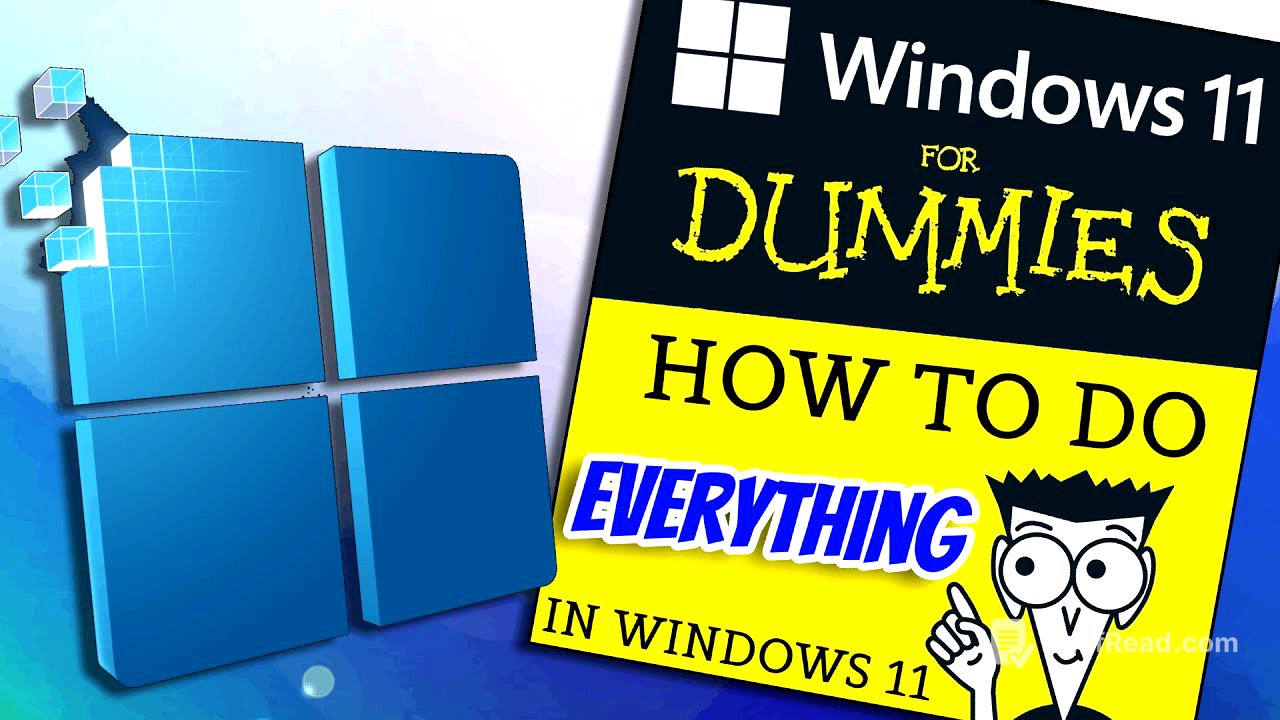
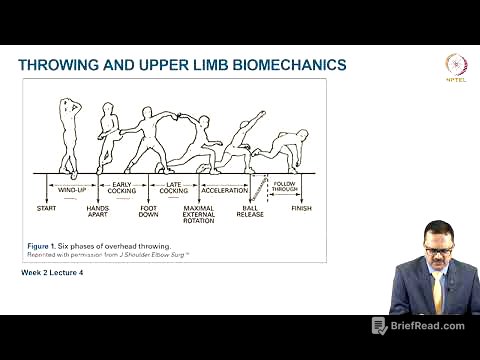






![[Digimon Podcast] LiT Episode 83 - I choo, choo, choose you](https://wm-img.halpindev.com/p-briefread_c-10_b-10/urlb/aHR0cDovL2ltZy55b3V0dWJlLmNvbS92aS91WE52RXpJc3JfQS9ocWRlZmF1bHQuanBn.jpg)
