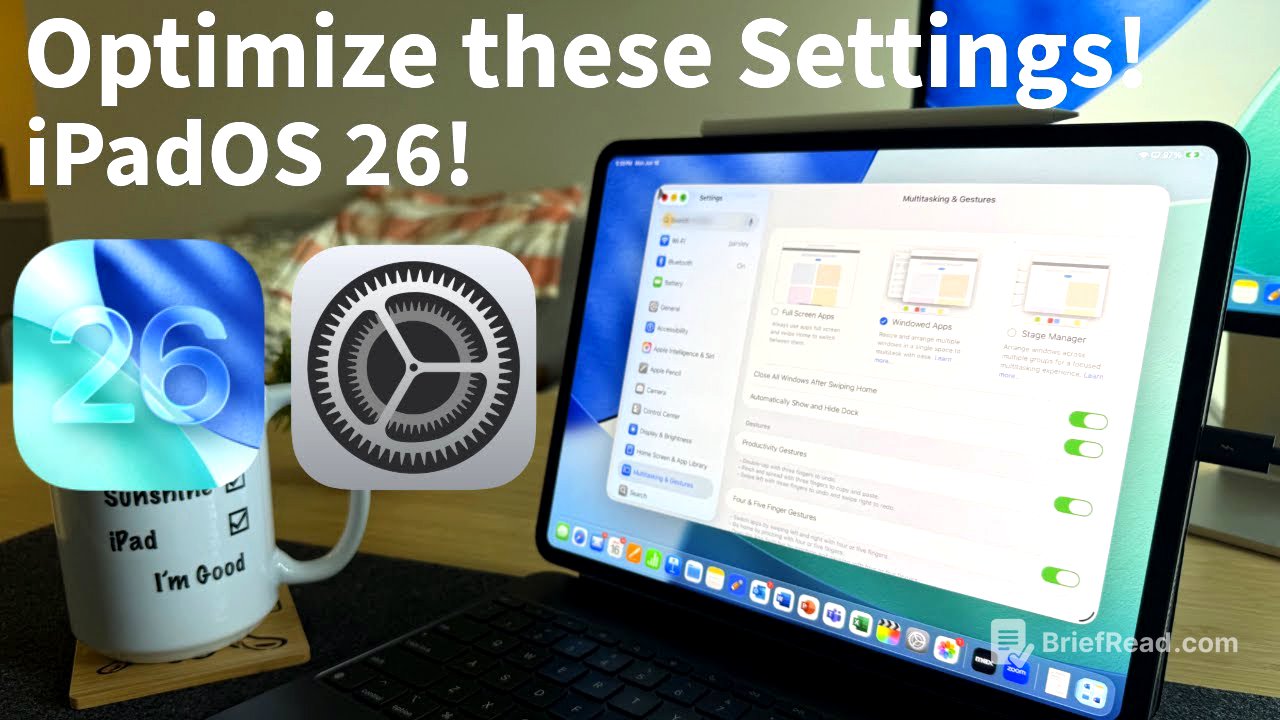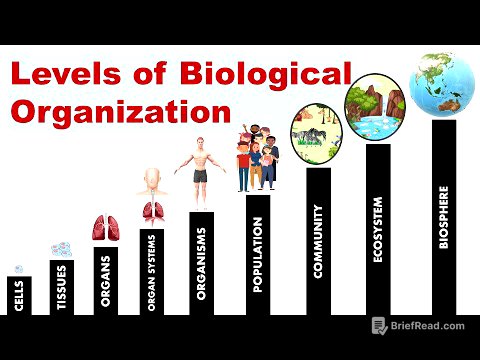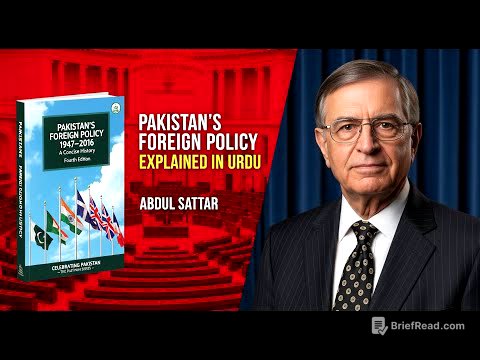TLDR;
This video provides a detailed overview of the multitasking and pointer customization options available in iPadOS 26. It covers three multitasking modes: full screen apps, windowing mode, and stage manager, highlighting the strengths and weaknesses of each. Additionally, the video explores the pointer control settings, including size, contrast, color, and visibility, offering practical advice for optimizing the iPad experience, especially for users who rely on multitasking and external displays.
- Three multitasking modes: full screen apps, windowing mode, and stage manager
- Pointer control settings: size, contrast, color, and visibility
- Optimizing the iPad experience for multitasking and external displays
Intro [0:00]
The presenter, Tech Dad, introduces the video's focus on optimizing multitasking in iPadOS 26. As someone who uses an iPad Pro for all his project management work, he emphasizes the importance of efficient multitasking, such as drafting project schedules, creating agendas, and managing budgets, all on a single device. The video aims to guide viewers through the essential settings that can enhance their workflow and customize the pointer for better usability.
Multitasking Options [1:35]
iPadOS 26 provides three options for managing apps and multitasking, accessible via Settings > Multitasking & Gestures. The first option, "Full Screen Apps," replicates the classic iPad experience where apps are used one at a time in full screen. While this mode supports swiping between apps, it eliminates the slide over and split screen view features. The second option, "Windowing Mode," allows multiple apps to open in separate windows that stack on top of each other. Users can open multiple instances of the same app by dragging it from the dock and can manage window layouts using the three colored dots in the top left corner. The red dot closes the app instance, while the yellow dot minimizes it. Expose view, activated by swiping up with three or four fingers, shows all open apps. However, this mode removes the ability to swipe between apps. The third option, "Stage Manager," which was available before iPadOS 26, groups apps together, allowing users to create and maintain specific app combinations for different tasks.
Pointer Settings [6:00]
The video transitions to discussing pointer customization options, found under Settings > Accessibility > Pointer Control. Users can adjust the pointer size, increase contrast, and disable the disappearing feature for inactive cursors. The ability to add a colored border around the cursor is also highlighted, with options for blue, red, and other colors, along with the ability to thicken the border to enhance visibility, which is particularly useful during screen sharing and presentations.
Conclusion [7:11]
The presenter concludes by reiterating the value of exploring these settings in iPadOS 26, especially for users who rely on their iPads as their primary computers. He praises Apple's improvements in multitasking and external display support, noting the seamless windowing experience on a 27-inch display. He encourages viewers to ask questions and engage in the comments section for further assistance.