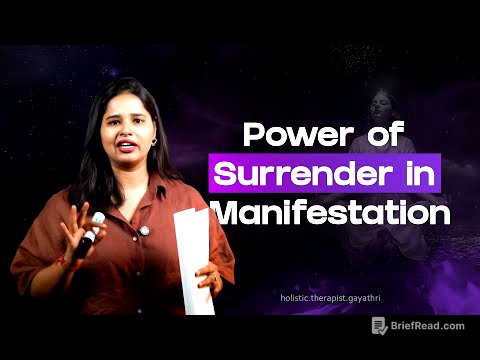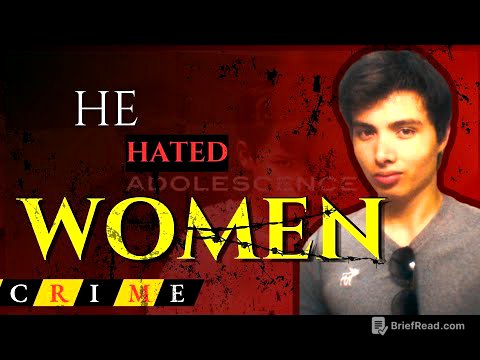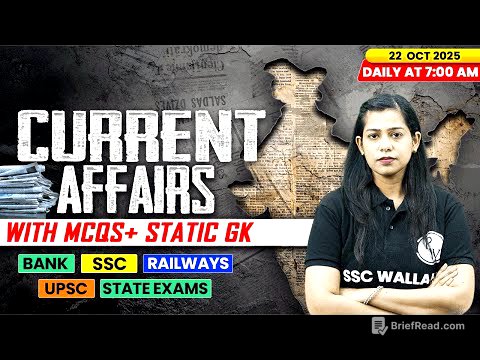TLDR;
This video provides a step-by-step tutorial on completing Microsoft Word Chapter 3 Guided Project 1-2. It covers downloading the starting file, modifying user settings, managing tracked changes and comments, customizing document properties, applying styles, inserting page breaks, creating a table of contents and footnotes, and updating document footers and cover pages. The tutorial also demonstrates how to upload the completed assignment and interpret the grading results.
- Downloading and opening the assignment file from Canvas.
- Modifying user name and initials in Microsoft Word.
- Rejecting and accepting track changes.
- Replying to and resolving comments.
- Customizing document properties.
- Applying styles to text.
- Inserting page and cover breaks.
- Inserting table of contents and footnotes.
- Modifying footnote number format.
- Inserting page numbers and document properties in the footer.
- Updating the table of contents.
- Uploading the completed assignment and checking the grade.
Introduction [0:02]
Professor Sadiq Nuur introduces a tutorial on completing Microsoft Word Chapter 3 Guided Project 1-2. He will demonstrate the steps to complete the assignment, covering Microsoft Word, Excel, and PowerPoint projects. The video will guide students through the process, ensuring a clear understanding of the assignment requirements.
Accessing the Assignment [0:38]
The initial steps involve logging into Canvas and navigating to the assignments section. Students need to scroll down to find the "handson assignments" area, where they can locate the Microsoft Word Chapter 3 guided project assignment. Clicking on the assignment reveals three options: download, upload, and submit.
Downloading the Starting File [1:54]
The video explains how to download the starting file and the solution file to understand the assignment's requirements. By clicking the start file, the file is downloaded, typically requiring Microsoft Word 2021, 2016, or Microsoft Office 365 to complete the tasks. Students can work offline and later upload the completed assignment back to Canvas. They have three attempts to upload, with feedback provided on errors to help achieve a 100% score.
Understanding the Project Skills [4:44]
The project covers several skills, including modifying the username and initials, rejecting and accepting tracking changes, replying to and resolving comments, customizing document properties, applying styles to selected text, inserting page breaks and a table of contents, inserting footnotes and modifying their number format, inserting built-in page numbers and document property fields in the footer, inserting a cover page, and updating the table of contents.
Opening and Enabling the Document [5:58]
The first step is to open the downloaded file, which includes the student's name. Upon opening the document in Microsoft Word, it's essential to click "Enable Editing" to modify the document. The document may contain highlighted text and comments, indicating tracked changes from a reviewer.
Modifying User Information [8:46]
For Microsoft Office 365 users, changing the username and initials involves navigating to the "Review" tab and clicking the tracking launcher. If the tracking launcher is unavailable, alternative instructions are provided, such as clicking "Tracking" under the "Review" tab and opening the track changes options dialogue box. The goal is to personalize the Microsoft Office copy with the user's first and last name and initials.
Displaying the Reviewing Pane and Rejecting Changes [14:02]
To display the reviewing pane, go to the "Review" tab and select "All Markup" to view comments and proposed changes. Open the reviewing pane vertically to see the comments on the left side of the window. Locate where "hashmeik kumar" deleted the "sacchronous online course," right-click the deletion, and select "Reject Deletion" to restore the text.
Accepting Changes in the Document [18:33]
Place the cursor at the beginning of the document by pressing "Ctrl" and "Home." The video provides a brief overview of the Microsoft Word interface, including the title bar, quick access toolbar, tabs, ribbons, groups, working area, and status bar. To accept changes, click the "Next" button under the "Review" tab in the "Changes" group to select the first change. Accept the format change, delete "CCD," and then accept all remaining changes.
Replying to and Resolving Comments [29:32]
To reply to a comment, place the insertion point at the top of the document and click "Next" to review the comments. Click the "Reply" button in the markup area and type the message "done." After replying, click the "Resolve" button on the comment in the markup area. Then, move to the next comment and delete it by clicking the "Delete" button under the "Review" tab in the "Comments" group. Finally, under the tracking group under review tab select "no markup"
Adding Document Properties [35:37]
To add document properties, click the "File" tab to open the backstage view and select "Info" to display the document properties. Click "Show all properties" and enter the title as "Online Learning Plan," the company as "Sara District College," and the manager as "Hashmik Kumar." After entering the information, click the back arrow to return to the document.
Applying Styles to the Document [39:07]
Go to the first page of the document and select the title "Online Learning Plan." Apply the "Title" style from the "Styles" group under the "Home" tab. Next, select the subtitle "Sierra Pacific Community College District" and apply the "Subtitle" style. Apply the "Heading 1" style to all main headings in all caps and bold, and apply the "Heading 2" style to all subheadings with underlines.
Inserting a Table of Contents [46:28]
Place the insertion point in front of the first main heading, "Purpose of This Plan," and insert a page break by pressing "Ctrl" and "Enter." Go to the new first page, place the insertion point after the subtitle, and press "Enter." Click the "Table of Contents" under the "References" tab and select "Automatic Table 2." Change the font color to automatic.
Inserting Footnotes into the Document [52:35]
Go to the second page of the document and position the insertion point after "technology enhanced course" and before the dash. Click "Insert Footnote" under the "References" tab. Type the provided text in the footnote area. Position the insertion point after the "O" and before the space in the "Page 2, Purpose of This Plan" section, and insert another footnote with the provided text.
Modifying the Footnote Number Format [1:00:15]
To modify the footnote number format, click the footnote launcher under the "References" tab to open the "Footnote and Endnote" dialogue box. Change the number format to Roman numerals and click "Apply."
Inserting and Modifying the Footer [1:01:39]
Place the insertion point at the beginning of the document by pressing "Ctrl" and "Home." Go to the "Insert" tab and click the "Footer" button, selecting "Edit Footer." In the contextual tab, go to the "Insert" group and click "Document Info," selecting "Document Title." Press the right arrow once to deselect the document property field and press the tab to move to the center. Click the document info again and select the property document property and then we have to select the company name. Tap to the right and insert the page number, choosing "Bold Numbers" from the current position options. Highlight all the text in the footer and change the size to 10. Click the "Close Header and Footer" button.
Inserting a Page Break [1:09:23]
Position the insertion point before the last subheading on page two, "Online Course Program Selection." Press "Ctrl" and "Enter" to insert a page break.
Inserting a Cover Page and Modifying Content [1:10:59]
Place the insertion point at the top of the document by pressing "Ctrl" and "Home." Go to the "Insert" tab, click "Cover Page," and select "Retrospect" building cover page. Click the subtitle document content control field handle and press "Delete." Click the author content control field handle and press "Delete." Click the quick part button under the insert tab, select the document property and select the manager. Apply bold formatting to the company property. Type the website address in the company address field. Remove the all caps formatting from the website address via the font settings.
Updating the Table of Contents and Saving [1:17:43]
Select the table of contents, go to the "References" tab, and click "Update Table." Select "Update entire table" and click "OK." Save the document from the quick access toolbar.
Uploading and Grading the Assignment [1:19:35]
Close the document and return to the Canvas course. Go to the assignment and click "Upload." Find the saved document and submit the file. The video confirms a score of 100%, demonstrating that following the steps correctly leads to a perfect grade.