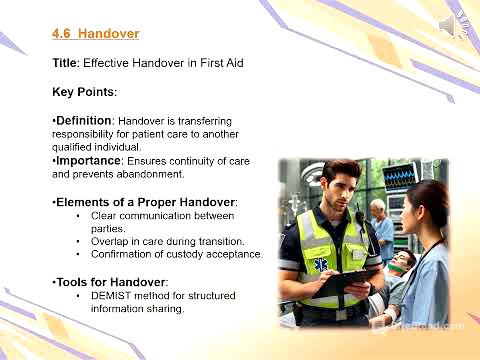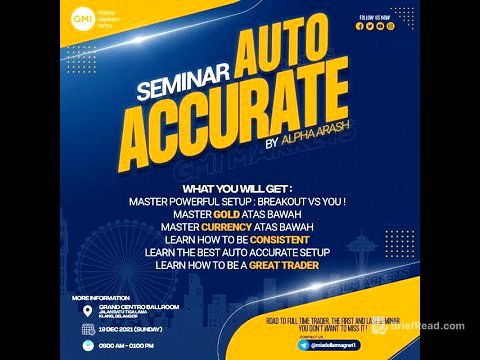TLDR;
This video demonstrates how to use the Playwright Model Context Protocol (MCP) server with the Cloud desktop application to automate web interactions using AI. It covers downloading and installing the Cloud app, configuring it with the MCP server, and using prompts to navigate websites, input data, and generate automation scripts and HTML reports.
- Downloading and installing the Cloud desktop application.
- Configuring the Cloud app with the Playwright MCP server.
- Automating web interactions using prompts.
- Generating automation scripts and HTML reports.
Introduction [0:08]
The video introduces the concept of using the Playwright MCP (Model Context Protocol) server with the Cloud application to automate web interactions. The presenter outlines the steps to set up and use this integration for tasks like web navigation and data input.
Downloading and Installing Cloud Desktop App [0:21]
To begin, users need to download the Cloud desktop application from cloud.ai/download, install it, and then sign up and log in to the application. The presenter mentions that they have already completed this step and will proceed by showing the desktop app.
Logging into the Cloud App [0:33]
The presenter shows the Cloud desktop application, already signed in. They attempt to use a prompt to open a browser and navigate to the OrangeHRM demo website.
Trying to Open OrangeHRM Without MCP [0:48]
When the presenter tries to use the Cloud app to navigate to the OrangeHRM demo website without the MCP server configured, the app performs a web search instead of opening a browser and navigating to the specified URL. This demonstrates the need for the MCP server to enable actual browser automation.
Introducing Model Context Protocol (MCP) [1:36]
The Model Context Protocol (MCP) is introduced as a standardized way to connect AI models to various data sources and tools. It allows tools like the Cloud app to interact with web pages through structured accessibility snapshots, bypassing the need for visual models. Key features include being fast, lightweight, and LM (Language Model) friendly.
GitHub Playwright MCP Server Overview [2:07]
The Playwright MCP server, available on GitHub, provides browser automation capabilities using Playwright. It enables language models to interact with web pages through structured accessibility snapshots, offering a lightweight and efficient solution for web automation.
Requirements: NodeJS v18+ [2:32]
To use the Playwright MCP server, NodeJS version 18 or newer is required. This ensures compatibility and access to the necessary features for running the server.
Configuring Cloud App with MCP Server [2:47]
To configure the Cloud app to use the MCP server, the presenter copies the configuration from the MCP server documentation and adds it to the Cloud app's configuration file. This involves opening the Cloud app, navigating to settings, enabling developer mode, editing the config file, and saving the changes.
Restarting Cloud App to Apply Config [3:32]
After saving the configuration, the Cloud app needs to be exited and restarted for the changes to take effect. This ensures that the app properly connects to the Playwright MCP server.
Verifying Playwright MCP Server Connection [3:53]
After restarting the Cloud app, the presenter verifies that the Playwright MCP server connection is active by checking the developer settings. The availability of Playwright tools confirms a successful connection.
Testing Prompt to Navigate to OrangeHRM [4:32]
The presenter tests the integration by using a prompt to open a browser and navigate to the OrangeHRM demo website. This time, the browser opens and navigates to the correct page, demonstrating the MCP server's functionality. The presenter also shows that the browser-navigate tool from the Playwright server is used.
Browser Snapshot and Real Execution [5:26]
The Cloud app captures a snapshot of the loaded page, allowing it to recognize elements and perform actions based on prompts. This enables the AI to interact with the web page effectively.
Logging into OrangeHRM via Prompts [6:01]
The presenter provides a detailed prompt to input the username and password on the OrangeHRM login page and click the login button. The AI successfully identifies the elements, enters the credentials, and navigates to the dashboard, verifying the login.
Observing Browser Actions Performed [6:55]
The video shows the actual browser performing the actions dictated by the prompt, such as entering the username and password and clicking the login button. The AI verifies the successful login based on the dashboard interface.
Closing Browser using MCP Tools [7:34]
The presenter uses a prompt to close the browser, demonstrating the ability to control the browser through AI commands.
Generating Automation Script via Prompt [7:48]
Based on the previous actions, the presenter prompts the AI to generate an automation script. The AI provides a comprehensive script, including credentials and base URLs, which can be used as a starting point for further automation efforts.
Generating HTML Test Report [8:40]
The presenter instructs the AI to generate a modern HTML report based on the execution. The AI provides the file structure, package.json, and commands needed to execute the test.
Final Execution Summary & HTML Report Overview [9:50]
The AI generates an HTML report summarizing the test execution, including the total tests, passed tests, failed tests, and time taken. This report provides a comprehensive overview of the automation results.
Report Details and Result Summary [10:30]
The generated HTML report includes details such as navigation to the website, verification of login form elements, entering username and password, clicking login, and verifying successful login to the dashboard. The report offers a clear view of the test results and steps executed.
Conclusion: AI-Powered Web Automation with Playwright MCP [11:10]
The video concludes by highlighting how the Playwright MCP server and Cloud desktop can be used to test web applications, generate scripts, and create test reports, ultimately minimizing work and improving automation efficiency.
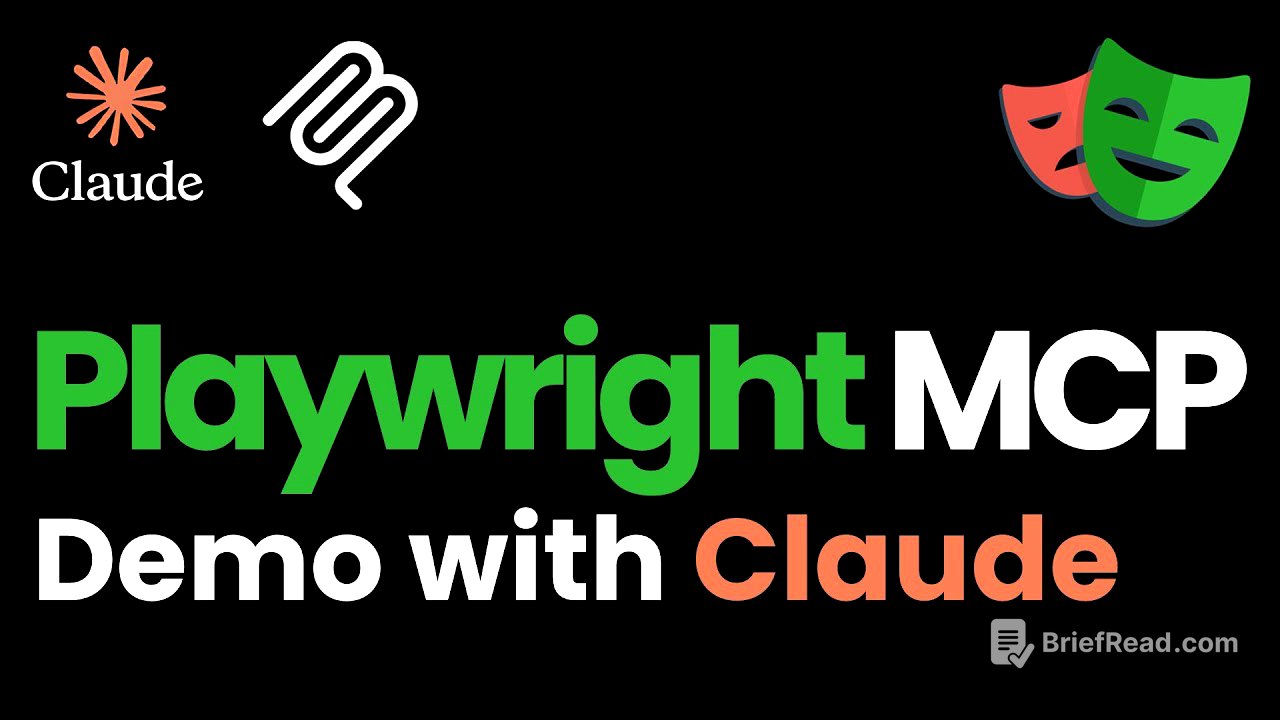
![Gautham Govindan | WHATSAPP IS ALL PRIVACY PRIVACY NOW!
.
.
.
.
[Standup comedy, standup India, jokes, WhatsApp, encryption, disappearing messages, feature] | Instagram](https://wm-img.halpindev.com/p-briefread_c-10_b-10/urlb/aHR0cHM6Ly9zY29udGVudC1pYWQzLTIuY2RuaW5zdGFncmFtLmNvbS92L3Q1MS43NTc2MS0xNS81MDMwNjE3NzlfMTg0NTkzMzAwMDEwNzY1NDRfMjk3NzQxMzUzMDg3MjIyMzg3MF9uLmpwZz9zdHA9Y21wMV9kc3QtanBnX2UzNV9zNjQweDY0MF90dDYmX25jX2NhdD0xMDMmY2NiPTEtNyZfbmNfc2lkPTE4ZGU3NCZfbmNfb2hjPXdpWU9TRUVoNWRrUTdrTnZ3R2F6QmI3Jl9uY19vYz1BZGxEd0JtQjRHdjYtdF9XS0NtWklmNzUzUW11aTVJTVAzbE4ySXh3alYtbm9lU3RZcTdJQlFuSXJUX1ZoYXVaMmVjJl9uY196dD0yMyZfbmNfaHQ9c2NvbnRlbnQtaWFkMy0yLmNkbmluc3RhZ3JhbS5jb20mX25jX2dpZD0wR1VETHdZWnVCcG5KWVp6LTZPblhRJm9oPTAwX0FmUXFWQmVBS052UFVRb3hqNWJJT29Ec2c3NVhSWW04LWJSSzZ6TFE1YTMzR0Emb2U9Njg4MDFBQ0M=.jpg)