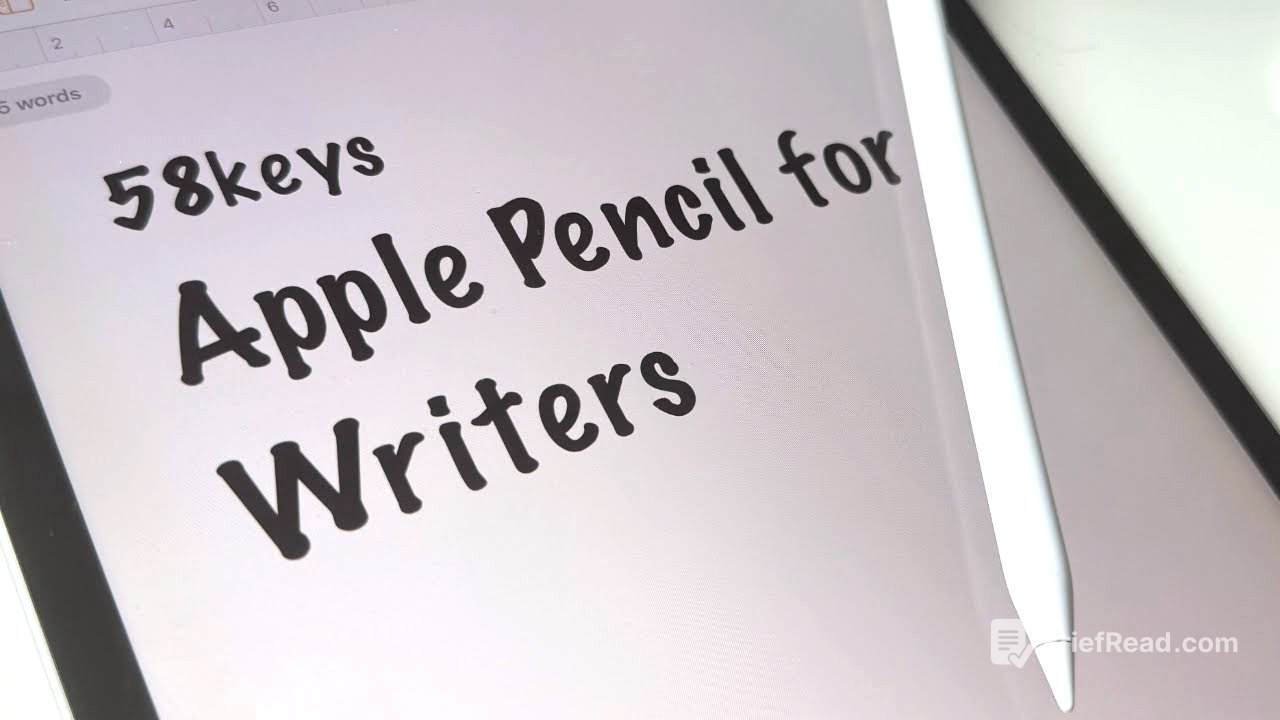TLDR;
William Gallagher from 58 keys shares five practical tips for using the Apple Pencil with an iPad, focusing on features beyond drawing and handwriting. He covers how to quickly create notes from the lock screen, navigate the iPad interface, use Scribble for handwriting in any text field, and manage handwriting within apps like Apple Notes and Pages. Additionally, he touches on converting handwritten dates and math into digital actions. The video also addresses compatibility issues between different Apple Pencil models and iPads, providing guidance on choosing the right pencil for your device.
- Quick note creation from the lock screen
- Navigating the iPad interface with the Apple Pencil
- Using Scribble for handwriting in text fields
- Managing handwriting in apps like Apple Notes and Pages
- Converting handwritten dates and math into digital actions
Intro [0:05]
William Gallagher introduces the topic of using the Apple Pencil on an iPad, particularly for writers. He humorously admits his lack of drawing and handwriting skills, which makes the Apple Pencil's utility for other tasks even more appealing. He found an Apple Pencil in a hotel in Japan. He promises to share five tips that highlight the Apple Pencil's practicality beyond artistic uses, while acknowledging that the functionality can vary depending on the iPad app being used.
Tip 1: Quick Notes from the Lock Screen [2:31]
The first tip involves quickly creating notes directly from the iPad's lock screen. Tapping the Apple Pencil on the screen wakes the iPad and opens a new or the last used note in the Apple Notes app. This feature cannot be changed to open other apps and doesn't unlock the iPad for other uses, maintaining security. This allows users to jot down ideas quickly and easily.
Tip 2: Navigating the iPad Interface [3:43]
The second tip explains how the Apple Pencil can be used to navigate the iPad's interface. While it can perform most functions like swiping between home screens, opening apps, and scrolling, it cannot quit apps or access the control center, which require finger gestures. However, on iPad OS 16, swiping from the bottom corners with the Apple Pencil allows for quick screen grabs or note-taking, features that are limited to the pencil and not available with finger gestures due to conflicts with new multi-window functionalities.
Tip 3: Scribble - Handwriting Anywhere [6:20]
The third tip introduces the Scribble feature, which allows users to handwrite in any text field on the iPad, such as Safari's address bar or when naming documents. This feature eliminates the need to tap a specific area and select a handwriting option; users can simply start writing. Scribble can be enabled or disabled in the Apple Pencil settings, where users can also find a tutorial on how to use it effectively.
Tip 4: Handwriting in Apps [8:00]
The fourth tip discusses handwriting within specific apps, noting that not all apps support Apple Pencil input in the same way. Apps like Apple Notes, Freeform, Pages, Omni Outliner, and GoodNotes are mentioned as examples. The method of initiating handwriting varies between apps; for instance, Apple Notes requires tapping the Apple Pencil icon, while Pages requires selecting a specific pen type with an "A" to convert handwriting to text. Apple Notes also features an "autorefine handwriting" option to smooth out the writing, which can be turned off. The presenter also explains how to erase and insert words while handwriting, including using gestures to delete or highlight text for deletion.
Tip 5: Converting Handwriting to Actions [14:31]
The fifth tip highlights the iPad's ability to convert handwritten dates and math into digital actions. Writing a date allows users to create a calendar event, while writing a math equation and an equal sign provides the answer. In Apple Notes, enabling "insert results" in the settings eliminates the need to tap a "solve" button for math equations. However, the calendar event creation from handwritten dates may have bugs, requiring scrolling away and back to the note for the feature to recognize the date.
Apple Pencil Compatibility [17:01]
The video addresses the compatibility issues between different Apple Pencil models and iPads. Apple promotes two types of Apple Pencil but still sells four, making it essential to check compatibility before purchasing. The presenter recommends visiting apple.com/apple-pencil to find a list of compatible iPads for each pencil. He advises that if an iPad is compatible with both the Apple Pencil Pro and another model, the Pro version is generally the better option.
Final Thoughts [19:40]
In conclusion, the presenter reflects on the value of the Apple Pencil, acknowledging its cost but affirming its overall worth. He admits to alternating between periods of heavy use and weeks of neglect, but emphasizes that he would miss it if he switched to a new iPad that wasn't compatible with his current pencil. He encourages viewers to share their experiences with different apps and Apple Pencil tips in the comments.