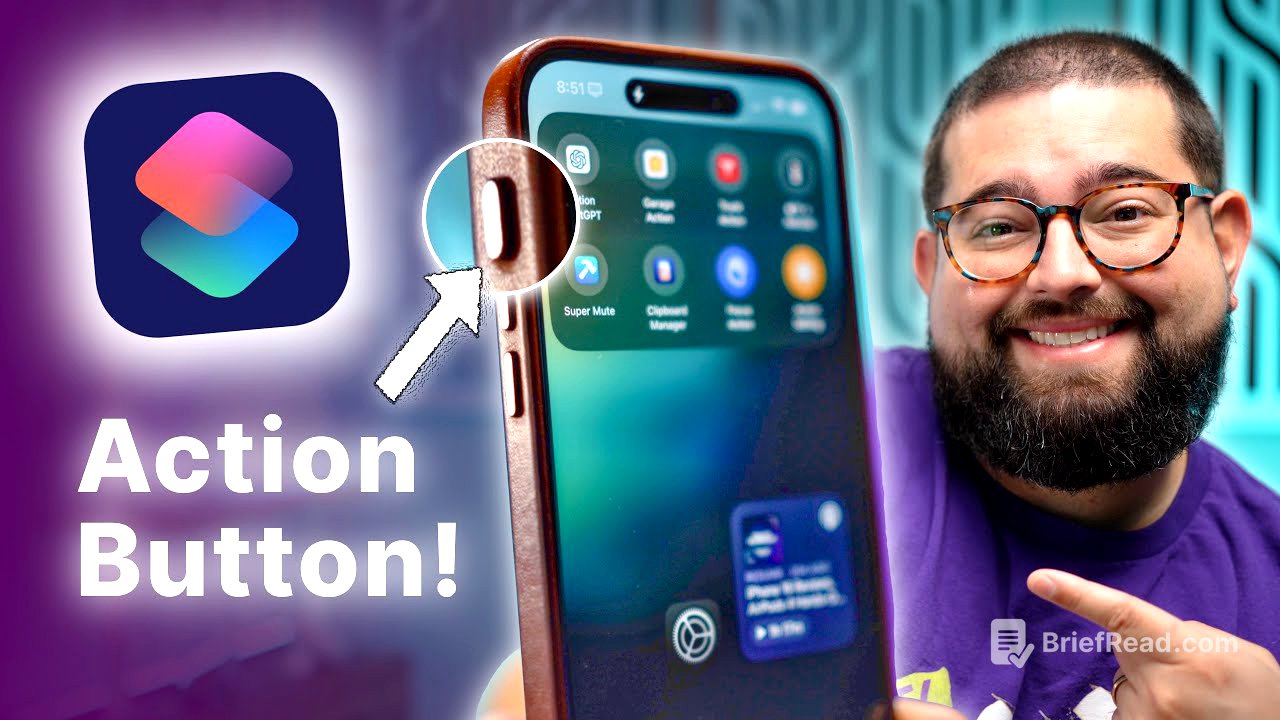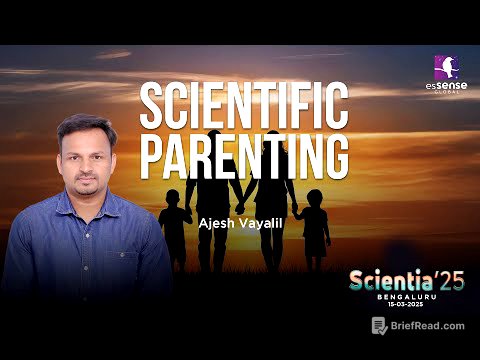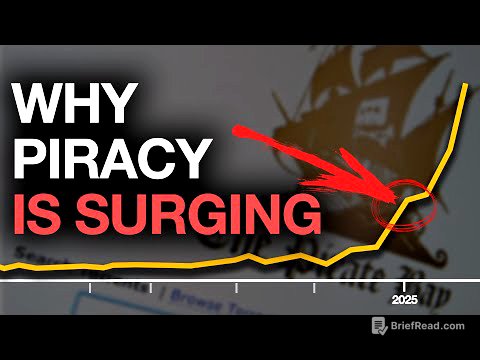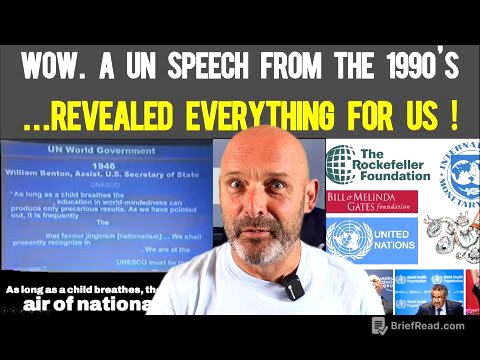TLDR;
This video provides 15 shortcut ideas to program the action button on the iPhone 16 and 16 Pro, along with bonus tips. It covers creating a shortcuts folder, utilizing control center actions, customizing lock screen icons, and building various shortcuts like a dedicated ChatGPT voice button, HomeKit toggle, Tesla trunk opener, and more. The video also explores advanced automations using IF statements to change the action button's function based on Focus modes or time of day.
- Creating a shortcuts folder for easy access.
- Utilizing control center actions for quick tasks.
- Building shortcuts for various functions like ChatGPT, HomeKit, and Tesla control.
- Implementing advanced automations with IF statements.
Introduction [0:00]
The video introduces the action button on the iPhone 16 and 16 Pro, highlighting its programmability for various actions, including flashlight and live translate. It emphasizes the power of programming control center actions or shortcuts to the button. The video promises 15 easy-to-build shortcut ideas, downloadable in the video description, to make the action button super powerful, including a dedicated chat GPT voice conversation button and advanced automations using IF statements.
Shortcuts Folder [0:44]
The video explains how to create a shortcuts folder for the action button, which displays the first eight shortcuts in a visually appealing manner. To create this, users need to go to the Shortcuts app, create a new folder, title it, and add desired actions. Then, in the iPhone settings under the action button options, select "shortcuts," search for the "show folder" action, and choose the created folder. This allows quick access to the top eight shortcuts when the action button is held.
Control Center Actions [1:29]
The video highlights that with iOS 18, the action button can be programmed to access any control center action. It references a previous video on apps that add third-party actions to control center, making those actions available for the action button. For example, the action button can be programmed to create a new note in Bear My Notes app. Additionally, on the iPhone 16, the action button can be used to launch a third-party camera app like halide, complementing the stock camera on the camera control button.
Lock Screen Icons [2:13]
The video explains that iOS 18 allows users to customize their lock screen icons. By tapping and holding on the lock screen and selecting "customize," users can swap out the default flashlight and camera icons for any control center action they prefer.
ChatGPT Voice Button [2:36]
To create a dedicated ChatGPT voice conversation button, users need the ChatGPT app installed. The shortcut requires only the "start voice conversation" action. After creating the shortcut, users go to the action button settings, select the shortcut option, search for the created shortcut, and set it. Holding the action button then starts a voice conversation with ChatGPT.
HomeKit Toggle [3:11]
iOS 18 introduces a HomeKit toggle action, simplifying the process of controlling smart home devices. Users can search for "toggle" and select the "toggle accessory state" action. They then choose the device to toggle, such as a garage door. Now, running this action will open or close the garage door depending on its current state, effectively turning the iPhone into a garage door opener.
Open Tesla Trunk [3:40]
The action button can also be used to open a Tesla trunk. Since there is no toggle option, a separate action would be needed to close it, and there's no way to get the trunk's status. However, the action button can quickly open the trunk.
Wake and Control TV [3:54]
The action button can wake Apple TVs and display the remote control for a specific TV. This involves two actions: "wake Apple TV" and "show remote control." Users select the desired Apple TV, and running the shortcut wakes the TV and shows the remote, allowing immediate control. Multiple actions can be combined to open a specific app on the Apple TV.
Super Mute [4:26]
The "super mute" shortcut silences the phone and sets the media volume to zero. This shortcut requires a third-party app called Toolbox Pro. It checks if the phone is in silent mode; if not, it sets it to silent and turns the media volume to 0%. If the phone is already silent, it disables silent mode and turns the media volume up to 50%.
Jump to Action Settings [5:17]
To quickly access the action button settings, users can create a shortcut using a URL scheme. By using the "open URL" action and typing or pasting the provided URL, running the shortcut will directly navigate to the action button settings. This is useful to have in a shortcuts folder for easy access.
Focus Mode Menu [5:42]
Users can create a menu to quickly access multiple Focus modes. This involves using the "set Focus" action and changing "turn" to "toggle." Users can choose a specific Focus mode or select "ask each time" to display a menu of all programmed Focus modes. This allows for quick enabling or disabling of Focus modes with the action button.
Home Scene Menu [6:32]
A HomeKit scene menu can be created using a "choose with menu" action, listing multiple frequently used HomeKit scenes. Under each menu item, a "set home control" action is added to run the corresponding scene. This provides a fast way to run scenes via the action button.
Auto Text Running Late [6:56]
This shortcut pulls the next calendar event from a specified calendar, gets the location, retrieves driving directions from the current location to the event location, and pre-populates a text message saying "Sorry, running late, be there in" followed by the automatically calculated travel time. The final action is to send the message, which can be set to send automatically without user intervention.
Dictate Journal Entry [8:32]
Using new Journal actions in iOS 18, users can create new journal entries via shortcuts. Starting with a "dictate text" action, users can speak a new journal entry, which is then automatically created. This allows for quick journal entries no matter where the user is on their phone.
Dictate New Note [9:03]
Users can also dictate notes using Apple Notes. This involves starting with a "dictate text" action and then creating a new note. Users can choose the folder for the note and set an automatic title using the current date. This allows for quick note creation with dictated text and automatic titling.
Clipboard Manager [9:42]
This shortcut creates a makeshift clipboard manager by getting the current clipboard content and adding it to a third-party app called Data Jar. The shortcut presents a menu asking whether to copy a previous clipping or save the current one. If saving the current one, the content is added to Data Jar. If copying a previous clipping, the shortcut pulls everything saved in Data Jar, allowing the user to select and copy a previous clipping to the clipboard.
Change Action by Focus [11:10]
The action button's function can be changed depending on the current Focus mode. The shortcut starts by getting the current Focus mode. If the Focus mode name is "filming," it shows the remote control for an Apple TV. If the Focus mode is not enabled, it plays a song. This allows the action button to perform different actions based on the active Focus mode.
Change Action by Time [12:04]
Similarly, the action button's function can be determined by the time of day. The shortcut formats the current date into 24-hour time and uses an IF statement to check if the formatted date is greater than a certain number. For example, if it's before 1:00 PM, it plays a song; if it's after 1:00 PM, it starts a voice conversation with ChatGPT.
iOS 18 IF Actions [13:13]
iOS 18 allows for multiple conditionals in IF actions. This means you can set the action button to do different things based on both the time of day and the active Focus mode. For example, you can set it to perform one action if it's after a certain time and you're in a specific Focus mode, and another action if either of those conditions isn't met.
My Action Button [13:46]
The video concludes by sharing the creator's personal action button setting: a simple shortcut that uses the seek action to skip forward by 3 minutes in whatever audio is playing on the iPhone. This is used to quickly skip through ad breaks in podcasts.